Home >Backend Development >Golang >The practice of using Golang and FFmpeg to adjust video resolution
The practice of using Golang and FFmpeg to adjust video resolution
- WBOYWBOYWBOYWBOYWBOYWBOYWBOYWBOYWBOYWBOYWBOYWBOYWBOriginal
- 2023-09-29 13:25:021447browse
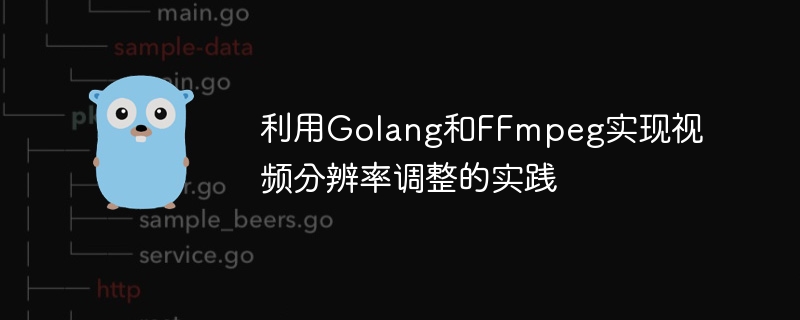
Practice of using Golang and FFmpeg to adjust video resolution
Introduction:
With the development of digital media technology, video has become an indispensable part of our daily life. A missing part. However, different devices have different requirements for video resolution, which requires us to be able to flexibly adjust the resolution of the video. This article will introduce how to use Golang and FFmpeg to implement video resolution adjustment, and provide specific code examples.
Prerequisite knowledge:
Before reading this article, readers need to have certain basic knowledge of Golang and FFmpeg. Golang is an open source programming language favored by developers for its concise syntax and efficient performance. FFmpeg is a cross-platform open source multimedia processing framework that can perform audio and video decoding, encoding, filtering, transcoding and other operations.
Step 1: Install the FFmpeg library
First, we need to install the FFmpeg library on the computer. For specific installation steps, please refer to the guidelines on the FFmpeg official website.
Step 2: Introduce the FFmpeg library in Golang
In Golang, we can use the external C library to call FFmpeg functions. For convenience, we can use the third-party library go-ffmpeg to implement it.
First, we need to introduce the go-ffmpeg library into Golang. Execute the following command in the command line:
go get -u github.com/oov/go-ffmpeg
Then, introduce the go-ffmpeg library into our code:
import (
ffmpeg "github.com/oov/go-ffmpeg"
)Step 3: Implement video resolution adjustment
Let’s take a look below A concrete example showing how to adjust the resolution of a video using Golang and FFmpeg.
package main
import (
"fmt"
ffmpeg "github.com/oov/go-ffmpeg"
)
func main() {
// 打开输入文件
inputFile := "input.mp4"
in, _ := ffmpeg.Open(inputFile)
defer in.Close()
// 创建输出文件
outputFile := "output.mp4"
out, _ := ffmpeg.Create(outputFile)
defer out.Close()
// 创建视频转码器
vc, _ := in.AddVideoEncoder("libx264")
vc.SetOption("crf", "23")
vc.SetOption("preset", "fast")
// 设置输出视频分辨率
vc.SetOption("s", "1280x720")
// 创建音频转码器
ac, _ := in.AddAudioEncoder("aac")
ac.SetOption("b:a", "128k")
// 开始转码
in.Start()
out.Start()
var pkt ffmpeg.Packet
for {
// 读取输入文件的数据
if in.ReadFrame(&pkt) < 0 {
break
}
if pkt.IsAudio() {
// 如果是音频,则进行音频转码
ac.Encode(&pkt, out)
} else if pkt.IsVideo() {
// 如果是视频,则进行视频转码
vc.Encode(&pkt, out)
}
pkt.Free()
}
// 结束转码
in.Close()
out.Close()
fmt.Println("视频分辨率调整完成!")
}In the above code, we first open the input file and create the output file. Then, we create a video transcoder and an audio transcoder. Set the output resolution of the video transcoder to 1280x720. Next, we start transcoding, continuously reading data from the input file, and performing corresponding transcoding operations according to the data type. Finally, close the input file and output file to complete the video resolution adjustment.
Conclusion:
Through the code of the above example, we can see how to use Golang and FFmpeg to adjust the video resolution. By adjusting the video resolution, we can play the video on different devices and adapt to the requirements of different screen sizes. I hope readers can gain a deeper understanding of video resolution adjustment through this article and use it flexibly in actual development.
The above is the detailed content of The practice of using Golang and FFmpeg to adjust video resolution. For more information, please follow other related articles on the PHP Chinese website!

