Let us know how to install MySQL on Microsoft Windows -
MySQL is only available on Microsoft Windows 64-bit operating system. To view supported Windows platform information, visit https://www.mysql.com/support/supportedplatforms/database.html.
There are several ways to install MySQL on Microsoft Windows. One of them is the MySQL Instasller method. Let's see how to use it.
It is considered the easiest and recommended way to download the MySQL installer for Windows. It will follow the following steps to install and configure a specific version of MySQL server -
The first step is to download the MySQL installer from https://dev.mysql.com/downloads/installer/

After completion, execute the file.
Unlike the standard MySQL installer, the Smaller Network Community Edition does not bundle any MySQL applications, but it does download the MySQL products the user chooses to install. You need to determine the type of installation you will use for your initial installation of your MySQL product.
Let’s look at the installation type screenshot below and understand this -

Developer Default
It provides a Installation type, which includes the selected version of MySQL Server and other MySQL tools related to MySQL development, such as MySQL Workbench.Server Only
It provides setup for selected versions of MySQL Server, no other products are required.
Customization
It enables users to choose any version of MySQL Server and other MySQL products.
The next step is to install the server instance along with the products -

#Drag and drop the products from the "avaiable Products" section to the right section

The next step is to start the server configuration by selecting one of the server instance availability levels as follows:
Standalone MySQL Server/Classic MySQL Replication (Default)
This configures the server instance to run without high availability.
InnoDB ClusterIt will provide two configuration options based on MySQL Group Replication -
Configure multiple server instances locally in sandbox InnoDB The cluster on the host is for testing purposes only.
-
Create a new InnoDB cluster and configure a seed instance or add a new server instance to an existing InnoDB cluster.
The configuration process needs to be completed by following the on-screen instructions.
MySQL is now installed.
If MySQL is configured as a service, Windows will automatically start the MySQL server every time the system restarts.
The above process will also install the MySQL Installer application on the local host, which can be used to further upgrade or reconfigure the MySQL server.
The above is the detailed content of Install MySQL on Microsoft Windows. For more information, please follow other related articles on the PHP Chinese website!
 What are some tools you can use to monitor MySQL performance?Apr 23, 2025 am 12:21 AM
What are some tools you can use to monitor MySQL performance?Apr 23, 2025 am 12:21 AMHow to effectively monitor MySQL performance? Use tools such as mysqladmin, SHOWGLOBALSTATUS, PerconaMonitoring and Management (PMM), and MySQL EnterpriseMonitor. 1. Use mysqladmin to view the number of connections. 2. Use SHOWGLOBALSTATUS to view the query number. 3.PMM provides detailed performance data and graphical interface. 4.MySQLEnterpriseMonitor provides rich monitoring functions and alarm mechanisms.
 How does MySQL differ from SQL Server?Apr 23, 2025 am 12:20 AM
How does MySQL differ from SQL Server?Apr 23, 2025 am 12:20 AMThe difference between MySQL and SQLServer is: 1) MySQL is open source and suitable for web and embedded systems, 2) SQLServer is a commercial product of Microsoft and is suitable for enterprise-level applications. There are significant differences between the two in storage engine, performance optimization and application scenarios. When choosing, you need to consider project size and future scalability.
 In what scenarios might you choose SQL Server over MySQL?Apr 23, 2025 am 12:20 AM
In what scenarios might you choose SQL Server over MySQL?Apr 23, 2025 am 12:20 AMIn enterprise-level application scenarios that require high availability, advanced security and good integration, SQLServer should be chosen instead of MySQL. 1) SQLServer provides enterprise-level features such as high availability and advanced security. 2) It is closely integrated with Microsoft ecosystems such as VisualStudio and PowerBI. 3) SQLServer performs excellent in performance optimization and supports memory-optimized tables and column storage indexes.
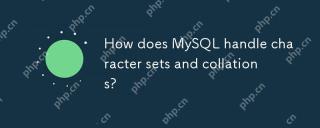 How does MySQL handle character sets and collations?Apr 23, 2025 am 12:19 AM
How does MySQL handle character sets and collations?Apr 23, 2025 am 12:19 AMMySQLmanagescharactersetsandcollationsbyusingUTF-8asthedefault,allowingconfigurationatdatabase,table,andcolumnlevels,andrequiringcarefulalignmenttoavoidmismatches.1)Setdefaultcharactersetandcollationforadatabase.2)Configurecharactersetandcollationfor
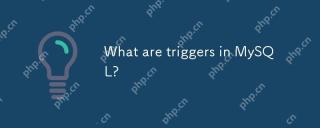 What are triggers in MySQL?Apr 23, 2025 am 12:11 AM
What are triggers in MySQL?Apr 23, 2025 am 12:11 AMA MySQL trigger is an automatically executed stored procedure associated with a table that is used to perform a series of operations when a specific data operation is performed. 1) Trigger definition and function: used for data verification, logging, etc. 2) Working principle: It is divided into BEFORE and AFTER, and supports row-level triggering. 3) Example of use: Can be used to record salary changes or update inventory. 4) Debugging skills: Use SHOWTRIGGERS and SHOWCREATETRIGGER commands. 5) Performance optimization: Avoid complex operations, use indexes, and manage transactions.
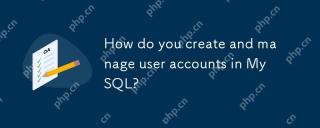 How do you create and manage user accounts in MySQL?Apr 22, 2025 pm 06:05 PM
How do you create and manage user accounts in MySQL?Apr 22, 2025 pm 06:05 PMThe steps to create and manage user accounts in MySQL are as follows: 1. Create a user: Use CREATEUSER'newuser'@'localhost'IDENTIFIEDBY'password'; 2. Assign permissions: Use GRANTSELECT, INSERT, UPDATEONmydatabase.TO'newuser'@'localhost'; 3. Fix permission error: Use REVOKEALLPRIVILEGESONmydatabase.FROM'newuser'@'localhost'; then reassign permissions; 4. Optimization permissions: Use SHOWGRA
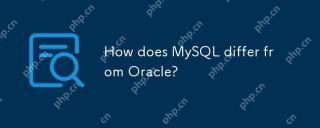 How does MySQL differ from Oracle?Apr 22, 2025 pm 05:57 PM
How does MySQL differ from Oracle?Apr 22, 2025 pm 05:57 PMMySQL is suitable for rapid development and small and medium-sized applications, while Oracle is suitable for large enterprises and high availability needs. 1) MySQL is open source and easy to use, suitable for web applications and small and medium-sized enterprises. 2) Oracle is powerful and suitable for large enterprises and government agencies. 3) MySQL supports a variety of storage engines, and Oracle provides rich enterprise-level functions.
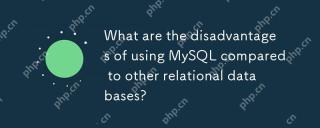 What are the disadvantages of using MySQL compared to other relational databases?Apr 22, 2025 pm 05:49 PM
What are the disadvantages of using MySQL compared to other relational databases?Apr 22, 2025 pm 05:49 PMThe disadvantages of MySQL compared to other relational databases include: 1. Performance issues: You may encounter bottlenecks when processing large-scale data, and PostgreSQL performs better in complex queries and big data processing. 2. Scalability: The horizontal scaling ability is not as good as Google Spanner and Amazon Aurora. 3. Functional limitations: Not as good as PostgreSQL and Oracle in advanced functions, some functions require more custom code and maintenance.


Hot AI Tools

Undresser.AI Undress
AI-powered app for creating realistic nude photos

AI Clothes Remover
Online AI tool for removing clothes from photos.

Undress AI Tool
Undress images for free

Clothoff.io
AI clothes remover

Video Face Swap
Swap faces in any video effortlessly with our completely free AI face swap tool!

Hot Article

Hot Tools

SublimeText3 Mac version
God-level code editing software (SublimeText3)

Safe Exam Browser
Safe Exam Browser is a secure browser environment for taking online exams securely. This software turns any computer into a secure workstation. It controls access to any utility and prevents students from using unauthorized resources.

Atom editor mac version download
The most popular open source editor

EditPlus Chinese cracked version
Small size, syntax highlighting, does not support code prompt function

SecLists
SecLists is the ultimate security tester's companion. It is a collection of various types of lists that are frequently used during security assessments, all in one place. SecLists helps make security testing more efficient and productive by conveniently providing all the lists a security tester might need. List types include usernames, passwords, URLs, fuzzing payloads, sensitive data patterns, web shells, and more. The tester can simply pull this repository onto a new test machine and he will have access to every type of list he needs.






