How to use Webman to provide multi-language support for your website

How to use Webman to provide multi-language support for websites
Introduction:
With the development of the Internet and the acceleration of globalization, more and more websites Multi-language support needs to be provided to meet the needs of users in different regions and languages. Webman is a powerful website management tool that provides rich features and plug-ins, including multi-language support. This article will introduce how to use the multi-language support function provided by Webman to make your website more international.
- Install the Webman multi-language support plug-in
First, make sure you have installed and enabled the Webman plug-in. In the backend of your website, click the "Plugins" option in the left navigation bar and search for "Webman". After finding the Webman plug-in, click the "Install" button to install it. Once the installation is complete, click the "Enable" button to enable the plugin. - Set the languages supported by the website
In the settings page of the Webman plug-in, you can define the different languages supported by your website. Click on the "Webman" option in the main menu and select the "Language" option. In the language settings page, click the "Add Language" button and select the language you want to add. Webman already supports multiple major languages, such as English, Chinese, French, etc. You can also customize other languages and specify abbreviation codes and icons for the languages. - Create multilingual pages
In the Webman plug-in, you can create independent pages for each supported language. In your website backend, select the "Pages" option and click the "Add Page" button. In the page editor, you can enter the page's title, content, and other properties. In the page properties you can select the language to which the page belongs. After selecting the corresponding language, save the page and publish it. - Introducing language files into the template
In order to display content in each language in the front-end web page, you need to introduce language files into the website template. Open the template file of your website, which is usually a PHP file, usually header.php or index.php, etc. Find the text content that needs multi-language support in the file, such as titles, button text, etc. Mark these texts with a specific code, for example: {lang:title}, where title is an identifier that specifies the unique identification of the text. Then, introduce the language file into the template, for example: . In the language file, define the specific language content corresponding to each identifier, for example: $lang['title'] = 'My title'. - Display multilingual content in front-end pages
Now you can easily display multilingual content in front-end pages. When a user visits your website, Webman will automatically load the corresponding language file based on the user's language settings and replace the identifier with the specific language content. In the template file, use a specific code to output the content of the language identifier, for example: , so that "my title" can be displayed on the web page. - Switch language
Webman provides a simple language switching function. In the front-end page, you can add a language switch button that allows users to manually select their desired language. In the template file, add a link or button, and set the link address to: /change_lang.php?lang=code, where code is the specific language abbreviation code. After the user clicks the link, Webman will switch to the corresponding language page based on the language code in the parameter, and save the language settings to the user's browser.
Summary:
With the multi-language support function provided by Webman, you can easily internationalize your website. First install and enable the Webman plug-in, then set the languages supported by the website and create independent pages for each language. Introduce language files into the template and use specific codes to mark text that requires multi-language support. Finally, output multilingual content in the front-end page and add language switching functionality. I hope this article will help you understand and use Webman's multi-language support function.
Code example:
lang.php file content:
$lang['title'] = 'My title';
Template file example:
Language switch button example:
English
中文
The above is the detailed content of How to use Webman to provide multi-language support for your website. For more information, please follow other related articles on the PHP Chinese website!
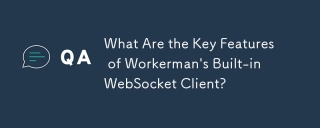 What Are the Key Features of Workerman's Built-in WebSocket Client?Mar 18, 2025 pm 04:20 PM
What Are the Key Features of Workerman's Built-in WebSocket Client?Mar 18, 2025 pm 04:20 PMWorkerman's WebSocket client enhances real-time communication with features like asynchronous communication, high performance, scalability, and security, easily integrating with existing systems.
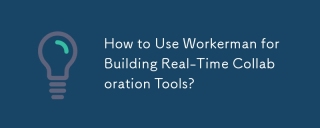 How to Use Workerman for Building Real-Time Collaboration Tools?Mar 18, 2025 pm 04:15 PM
How to Use Workerman for Building Real-Time Collaboration Tools?Mar 18, 2025 pm 04:15 PMThe article discusses using Workerman, a high-performance PHP server, to build real-time collaboration tools. It covers installation, server setup, real-time feature implementation, and integration with existing systems, emphasizing Workerman's key f
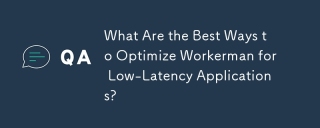 What Are the Best Ways to Optimize Workerman for Low-Latency Applications?Mar 18, 2025 pm 04:14 PM
What Are the Best Ways to Optimize Workerman for Low-Latency Applications?Mar 18, 2025 pm 04:14 PMThe article discusses optimizing Workerman for low-latency applications, focusing on asynchronous programming, network configuration, resource management, data transfer minimization, load balancing, and regular updates.
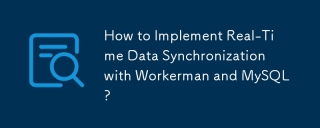 How to Implement Real-Time Data Synchronization with Workerman and MySQL?Mar 18, 2025 pm 04:13 PM
How to Implement Real-Time Data Synchronization with Workerman and MySQL?Mar 18, 2025 pm 04:13 PMThe article discusses implementing real-time data synchronization using Workerman and MySQL, focusing on setup, best practices, ensuring data consistency, and addressing common challenges.
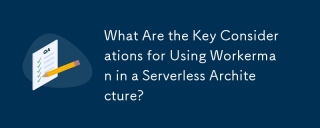 What Are the Key Considerations for Using Workerman in a Serverless Architecture?Mar 18, 2025 pm 04:12 PM
What Are the Key Considerations for Using Workerman in a Serverless Architecture?Mar 18, 2025 pm 04:12 PMThe article discusses integrating Workerman into serverless architectures, focusing on scalability, statelessness, cold starts, resource management, and integration complexity. Workerman enhances performance through high concurrency, reduced cold sta
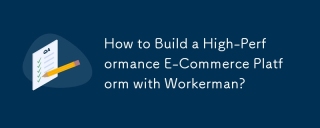 How to Build a High-Performance E-Commerce Platform with Workerman?Mar 18, 2025 pm 04:11 PM
How to Build a High-Performance E-Commerce Platform with Workerman?Mar 18, 2025 pm 04:11 PMThe article discusses building a high-performance e-commerce platform using Workerman, focusing on its features like WebSocket support and scalability to enhance real-time interactions and efficiency.
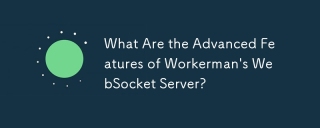 What Are the Advanced Features of Workerman's WebSocket Server?Mar 18, 2025 pm 04:08 PM
What Are the Advanced Features of Workerman's WebSocket Server?Mar 18, 2025 pm 04:08 PMWorkerman's WebSocket server enhances real-time communication with features like scalability, low latency, and security measures against common threats.
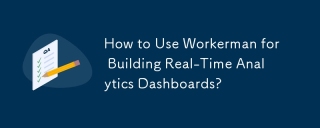 How to Use Workerman for Building Real-Time Analytics Dashboards?Mar 18, 2025 pm 04:07 PM
How to Use Workerman for Building Real-Time Analytics Dashboards?Mar 18, 2025 pm 04:07 PMThe article discusses using Workerman, a high-performance PHP server, to build real-time analytics dashboards. It covers installation, server setup, data processing, and frontend integration with frameworks like React, Vue.js, and Angular. Key featur


Hot AI Tools

Undresser.AI Undress
AI-powered app for creating realistic nude photos

AI Clothes Remover
Online AI tool for removing clothes from photos.

Undress AI Tool
Undress images for free

Clothoff.io
AI clothes remover

AI Hentai Generator
Generate AI Hentai for free.

Hot Article

Hot Tools

Atom editor mac version download
The most popular open source editor

ZendStudio 13.5.1 Mac
Powerful PHP integrated development environment

SublimeText3 Chinese version
Chinese version, very easy to use

WebStorm Mac version
Useful JavaScript development tools

VSCode Windows 64-bit Download
A free and powerful IDE editor launched by Microsoft





