Home >Common Problem >How to solve the problem that Win7 shared files cannot be saved
How to solve the problem that Win7 shared files cannot be saved
- WBOYWBOYWBOYWBOYWBOYWBOYWBOYWBOYWBOYWBOYWBOYWBOYWBforward
- 2023-07-10 13:17:063834browse
We often use shared folders to help us transfer files, but some friends say that shared files cannot be saved after setting them up. So what should we do if we encounter this situation? Let’s take a look at the solutions with the editor below.
How to solve the problem that Win7 shared files cannot be saved
First, we find the file that needs to be shared, right-click to open it and select properties.
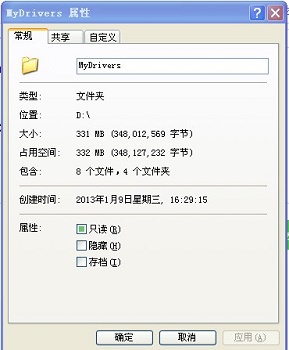
2. Click the Sharing tab above to view the running network user changes my files shown in the figure below.
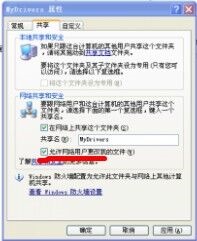
Method 2
1. First, we enter win r to open the run box, enter gpedit.msc to return to vehicle confirmation.
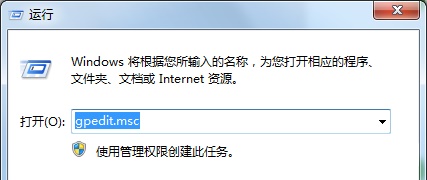
#2. Find the computer that is denied access from the network based on the chart location.
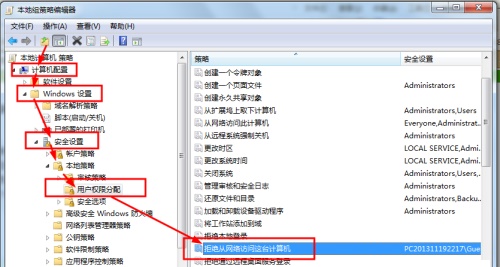
3. Delete Guest.
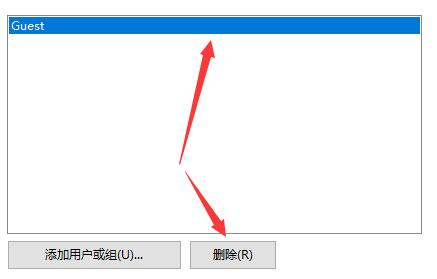
4. Right-click Computer/My Computer and open Management.
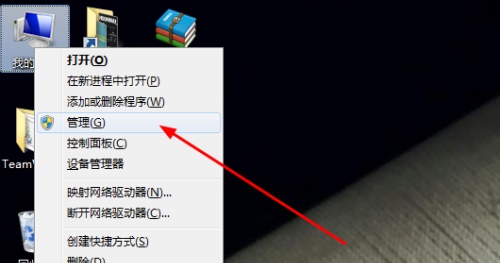
#5. Find the Guest based on the location in the picture.
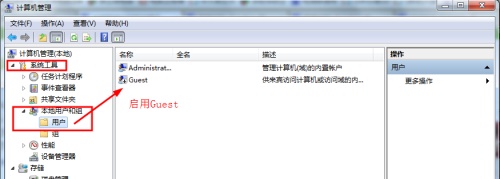
#6. Double-click to open the file and cancel the account ban at the icon location.
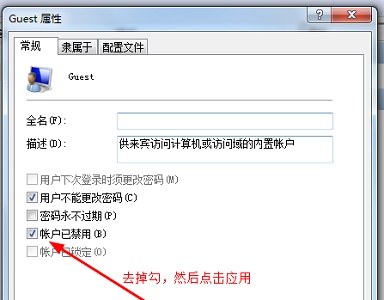
The above is the detailed content of How to solve the problem that Win7 shared files cannot be saved. For more information, please follow other related articles on the PHP Chinese website!
Related articles
See more- What will happen if the IP addresses of the two hosts are ANDed with their subnet masks?
- Apple's 'Business Essentials' service expanded to all small businesses
- How to turn on Win7 slider hardware acceleration?
- Reasons and solutions for the blue screen without text when booting from the U disk in Win10 system
- How to hide the recycle bin icon in Win7 system

