Home >Common Problem >What should I do if the fonts on my Win10 computer are not displayed properly/the fonts are blurry?
What should I do if the fonts on my Win10 computer are not displayed properly/the fonts are blurry?
- 王林forward
- 2023-07-08 10:57:053606browse
What should I do if the fonts on my Win10 computer are not displayed properly/the fonts are blurry? Some customers who have recently upgraded to the latest version of Win10 have reported that the font display is very unclear and difficult to read. How should we solve this problem? The editor will share with you the solution to the problem of blurry fonts in Windows 10.
How to solve the problem of win10 fonts becoming blurry
1. Click the mouse on the desktop and select "Display Settings" in the selection bar.

#2. Find and click "Advanced Display Settings" in the settings dialog box.
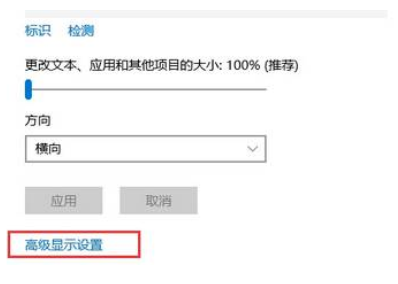
#3. Select "Advanced options for sizing text and other items".
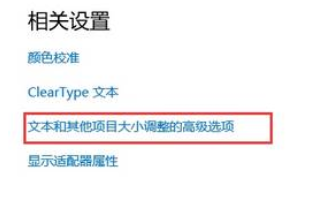
#4. Click "Set custom image size level" under "Change item size".
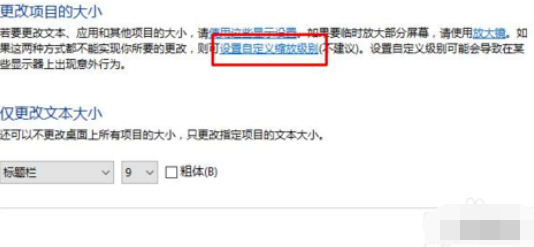
#5. Change the size to 100%, click OK and then restart the computer. This will fix the problem of the font becoming blurry.
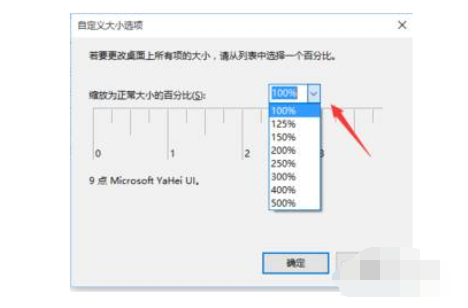
#The above is the solution to the problem that win10 fonts become blurry.
The above is the detailed content of What should I do if the fonts on my Win10 computer are not displayed properly/the fonts are blurry?. For more information, please follow other related articles on the PHP Chinese website!

