Home >Common Problem >How to solve the problem of incomplete desktop display in Windows 7 monitor
How to solve the problem of incomplete desktop display in Windows 7 monitor
- 王林forward
- 2023-07-06 21:49:073555browse
How to solve the problem of incomplete desktop display on win7 monitor? The desktop display of the win7 system computer used by some users is incomplete. This situation is because the display resolution of our computer is incorrect. We need to adjust it to the correct resolution to restore the normal display. Many friends don’t know how to operate in detail. The editor below has sorted out how to solve the problem of incomplete desktop display on the win7 monitor. If you are interested, follow the editor and take a look below!

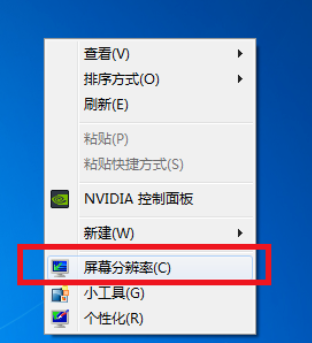
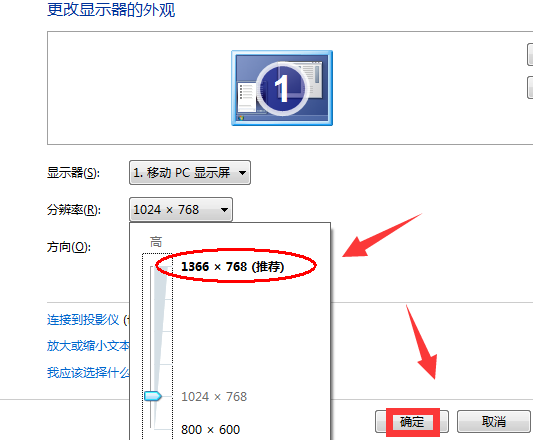
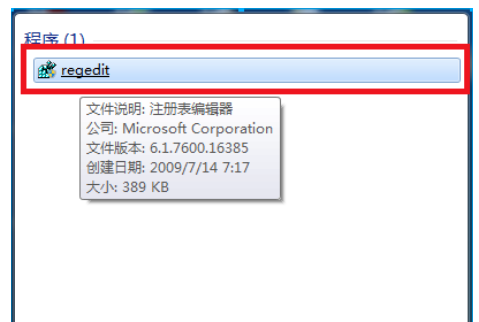 ## 2. Open the HEKY_LOCAL_MACHINE——SYSTEM——ControlSet001——Control——GraphicsDrevers——configuration in order in the opened registration editor. Right-click on the configuration and select [Search]
## 2. Open the HEKY_LOCAL_MACHINE——SYSTEM——ControlSet001——Control——GraphicsDrevers——configuration in order in the opened registration editor. Right-click on the configuration and select [Search]
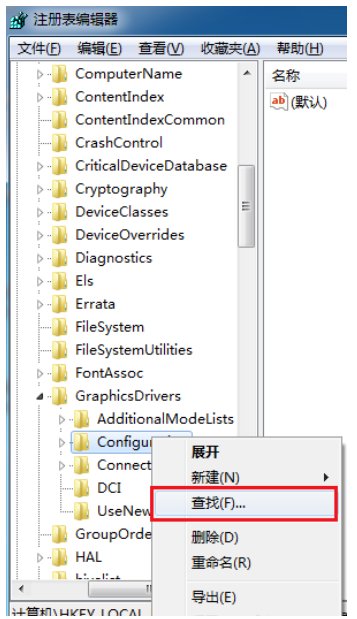 3. Enter scaling in the open search interface and click Find Next.
3. Enter scaling in the open search interface and click Find Next.
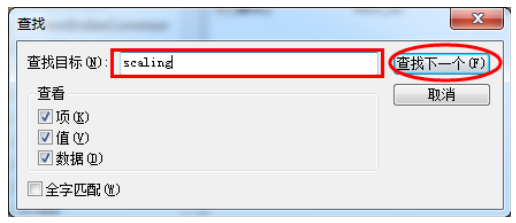 4. Find and click scaling in the opened interface and select modify.
4. Find and click scaling in the opened interface and select modify.
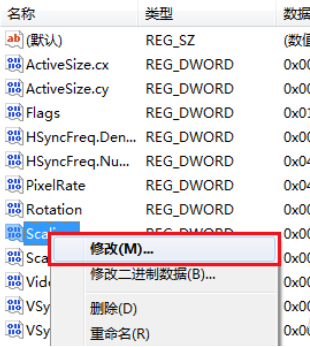 5. Change the numerical data in the pop-up interface from 4 to 3 and confirm it to solve the problem of incomplete display.
5. Change the numerical data in the pop-up interface from 4 to 3 and confirm it to solve the problem of incomplete display.
Note: If the display problem is still not solved after the first change, you need to change the number 3 back to 4 again.
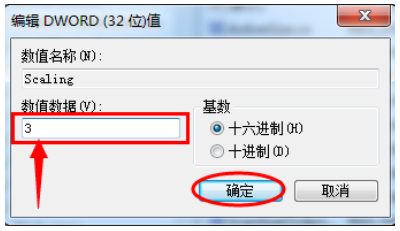 The above is the entire content of [How to solve the problem of incomplete desktop display on win7 monitor - How to solve the problem of incomplete desktop display on win7 monitor]. More exciting tutorials are on this site!
The above is the entire content of [How to solve the problem of incomplete desktop display on win7 monitor - How to solve the problem of incomplete desktop display on win7 monitor]. More exciting tutorials are on this site!
The above is the detailed content of How to solve the problem of incomplete desktop display in Windows 7 monitor. For more information, please follow other related articles on the PHP Chinese website!

