Notepad is used primarily by developers to edit source code and by casual users to edit text files. However, users who have just upgraded to Windows 11 may have some difficulties downloading and installing the app on their systems.
So, let’s discuss how to download and install Notepad on Windows 11. Also, you can conveniently read our detailed guide on fixing Notepad not responding issue on Windows.
Can Notepad run on Windows 11?
Yes, Notepad can work effectively on Windows 11 without compatibility issues. More specifically, no bloated options or bugs, just in a very small editor.
Also, it is best suited for installing applications using Windows 64-bit processors for a hassle-free experience.
Which notepad should I download?
Various versions of Notepad can be downloaded on the Windows 11 official website. The main determining factor in which version to download on your computer depends on your computer's processor.
64-bit Notepad can handle more than 4GB of data when opening multiple files, while 32-bit can handle less data.
We have a complete guide to check application compatibility with Windows operating system 32-bit or 64-bit.
Can Notepad be installed for free?
Yes, Notepad can be installed for free. It is an open source text editor that is free to download and use. Open source means that the source code can be freely viewed and modified.
Additionally, the developer community provides regular updates to fix bugs, provide improvements, and add new features to improve the user experience.
Notepad What are the advantages over Notepad?
Here are some benefits of using Notepad instead of Notepad:
- Notepad offers advanced features such as syntax highlighting, code folding, auto-completion, and a multi-tab interface.
- Personalized customization options for editor display, shortcuts and coding style.
- Provide regular updates with fixes via active community support.
- Extensive support for plugins to improve performance and add functionality.
How to download and install Notepad for Windows 11?
Download Notepad via their official website
- Launch your web browser, go to Notepad official website and click on Download in the left pane .
- Select the Notepad vision you want to download from the list. (Notepad v8.5.4 is the latest version)

- If your computer is 64-bit, please select "Download "Installer" under "64-bit x64", if the computer is 32-bit, please select "Download 86-bit x32".
- Wait for the download process to complete and then double-click the downloaded file to open it.
- If prompted by UAC, select "is".
- Select your preferred language, and click OK.

- Click the "Next" button in the next window and select the "I agree" button in the License Agreement window.

- If you want to change the installation location, click Browse and select Next.

- Select the desired installation type and click Next.

- Check the Create shortcut on desktop box to Create a desktop shortcut and click the Install button.
On your Windows 11 computer, you can download and install Notepad by following the steps above. We have a detailed guide on how to download the Notepad app to your PC from the Microsoft Store.
Where is Notepad located in Windows 11?
By default, Notepad files are stored in the following directory path in Windows 11:
- Press the key to open the File Explorer. WindowsE
- Paste the following path and click to find Notepad: Enter
<strong> C:\ Program Files\Notepad \</strong>
- Open the folder to access the executable Notepad.exe file.

- Alternatively, left-click the Start menu, type notepad, and select Open file location from the options.

This way, you can easily access Notepad’s file location.
In conclusion, we have a complete guide on how to repair corrupt Notepad file on your device. Don’t hesitate to get it checked out for easy fixes.
The above is the detailed content of Notepad++ for Windows 11: How to download and install it. For more information, please follow other related articles on the PHP Chinese website!
 win11安装语言包错误0x800f0950什么原因Jul 01, 2023 pm 11:29 PM
win11安装语言包错误0x800f0950什么原因Jul 01, 2023 pm 11:29 PMwin11安装语言包错误0x800f0950什么原因?当我们在给windows11系统安装新语言包时,有时会遇到系统提示错误代码:0x800f0950,导致语言包安装流程无法继续进行下去。导致这个错误代码一般是什么原因,又要怎么解决呢?今天小编就来给大家说明一下win11安装语言包错误0x800f0950的具体解决步骤,有需要的用户们赶紧来看一下吧。win11电脑错误代码0x800f0950解决技巧1、首先按下快捷键“Win+R”打开运行,然后输入:Regedit打开注册表。2、在搜索框中输入“
 如何查看Win10记事本中的字数统计Dec 29, 2023 am 10:19 AM
如何查看Win10记事本中的字数统计Dec 29, 2023 am 10:19 AM在使用win10记事本输入文字的时候,有很多的小伙伴们都想查看自己到底输入了多少的文字,那么怎么去查看呢,其实只要打开文本属性后查看字节数就能看出字数了。win10记事本怎么看字数:1、首先在记事本中编辑好内容以后,将其保存。2、然后鼠标右键点击自己保存的记事本,选择。3、我们看到是8字节,因为每一个汉字的大小为2字节。4、我们看到总字节后,用其除以2就行了。如984字节,除以2就是492个字。5、但是要注意的是,123这种每个数字只占一个字节,一个英文单词也只占一个字节。
 如何在 Google Docs 中安装自定义字体Apr 26, 2023 pm 01:40 PM
如何在 Google Docs 中安装自定义字体Apr 26, 2023 pm 01:40 PMGoogleDocs在学校和工作环境中变得很流行,因为它提供了文字处理器所期望的所有功能。使用Google文档,您可以创建文档、简历和项目提案,还可以与世界各地的其他用户同时工作。您可能会注意到GoogleDocs不包括MicrosoftWord附带的所有功能,但它提供了自定义文档的能力。使用正确的字体可以改变文档的外观并使其具有吸引力。GoogleDocs提供了大量字体,您可以根据自己的喜好从中选择任何人。如果您希望将自定义字体添加到Google文档,请继续阅读本文。在本文中
 调整 Windows 11 中记事本字体、样式和大小的方法Sep 23, 2023 pm 11:25 PM
调整 Windows 11 中记事本字体、样式和大小的方法Sep 23, 2023 pm 11:25 PM许多用户希望在Windows11上的记事本中更改字体,因为默认字体对他们来说太小或难以阅读。更改字体非常简单快捷,在本指南中,我们将向您展示如何自定义记事本并根据需要更改字体。Windows11记事本默认使用什么字体?至于默认字体选项,记事本使用Consolas字体,默认字体大小设置为11像素。如何在Windows11中更改记事本字体大小和样式?使用记事本中的“编辑”菜单单击搜索按钮并键入记事本。从结果列表中选择记事本。在记事本中,单击“编辑”菜单,然后选择“字体”。现在,您应该在左窗格中看到设
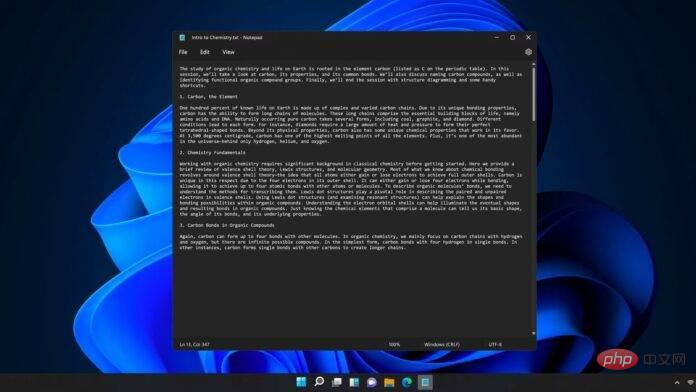 Windows 11 的新记事本显然比原来的 Win32 应用程序要慢May 13, 2023 pm 11:28 PM
Windows 11 的新记事本显然比原来的 Win32 应用程序要慢May 13, 2023 pm 11:28 PM微软在对有限的一组用户进行了测试后,显然为所有Windows11用户提供了更新后的记事本。新的记事本与操作系统焕然一新的外观相得益彰。与Paint和其他Office应用程序类似,它已更新为FluentDesign改造,为许多区域带来圆角。记事本还具有暗模式兼容性,在Windows11上看起来很棒。它甚至为按钮、菜单等提供了新字体。这是记事本多年来最重要的更新,因为该应用程序的整体界面多年来一直保持不变。记事本一直是适用于Windows的简单快速的文本编辑应用程序,但在Win
 适用于 Windows 11 的记事本++:如何下载和安装它Jul 06, 2023 pm 10:41 PM
适用于 Windows 11 的记事本++:如何下载和安装它Jul 06, 2023 pm 10:41 PMNotepad++主要由开发人员用于编辑源代码,由临时用户用于编辑文本。但是,如果您刚刚升级到Windows11,则在您的系统上下载和安装该应用程序可能具有挑战性。因此,我们将讨论在Windows11上下载和安装记事本++。此外,您可以轻松阅读我们关于修复Notepad++在Windows上没有响应的详细指南。记事本++可以在Windows11上运行吗?是的,记事本++可以在Windows11上有效工作,而不会出现兼容性问题。更具体地说,没有臃肿的选项或错误,只需在一个非常小的编辑器中即可。此外
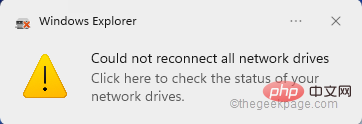 如何解决无法重新连接所有网络驱动器问题May 07, 2023 pm 02:34 PM
如何解决无法重新连接所有网络驱动器问题May 07, 2023 pm 02:34 PM每当您将新的外部设备插入系统时,Windows都会识别它并自动映射它(或者,您可以手动映射它)。此功能可确保您不必在每次启动时手动映射所有外部驱动器。在某些情况下,您可能会发现屏幕一角弹出此错误消息,显示“无法重新连接所有网络驱动器”。此修复有一些简单的解决方案,包括再次重新映射最新的外部驱动器。修复1–确保Windows确实等待网络驱动器有时,Windows确实启动得如此之快,以至于网络驱动器无法在这么短的时间内正确映射。1.所以,同时按下⊞Win+R键。2.然后,输入“gpedi
 Steam 未检测到 Windows 11/10 中已安装的游戏,如何修复Jun 27, 2023 pm 11:47 PM
Steam 未检测到 Windows 11/10 中已安装的游戏,如何修复Jun 27, 2023 pm 11:47 PMSteam客户端无法识别您计算机上的任何游戏吗?当您从计算机上卸载Steam客户端时,会发生这种情况。但是,当您重新安装Steam应用程序时,它会自动识别已安装文件夹中的游戏。但是,别担心。不,您不必重新下载计算机上的所有游戏。有一些基本和一些高级解决方案可用。修复1–尝试在同一位置安装游戏这是解决这个问题的最简单方法。只需打开Steam应用程序并尝试在同一位置安装游戏即可。步骤1–在您的系统上打开Steam客户端。步骤2–直接进入“库”以查找您拥有的所有游戏。第3步–选择游戏。它将列在“未分类

Hot AI Tools

Undresser.AI Undress
AI-powered app for creating realistic nude photos

AI Clothes Remover
Online AI tool for removing clothes from photos.

Undress AI Tool
Undress images for free

Clothoff.io
AI clothes remover

AI Hentai Generator
Generate AI Hentai for free.

Hot Article

Hot Tools

MinGW - Minimalist GNU for Windows
This project is in the process of being migrated to osdn.net/projects/mingw, you can continue to follow us there. MinGW: A native Windows port of the GNU Compiler Collection (GCC), freely distributable import libraries and header files for building native Windows applications; includes extensions to the MSVC runtime to support C99 functionality. All MinGW software can run on 64-bit Windows platforms.

mPDF
mPDF is a PHP library that can generate PDF files from UTF-8 encoded HTML. The original author, Ian Back, wrote mPDF to output PDF files "on the fly" from his website and handle different languages. It is slower than original scripts like HTML2FPDF and produces larger files when using Unicode fonts, but supports CSS styles etc. and has a lot of enhancements. Supports almost all languages, including RTL (Arabic and Hebrew) and CJK (Chinese, Japanese and Korean). Supports nested block-level elements (such as P, DIV),

WebStorm Mac version
Useful JavaScript development tools

Atom editor mac version download
The most popular open source editor

ZendStudio 13.5.1 Mac
Powerful PHP integrated development environment















