How to batch rename file suffixes in win10? Nowadays, many users are using the Win10 system, and when we usually use computers, we often use a lot of shortcut keys, because shortcut keys can make our operations more convenient, so how do we do batch resets? Name the file? Below, the editor will introduce to you the operation of batch renaming files in Win10.

How to batch rename files in Win10
1. Select all the files you want to rename.

#2. Right-click on a selected file and select Rename.

#3. After a file is renamed, other files will be marked with serial numbers in turn.


When modifying, you only need to pay attention to the order of the files and the location of the modified sample files. The serial numbers are arranged in ascending order starting from the modified sample file. If you want to use large/small icons, tiles and other arrangement display methods, the naming serial numbers of the selected files will increase sequentially from the beginning of the sample file until the last file: If the sample file is not the first selected file, after the last file in the last line, the sequence number will wrap around to the first file in the top line of the group of files and continue until the end of the files before the sample file.

Other arrangements with obvious linear order, such as details, lists, content, etc., the sorting effect is easier to observe. If the sample file starts from the middle of the queue, then the sorting will increase downwards, and then the serial number of the first file in the queue will continue to be 1 based on the last file until the file before the sample file ends.

What’s interesting is that if you continue to modify the number on a file that has been modified (not No. 1), for example, remove the serial number, then the new sorting will Starting from the 1 after the old sorting number; if the sequence number is modified again, the new sequence number starts from the 1 after the largest of the smallest sequence numbers in the selected file, such as the sequence number 1, 2, 3, 6, 7, 8 , 9, 10, 11. If you rename number 6, the new serial number sequence will be 1, 2, 3, 4, 5, 6, 7, 8, 9.
The above is the detailed content of How to batch rename file suffixes in win10. For more information, please follow other related articles on the PHP Chinese website!
 驱动程序无法在此设备上加载 ene.sys 在 Windows 11 中May 05, 2023 am 09:13 AM
驱动程序无法在此设备上加载 ene.sys 在 Windows 11 中May 05, 2023 am 09:13 AM许多Windows11用户遇到错误消息“驱动程序无法在此设备上加载(ene.sys)”,该消息阻止驱动程序在系统上加载并被标记为易受攻击。但是,此问题主要由已将PC升级到Windows11的用户报告。此错误与由于系统操作系统更新问题而损坏的驱动程序和文件密切相关。如果您在每次更新后打开Windows11计算机时都遇到此“ene.sys”错误,请继续阅读这篇文章。在这里,您将找到一些在PC上看到此错误时可以使用的故障排除方法。修复1–安装可选更新第1步。使用Windows+R组
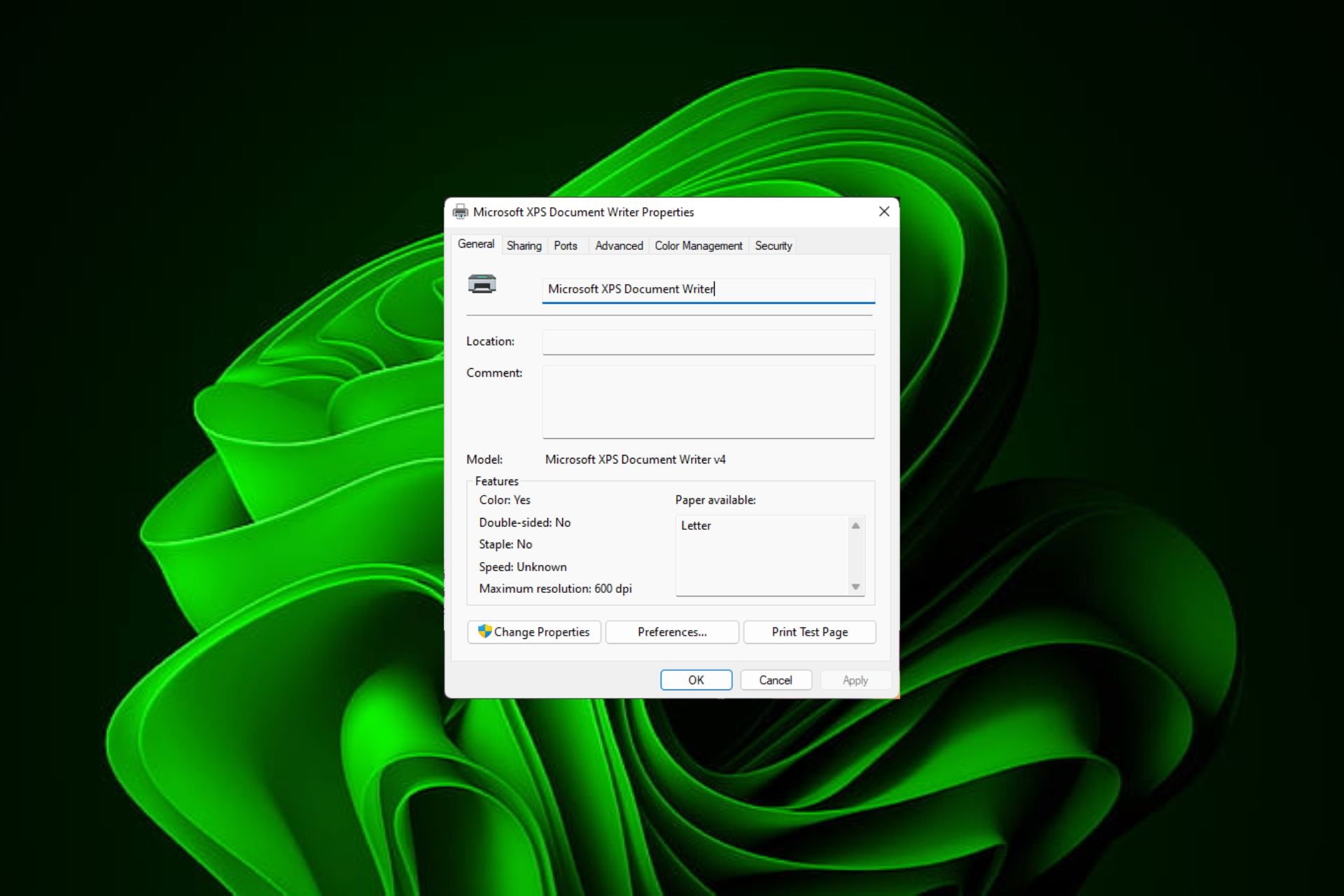 在 Windows 11上快速重命名打印机的 4 种方法Sep 11, 2023 pm 03:26 PM
在 Windows 11上快速重命名打印机的 4 种方法Sep 11, 2023 pm 03:26 PM如果您的办公室里有很多打印机,打印机列表可能会很长,并且使完成工作变得乏味。更重要的是,多台打印机通常意味着名称相似,这可能会有点令人困惑。您想要的最后一件事是滚动浏览无穷无尽的列表,但最终仍然将打印作业发送到错误的打印机。幸运的是,您可以通过一个简单的重命名技巧来解决所有这些问题,我们将在下面向您展示。如何在Windows11中重命名我的打印机?1.使用“设置”应用点击键并单击设置。Windows单击蓝牙和设备,然后选择打印机和扫描仪。选择要重命名的打印机。单击打印机属性。导航到常规选项卡,键
![Explorer.exe 在系统启动时不启动 [修复]](https://img.php.cn/upload/article/000/887/227/168575230155539.png) Explorer.exe 在系统启动时不启动 [修复]Jun 03, 2023 am 08:31 AM
Explorer.exe 在系统启动时不启动 [修复]Jun 03, 2023 am 08:31 AM如今,许多Windows用户开始遇到严重的Windows系统问题。问题是系统加载后Explorer.exe无法启动,用户无法打开文件或文件夹。虽然,Windows用户在某些情况下可以使用命令提示符手动打开Windows资源管理器,并且每次系统重新启动或系统启动后都必须这样做。这可能是有问题的,并且是由于下面提到的以下因素造成的。损坏的系统文件。启用快速启动设置。过时或有问题的显示驱动程序。对系统中的某些服务进行了更改。修改后的注册表文件。请记住以上所有因素,我们提出了一些肯定会对用户有所帮助
 重命名的快捷键是什么 重命名是什么按键Feb 22, 2024 pm 02:50 PM
重命名的快捷键是什么 重命名是什么按键Feb 22, 2024 pm 02:50 PM重命名的快捷键是F2。解析1重命名的快捷键是F2。2想要给某个文件或者文件夹重新命名的话,可以在选中该文件后按下F2,直接修改后按回车键即可。3有时候也可以用鼠标选中文件后点击右键,选择重命名,修改完成后按回车键即可。4快捷键指的是通过键盘上按键的特殊组合或者顺序来快速完成某个指令,可以有效提高工作效率。补充:快捷键是什么1快捷键,又叫热键,指的是通过某些特定的按键、按键顺序或按键组合来完成一个操作。利用快捷键可以代替鼠标做一些工作,可以利用键盘快捷键打开、关闭和导航开始菜单、桌面、菜单、对话框
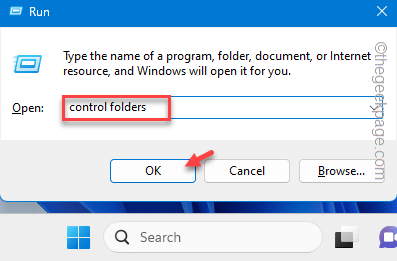 如何在 Windows 11/10 上更改文件类型Oct 27, 2023 pm 02:13 PM
如何在 Windows 11/10 上更改文件类型Oct 27, 2023 pm 02:13 PM更改文件类型(扩展名)是一项简单的工作。但是,有时更简单的事情可能会变得棘手,更改文件扩展名就是其中之一。更改文件类型时应格外小心,因为一个简单的错误可能会使文件变砖并使其无法操作。因此,我们讨论了在Windows11、10上更改文件类型的多种方法。如何在Windows11、10上更改文件类型有两种方法可以做到这一点。您可以使用直接GUI方法(在文件资源管理器中),也可以从终端更改文件类型。方式1–使用文件资源管理器方式2–使用CMD终端方式1–直接更改文件类型您可以直接从文件资源管理器中的上下
 win10如何批量重命名文件后缀Jul 06, 2023 pm 07:37 PM
win10如何批量重命名文件后缀Jul 06, 2023 pm 07:37 PMwin10如何批量重命名文件后缀?现在有非常多的用户都在使用Win10系统,而我们在平时使用电脑的过程中,经常会用到很多的快捷键,因为快捷键能让我们的操作更方便,那么要怎么批量重命名文件?下面,小编就为大家介绍下Win10批量重命名文件的操作。Win10批量重命名文件的操作1、全选你想重命名的文件。2、在选中状态的一个文件上点右键,选择重命名。3、一个文件改好新名称后,其他文件依次被序号标记。方法很简单,只不过修改的时候要注意文件排列顺序,以及被修改的样本文件排序位置。序号是从被修改的样本文件开
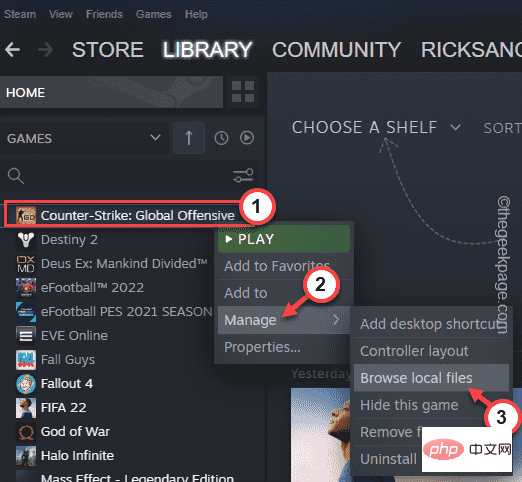 CS:GO 在 Windows 10 / 11 中崩溃冻结和黑屏问题Apr 30, 2023 pm 06:40 PM
CS:GO 在 Windows 10 / 11 中崩溃冻结和黑屏问题Apr 30, 2023 pm 06:40 PM就像您PC上的任何其他游戏一样,反恐精英:全球攻势也可能在启动时崩溃、冻结或卡在漆黑的屏幕中。Counter-Strike是市场上的低资源fps游戏之一,它甚至可以在土豆PC上运行。虽然CSGO是一款CPU导向的游戏,但系统GPU也扮演着重要的角色。黑屏问题与GPU问题有关。按照这些简单的解决方案来解决问题。修复1–关闭兼容性如果您在Windows8或7的兼容模式下运行游戏,请将其关闭。CSGO与每个版本的Windows(WindowsXP或更高版本)
 如何在Java中使用Gson重命名JSON的属性?Aug 27, 2023 pm 02:01 PM
如何在Java中使用Gson重命名JSON的属性?Aug 27, 2023 pm 02:01 PMGson@SerializedName注释可以序列化为JSON,并将提供的名称值作为其字段名称。此注释可以覆盖任何FieldNamingPolicy,包括可能已在Gson实例上设置的默认字段命名策略。可以使用GsonBuilder类设置不同的命名策略。语法@Retention(value=RUNTIME)@Target(value={FIELD,METHOD})public@interfaceSerializedName示例importcom.google.gson.annotations.*;

Hot AI Tools

Undresser.AI Undress
AI-powered app for creating realistic nude photos

AI Clothes Remover
Online AI tool for removing clothes from photos.

Undress AI Tool
Undress images for free

Clothoff.io
AI clothes remover

AI Hentai Generator
Generate AI Hentai for free.

Hot Article

Hot Tools

Zend Studio 13.0.1
Powerful PHP integrated development environment

Atom editor mac version download
The most popular open source editor

ZendStudio 13.5.1 Mac
Powerful PHP integrated development environment

SublimeText3 Mac version
God-level code editing software (SublimeText3)

Dreamweaver Mac version
Visual web development tools







