Home >Common Problem >How to connect dual monitors to operate in win7 system
How to connect dual monitors to operate in win7 system
- WBOYWBOYWBOYWBOYWBOYWBOYWBOYWBOYWBOYWBOYWBOYWBOYWBforward
- 2023-06-29 14:37:355003browse
How to connect dual monitors to operate win7 system? Sometimes, for the convenience of operation, we can display the computer screen on two screens at the same time, so that they can be used at the same time. For example, watch the tutorial and perform the operation at the same time. So how to connect and use two screens? Many friends don’t know how to operate in detail. The editor below has compiled the operation steps for connecting dual monitors in win7 system. If you are interested, follow the editor to take a look below!

Win7 system connects dual monitors to use the operation steps
Note: If you want to set up dual-screen monitors, you first need to ensure that the computer supports dual output. It just requires the computer to have a VGA interface and an HDMI interface or a DVI interface.
1. Right-click on a blank space on the desktop to select the screen resolution and click to proceed to the next step.
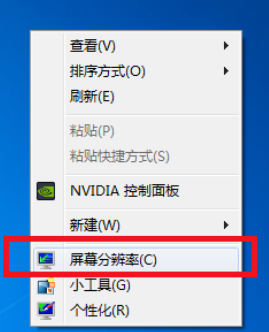
2. After entering the display adjustment interface, find the multi-display option, and select to expand these displays in the selection and confirm.
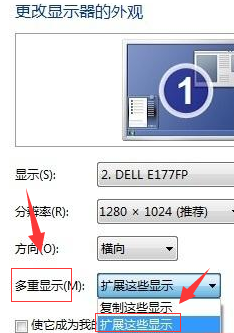
3. After completing the above operations, we have completed the dual-screen display settings.
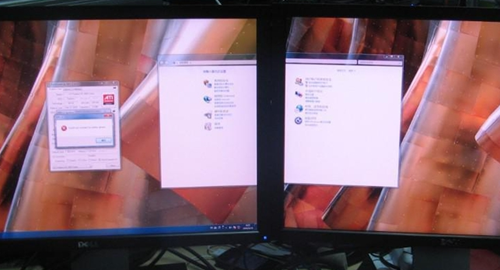
The above is the entire content of [How to connect dual monitors to use win7 system - Operation steps to connect dual monitors to win7 system]. More exciting tutorials are on this site!
The above is the detailed content of How to connect dual monitors to operate in win7 system. For more information, please follow other related articles on the PHP Chinese website!
Related articles
See more- What are the PHP software engineer training institutions?
- What is a file server
- Windows 11 Build 25131 (Dev): Everything you should know
- New File Explorer for Windows 11 with support for tabs is coming soon, possibly after 22H2
- Studio Buds, the 'best-selling” Beats product yet, now available in three new colors

