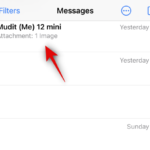Home >Common Problem >Is it safe to use your personal voice on iOS 17, and where is your voice stored?
Is it safe to use your personal voice on iOS 17, and where is your voice stored?
- PHPzforward
- 2023-06-22 12:34:002118browse
Personal Voice is a new accessibility feature in iOS 17 that lets you use your voice with other accessibility features, including Live Voice. If you have a medical condition that affects your ability to speak, you can use your voice to read written words and phrases. If you are affected by a degenerative health condition that causes your voice, personal recordings can be an effective way to preserve your voice.
Your voice is stored on a personal voice storage device and available to Live Voice and other third-party applications. But this has led many people to wonder what happens to your data when creating your personal voice. Below is everything you need to know about Personal Voice, so you can check it out if you are also wondering the same thing.
After creation, where is the personal voice stored?
After you create your personal voice, it is stored on your device. Personal Voice emulates your unique voice by processing your spoken phrases natively on iPhone. In iOS 17, machine learning technology is used to process speech locally without sharing any data with Apple. At the same time, mobile phone hardware is used to implement voice processing.
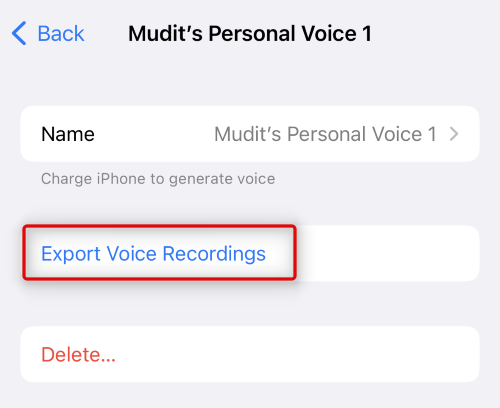
You are tasked with speaking random phrases for 15 minutes to help create your personal voice. This data is stored locally on the device and can be exported for use in different apps and other devices you may have. You can export your recordings by going to Settings >Accessibility>Personal Voice>Personal Voice>Export Recordings.
Is data processed to create a personal voice shared with Apple?
No, your data is stored locally and is not shared with Apple's servers during processing. Personal Voice requires you to record approximately 15 minutes of random phrases that are then used to create your personal voice. This data is unique to you and processed locally on your device to protect your privacy. This data is encrypted and never shared with Apple. However, you can choose to export the recording and share it with other devices using the same Apple ID as the device in question. This way, your other Apple devices can use the recording to create your personal voice.
Can third-party apps access your personal voice?
Third-party applications can access and use your personal voice only if you turn on the "Allow applications to request use" option in your personal voice settings. Other accessibility apps can use features you need to communicate (such as screen text readers, communicators, etc.) with your voice.
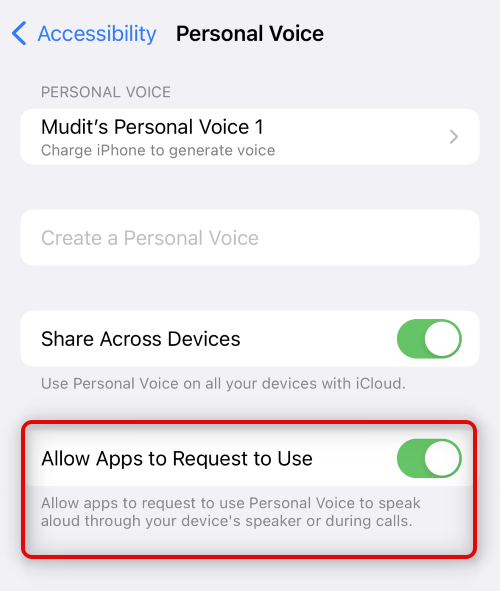
You can turn off this option in the Personal Voice settings to prevent third-party apps from using your personal voice. This will limit access to your voice and third-party apps will only be able to use the stock voice available on your iPhone. To disable access to your personal voice, go to Settings > Accessibility > Personal Voice > Is it safe to use the new personal voice feature? Yes, if you're concerned about privacy, it's completely safe to use Personal Voice to create a voice that sounds like you and use it with other accessibility features like Live Voice. Phrases you record are stored locally and never shared with Apple. Additionally, recorded phrases are processed locally to minimize the risk of data leakage. When you use Share Across Devices, your recordings are only shared with devices that share the same Apple ID. Sharing is only possible through your own iCloud account, and recordings are encrypted.
Related articles
How to customize the privacy of contact photos and posters on iPhone using iOS 17- Who can use iOS 17 View your contact photos and posters? iOS 17 lets you configure how your iPhone appears on someone's iPhone every time you call or send them a message. You can choose to use an emoticon, a short text, or upload a custom photo and set it as your contact photo to show others
 How to set it up on iOS 17 and using personal voice
How to set it up on iOS 17 and using personal voice - Apple is always working to improve and launch new accessibility features to help users around the world. If users have ALS or other physical health conditions or disabilities, real-time voice is a great way for them to use their devices to communicate with friends and family. It easily reads aloud whatever you type...

-

How to turn off screen distance on iOS 17
iOS 17 includes a series of new features dedicated to improving the way you interact with your iPhone, including a new screen distance checker . This new feature monitors your behavior and alerts you when your device is near your face. This helps reduce eye strain and risk of myopia in young children and adults. This feature is suitable for...
-

#What is Live Voicemail on iOS 17 and how to enable and use it
iOS 17 changes how we interact with iPhone by introducing new and improved ways to personalize the overall experience. We now have Standby Mode, a unique interface that helps you display your favorite widgets, photos, clock styles, and more while your phone is charging and idle in landscape mode. ...
-
How to transfer photos from iPhone to Mac and PC computers
Transfer to Mac using USB cable To transfer photos from iPhone using USB cable To a Mac, follow these steps: Connect your iPhone to your Mac using a USB cable. Open the Photos app on your Mac. The import screen should appear in the Photos app, showing Connect...
The above is the detailed content of Is it safe to use your personal voice on iOS 17, and where is your voice stored?. For more information, please follow other related articles on the PHP Chinese website!


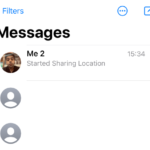 How to set it up on iOS 17 and using personal voice
How to set it up on iOS 17 and using personal voice