Home >Common Problem >What are the features of html online editor
What are the features of html online editor
- 小老鼠Original
- 2023-06-21 18:02:401893browse
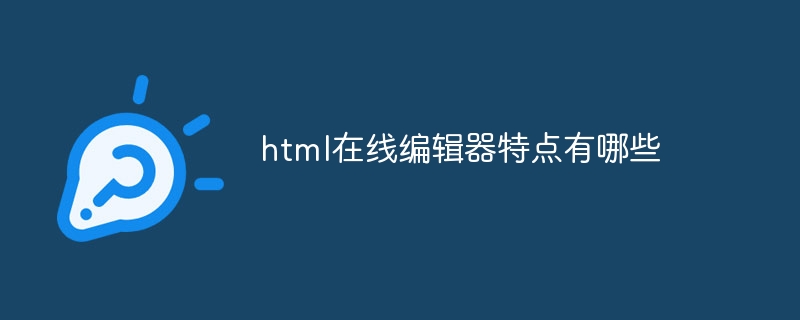
A complete HTML online editor, in order to truly meet the needs of users, has the following characteristics:
1. What you see is what you get: through the editor , the effect of the edited text, pictures and other HTML tags output to the page is consistent with the effect displayed during editing. There is no need to go through other steps of conversion and encoding, allowing users to easily modify and typeset the edited content;
2. Automatically convert HTML code: Text, pictures and other content edited in the editing state are automatically converted into HTML markup language that can be recognized by the browser in the background state; and users can modify and typesetting the code markup in the code state .
3. Simple and easy to use: The editing method of the editor should be as similar as possible to mainstream web page production software or code editors such as FrontPage and Dreamweaver, and the style should be consistent, so as to achieve a mechanical style without any knowledge of HTML syntax. The operation also allows users without web page production experience to quickly master the purpose.
4. Convenient and fast: Using the WYSIWYG editor can quickly and conveniently edit first-class graphic content. Compared with the manual editing method of writing code, it can save a lot of time and energy.
5. Compatible and consistent with the existing content of the system: Using the functions provided by the editor, you can easily load the pictures, animations, audio and video files uploaded by the system into the web page content, and you can also insert information components with other Integrate web content.
It can realize the powerful visual editing functions of many desktop editing software (such as Word) on the web page; it is a real green software and does not need to install any client software on the computer; it Its ease of use allows WEB developers to complete the call with just one line of code.
Instructions for use
Interface overview: The WYSIWYG online editor interface is mainly divided into the following three parts:
Menu bar The top of the editor is the menu bar. Place options and button icons for various editing functions. Users only need to click on the icons or select relevant options to add, modify or modify the content edited in the edit bar in real time.
Edit bar The blank space in the middle of the editor is the edit bar, which is mainly used for users to input and edit content. At the same time, all edited content is WYSIWYG, but some content, such as moving images , text, movies, etc. will only appear in a static state in the editing state, and the user needs to switch to the preview state to truly reproduce them.
Status bar The bottom of the editor is the status bar, which mainly places button icons for changing the editor state. The states are divided into: code state, editing state (default), text state, and preview state. For details on the role of each status, please refer to the "Status Bar Usage Instructions" in the Help Center directory.
Menu bar usage instructions:
Editor menu bar icon function usage instructions are as follows:
: Set the font style to bold.
: Set the font style to italic.
: Set the font style to underline.
: Set the font style to underline.
: Set the font style to superscript.
: Set the font style to subscript.
: Set the font size to be larger.
: Set the font size to be smaller.
: Set content to align to the left.
: Set the content to be aligned to the right.
: Set the content to be aligned in the center.
: Set the content to be aligned at both ends.
: The setting content is arranged in a numbered list.
: The setting content is arranged in the form of list items.
: Reduce the indentation of the content.
: Increase the indentation of the content.
: Set the font color.
: Set the font background color.
: Set the object background color.
: Cut the specified content.
: Copy the specified content.
: Paste the contents of the clipboard.
: Paste the contents of the clipboard as a pure file.
: Paste the content copied from Word and remove redundant formatting.
: Delete the specified content.
: Delete the format of the specified content.
:Saxiao last *** work.
: Restore the last *** operation.
: Select all content.
: Cancel the selected content.
: Form menu.
: Insert text input box.
: Insert text area.
: Insert radio buttons.
: Insert checkbox.
: Insert a drop-down box.
: Insert button.
: Insert or modify subtitles, that is, scrolling text.
: Insert a level ruler.
: Insert newline character.
: Insert paragraph.
: Insert or modify hyperlink.
: Remove hyperlink or tag.
: Graphic hotspot link.
: Tag management.
: Table menu.
: Insert table….
: Table properties....
: Cell properties....
: Split cells….
: Table row attributes....
: Insert row (above).
: Insert row (below).
: Merge rows (downwards).
: Split lines.
Insert column (on the left).
: Insert column (on the right).
: Merge columns (to the right).
: Split columns.
: Insert or modify the column box at the specified position.
: Insert or modify a web page frame at the specified position.
: Insert or modify a picture at the specified location.
: Insert Flash animation at the specified position.
: Insert an automatically played media file at the specified location.
: Insert other files at the specified location.
: Remote automatic file acquisition.
: Insert an EXCEL table at the specified location.
: Insert special characters at the specified position.
: Background image management at the specified location.
: Insert the emoticon icon at the specified position.
: Insert the current date at the specified position.
: Insert the current time at the specified position.
: Convert the specified content to code style.
: Convert the specified content to a reference style.
: Show or hide guidelines.
: Find and replace function.
: New document function.
: Relative or absolute position setting function.
: Move up one level.
: Move down one level.
: Zoom menu.
: Increase the height of the editing area.
: Reduce the editing area.
: Convert to code status.
: Switch to editing state.
: Convert to text state.
: Switch to preview state.
: Print the full page.
: Save content to the associated form.
: Open full screen editing.
: Close full screen editing and return.
: Save and return in d window.
: View online help.
: Copyright information about the editor.
: Directly access the eWebEditor site.
: Tools menu.
: File view menu.
: Edit menu.
: Object effect menu.
: Component menu.
The instructions for using the drop-down option function of the editor menu bar are as follows:
Paragraph format: Set the paragraph format of the text content to make the content more organized and easier to read.
Special font format: Set special formats for text content, including strikethrough, flying text, moving text, etc.
Select font: Set the font format of the text content. You can use the custom font function to set the font format not listed in the list. Note: The browser's *** operating system requires the corresponding font files to be installed in order to display custom fonts normally.
Font size: Set the size of text content. There are 7 sizes in total.
Zoom: Enlarge or reduce the content in the editing area.
Note:
Some of the keys or options provide modification functions. You only need to select the originally inserted object and press the same key or option to modify it.
Some buttons or options that provide setting functions can be canceled by pressing the button or option again.
The above is the detailed content of What are the features of html online editor. For more information, please follow other related articles on the PHP Chinese website!

