How to build a map application using Go language and Vue.js
In today's highly connected world, map applications have become an important part of various application scenarios. The Go language and Vue.js represent an efficient, lightweight back-end language and a modern, comprehensive front-end framework respectively, which can provide powerful technical support for map applications. This article will introduce how to build a simple map application using Go language and Vue.js.
Step One: Select Map API
First, you need to select an available map API. Google Maps, Baidu Maps, Amap, etc. are common choices. Here we chose Mapbox, which provides powerful map rendering and overlay drawing functions, and provides good developer documentation and SDK.
Step 2: Backend construction
Use Go language to build the backend. Here we recommend using the Echo framework. Its API design is simple, easy to use, and has been widely used in production environments. The following is the code to introduce the required packages and initialize Echo:
import (
"github.com/labstack/echo"
"github.com/labstack/echo/middleware"
)
func main() {
e := echo.New()
// Middleware
e.Use(middleware.Logger())
e.Use(middleware.Recover())
// Routes
e.GET("/", hello)
// Start server
e.Logger.Fatal(e.Start(":1323"))
}Here, we reference the two packages Echo and middleware, and use Echo to initialize the HTTP server. The HTTP GET method can be defined by e.GET("/", hello), which will call the hello function on the root URL. Use e.Logger.Fatal(e.Start(":1323")) to easily start the HTTP server and listen to port 1323.
Next, we need to request the Mapbox API and return the results to the Vue.js front end. Here we will define a /api/location route and use echo.Context to asynchronously request the Mapbox API. The following is a sample code for the API logic:
type MapboxResponse struct {
Features []struct {
Text string `json:"text"`
Geometry struct {
Coordinates []float64 `json:"coordinates"`
} `json:"geometry"`
} `json:"features"`
}
func getLocation(c echo.Context) error {
address := c.QueryParam("address")
url := fmt.Sprintf("https://api.mapbox.com/geocoding/v5/mapbox.places/%s.json?access_token=%s", address, "<your_mapbox_api_key>")
req, err := http.NewRequest("GET", url, nil)
if err != nil {
return c.String(http.StatusInternalServerError, "Failed to create request: "+err.Error())
}
client := &http.Client{}
resp, err := client.Do(req)
if err != nil {
return c.String(http.StatusInternalServerError, "Failed to get location from mapbox: "+err.Error())
}
defer resp.Body.Close()
var mapboxResponse MapboxResponse
if err := json.NewDecoder(resp.Body).Decode(&mapboxResponse); err != nil {
return c.String(http.StatusInternalServerError, "Failed to decode mapbox response: "+err.Error())
}
if len(mapboxResponse.Features) > 0 {
return c.JSON(http.StatusOK, mapboxResponse.Features[0])
} else {
return c.String(http.StatusNotFound, "Location not found")
}
}Here, we define the MapboxResponse structure, whose properties correspond to the response fields of the Mapbox API. In the getLocation function, we first obtain the query parameter address, then construct the URL of the Mapbox API and initiate an asynchronous request through the http.NewRequest method. Finally, we decode the response JSON into a MapboxResponse structure and return the HTTP JSON response.
Step 3: Front-end construction
Use Vue.js to build the front-end. Data binding and componentization can be easily handled using Vue.js, making map applications more flexible. The following is the code to create a Vue instance and initialize the map:
import Vue from 'vue'
import App from './App.vue'
Vue.config.productionTip = false
new Vue({
render: h => h(App),
}).$mount('#app')
mapboxgl.accessToken = '<your_mapbox_access_token>';
var map = new mapboxgl.Map({
container: 'map',
style: 'mapbox://styles/mapbox/streets-v11',
center: [-73.985753, 40.748817],
zoom: 12
});Here, we first create a Vue instance through new Vue() and bind it to the id #app on the DOM element. Next, we use mapboxgl.accessToken to set the Mapbox API access token, and use new mapboxgl.Map() to initialize the map object. Here we define properties such as the initial map style, center point coordinates, and zoom level.
Next, we need to define an input box and a button in Vue. When the user clicks the button, we send the query address to the backend and display the results on the map. The following is the code of the Vue component:
<template>
<div>
<div>
<input type="text" v-model="address">
<button @click="getLocation()">Search</button>
</div>
<div id="map"></div>
</div>
</template>
<script>
export default {
name: 'app',
data () {
return {
address: '',
map: null,
marker: null
}
},
methods: {
getLocation () {
fetch('/api/location?address=' + this.address)
.then(res => res.json())
.then(location => {
if (this.marker) {
this.marker.remove()
}
this.marker = new mapboxgl.Marker().setLngLat(location.geometry.coordinates).addTo(this.map)
this.map.flyTo({
center: location.geometry.coordinates,
zoom: 15
})
})
.catch(error => console.error(error))
}
},
mounted () {
this.map = new mapboxgl.Map({
container: 'map',
style: 'mapbox://styles/mapbox/streets-v11',
center: [-73.985753, 40.748817],
zoom: 12
})
}
}
</script>
<style>
#map {
height: 500px;
}
</style>In the above Vue component, we define an input box and a button. When the user clicks the button, call the getLocation method and use fetchTo asynchronously obtain the backend Mapbox response. If the response is successful, we will display the results on the map through the Map and Marker objects of the map API, and execute the flyTo method to smoothly move the map view.
Step 4: Start the application
Finally, we assemble the backend and frontend and start the application. You can use the following steps to perform this operation:
- Save the above Go code to a directory and execute
go mod initto initialize the project. - Save the above Vue code into the
src/App.vuefile, and compile the file together with its dependencies into thedistdirectory. - Start the backend service:
go run . - Open the
dist/index.htmlfile in the browser to run the map application .
To sum up, we used Go language and Vue.js to build a basic map application. The application implements simple and efficient back-end logic and modern and flexible front-end components by combining tools such as Mapbox API, Echo Framework, and Vue.js. Leveraging these technologies, we can build more complex map applications more easily and provide users with a better experience and functionality.
The above is the detailed content of How to build a map application using Go language and Vue.js. For more information, please follow other related articles on the PHP Chinese website!
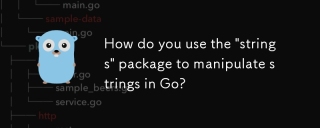 How do you use the "strings" package to manipulate strings in Go?Apr 30, 2025 pm 02:34 PM
How do you use the "strings" package to manipulate strings in Go?Apr 30, 2025 pm 02:34 PMThe article discusses using Go's "strings" package for string manipulation, detailing common functions and best practices to enhance efficiency and handle Unicode effectively.
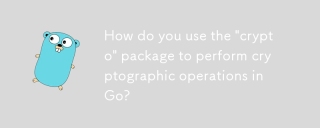 How do you use the "crypto" package to perform cryptographic operations in Go?Apr 30, 2025 pm 02:33 PM
How do you use the "crypto" package to perform cryptographic operations in Go?Apr 30, 2025 pm 02:33 PMThe article details using Go's "crypto" package for cryptographic operations, discussing key generation, management, and best practices for secure implementation.Character count: 159
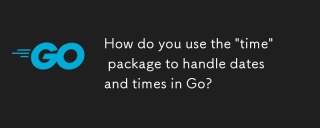 How do you use the "time" package to handle dates and times in Go?Apr 30, 2025 pm 02:32 PM
How do you use the "time" package to handle dates and times in Go?Apr 30, 2025 pm 02:32 PMThe article details the use of Go's "time" package for handling dates, times, and time zones, including getting current time, creating specific times, parsing strings, and measuring elapsed time.
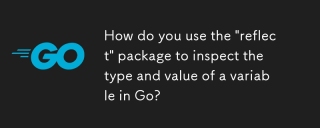 How do you use the "reflect" package to inspect the type and value of a variable in Go?Apr 30, 2025 pm 02:29 PM
How do you use the "reflect" package to inspect the type and value of a variable in Go?Apr 30, 2025 pm 02:29 PMArticle discusses using Go's "reflect" package for variable inspection and modification, highlighting methods and performance considerations.
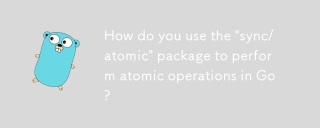 How do you use the "sync/atomic" package to perform atomic operations in Go?Apr 30, 2025 pm 02:26 PM
How do you use the "sync/atomic" package to perform atomic operations in Go?Apr 30, 2025 pm 02:26 PMThe article discusses using Go's "sync/atomic" package for atomic operations in concurrent programming, detailing its benefits like preventing race conditions and improving performance.
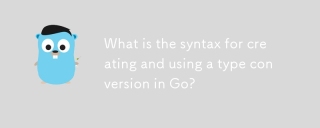 What is the syntax for creating and using a type conversion in Go?Apr 30, 2025 pm 02:25 PM
What is the syntax for creating and using a type conversion in Go?Apr 30, 2025 pm 02:25 PMThe article discusses type conversions in Go, including syntax, safe conversion practices, common pitfalls, and learning resources. It emphasizes explicit type conversion and error handling.[159 characters]
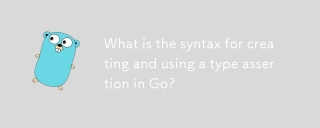 What is the syntax for creating and using a type assertion in Go?Apr 30, 2025 pm 02:24 PM
What is the syntax for creating and using a type assertion in Go?Apr 30, 2025 pm 02:24 PMThe article discusses type assertions in Go, focusing on syntax, potential errors like panics and incorrect types, safe handling methods, and performance implications.
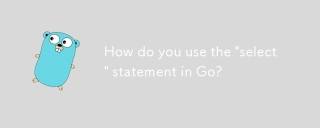 How do you use the "select" statement in Go?Apr 30, 2025 pm 02:23 PM
How do you use the "select" statement in Go?Apr 30, 2025 pm 02:23 PMThe article explains the use of the "select" statement in Go for handling multiple channel operations, its differences from the "switch" statement, and common use cases like handling multiple channels, implementing timeouts, non-b


Hot AI Tools

Undresser.AI Undress
AI-powered app for creating realistic nude photos

AI Clothes Remover
Online AI tool for removing clothes from photos.

Undress AI Tool
Undress images for free

Clothoff.io
AI clothes remover

Video Face Swap
Swap faces in any video effortlessly with our completely free AI face swap tool!

Hot Article

Hot Tools

SublimeText3 Chinese version
Chinese version, very easy to use

EditPlus Chinese cracked version
Small size, syntax highlighting, does not support code prompt function

Safe Exam Browser
Safe Exam Browser is a secure browser environment for taking online exams securely. This software turns any computer into a secure workstation. It controls access to any utility and prevents students from using unauthorized resources.

WebStorm Mac version
Useful JavaScript development tools

PhpStorm Mac version
The latest (2018.2.1) professional PHP integrated development tool






