 Web Front-end
Web Front-end H5 Tutorial
H5 Tutorial Super strategy for drawing rectangles using HTML5 Canvas API_html5 tutorial tips
Super strategy for drawing rectangles using HTML5 Canvas API_html5 tutorial tipsSuper strategy for drawing rectangles using HTML5 Canvas API_html5 tutorial tips
Use closePath() to close the shape
First we draw a rectangle using the most common method.
- html>
- "en">
- "UTF-8">
-
- html>
- "zh">
- "UTF-8">
-
绘制矩形 - "canvas-warp">
- 你的浏览器居然不支持Canvas?!赶快换一个吧!!
- <script> </script>
- window.onload = function(){
- var canvas = document.getElementById("canvas");
- canvas.width = 800;
- canvas.height = 600;
- var context = canvas.getContext("2d");
- context.beginPath();
- context.moveTo(150,50);
- context.lineTo(650,50);
- context.lineTo(650,550);
- context.lineTo(150,550);
- context.lineTo(150,50); //绘制最后一笔使图像闭合
- context.lineWidth = 5;
- context.strokeStyle = "black";
- context.stroke();
- }
Run result: 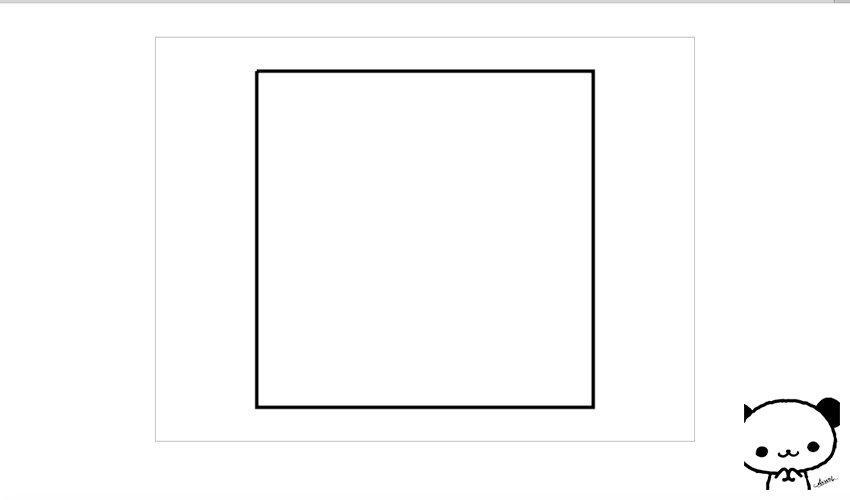
At first glance, there is nothing wrong with it, but children's shoes with good eyesight have discovered that there is a problem when the last stroke is closed, resulting in a gap in the upper left corner. This situation is caused by setting lineWidth. If the default is 1 stroke, there will be no problem. But the larger the strokes and the wider the lines, the more obvious this gap will be. So how to avoid this situation?
The title has already spoiled it, use clothPath() to close the shape.
- "zh">
- "UTF-8">
-
Draw a rectangle - "canvas-warp">
- Your browser doesn’t support Canvas? ! Change it quickly! !
- <script> </script>
- window.onload = function(){
- var canvas = document.getElementById("canvas");
- canvas.width = 800;
- canvas.height = 600;
- var context = canvas.getContext("2d");
- context.beginPath();
- context.moveTo(150,50);
- context.lineTo(650,50);
- context.lineTo(650,550);
- context.lineTo(150,550);
- context.lineTo(150,50); //You don’t need to draw the last stroke
- context.closePath(); //Use closePath() to close the graphic
- context.lineWidth = 5;
- context.strokeStyle = "black";
- context.stroke();
- }
 H5 Code Examples: Practical Applications and TutorialsApr 25, 2025 am 12:10 AM
H5 Code Examples: Practical Applications and TutorialsApr 25, 2025 am 12:10 AMH5 provides a variety of new features and functions, greatly enhancing the capabilities of front-end development. 1. Multimedia support: embed media through and elements, no plug-ins are required. 2. Canvas: Use elements to dynamically render 2D graphics and animations. 3. Local storage: implement persistent data storage through localStorage and sessionStorage to improve user experience.
 The Connection Between H5 and HTML5: Similarities and DifferencesApr 24, 2025 am 12:01 AM
The Connection Between H5 and HTML5: Similarities and DifferencesApr 24, 2025 am 12:01 AMH5 and HTML5 are different concepts: HTML5 is a version of HTML, containing new elements and APIs; H5 is a mobile application development framework based on HTML5. HTML5 parses and renders code through the browser, while H5 applications need to run containers and interact with native code through JavaScript.
 The Building Blocks of H5 Code: Key Elements and Their PurposeApr 23, 2025 am 12:09 AM
The Building Blocks of H5 Code: Key Elements and Their PurposeApr 23, 2025 am 12:09 AMKey elements of HTML5 include,,,,,, etc., which are used to build modern web pages. 1. Define the head content, 2. Used to navigate the link, 3. Represent the content of independent articles, 4. Organize the page content, 5. Display the sidebar content, 6. Define the footer, these elements enhance the structure and functionality of the web page.
 HTML5 and H5: Understanding the Common UsageApr 22, 2025 am 12:01 AM
HTML5 and H5: Understanding the Common UsageApr 22, 2025 am 12:01 AMThere is no difference between HTML5 and H5, which is the abbreviation of HTML5. 1.HTML5 is the fifth version of HTML, which enhances the multimedia and interactive functions of web pages. 2.H5 is often used to refer to HTML5-based mobile web pages or applications, and is suitable for various mobile devices.
 HTML5: The Building Blocks of the Modern Web (H5)Apr 21, 2025 am 12:05 AM
HTML5: The Building Blocks of the Modern Web (H5)Apr 21, 2025 am 12:05 AMHTML5 is the latest version of the Hypertext Markup Language, standardized by W3C. HTML5 introduces new semantic tags, multimedia support and form enhancements, improving web structure, user experience and SEO effects. HTML5 introduces new semantic tags, such as, ,, etc., to make the web page structure clearer and the SEO effect better. HTML5 supports multimedia elements and no third-party plug-ins are required, improving user experience and loading speed. HTML5 enhances form functions and introduces new input types such as, etc., which improves user experience and form verification efficiency.
 H5 Code: Writing Clean and Efficient HTML5Apr 20, 2025 am 12:06 AM
H5 Code: Writing Clean and Efficient HTML5Apr 20, 2025 am 12:06 AMHow to write clean and efficient HTML5 code? The answer is to avoid common mistakes by semanticizing tags, structured code, performance optimization and avoiding common mistakes. 1. Use semantic tags such as, etc. to improve code readability and SEO effect. 2. Keep the code structured and readable, using appropriate indentation and comments. 3. Optimize performance by reducing unnecessary tags, using CDN and compressing code. 4. Avoid common mistakes, such as the tag not closed, and ensure the validity of the code.
 H5: How It Enhances User Experience on the WebApr 19, 2025 am 12:08 AM
H5: How It Enhances User Experience on the WebApr 19, 2025 am 12:08 AMH5 improves web user experience with multimedia support, offline storage and performance optimization. 1) Multimedia support: H5 and elements simplify development and improve user experience. 2) Offline storage: WebStorage and IndexedDB allow offline use to improve the experience. 3) Performance optimization: WebWorkers and elements optimize performance to reduce bandwidth consumption.
 Deconstructing H5 Code: Tags, Elements, and AttributesApr 18, 2025 am 12:06 AM
Deconstructing H5 Code: Tags, Elements, and AttributesApr 18, 2025 am 12:06 AMHTML5 code consists of tags, elements and attributes: 1. The tag defines the content type and is surrounded by angle brackets, such as. 2. Elements are composed of start tags, contents and end tags, such as contents. 3. Attributes define key-value pairs in the start tag, enhance functions, such as. These are the basic units for building web structure.


Hot AI Tools

Undresser.AI Undress
AI-powered app for creating realistic nude photos

AI Clothes Remover
Online AI tool for removing clothes from photos.

Undress AI Tool
Undress images for free

Clothoff.io
AI clothes remover

Video Face Swap
Swap faces in any video effortlessly with our completely free AI face swap tool!

Hot Article

Hot Tools

PhpStorm Mac version
The latest (2018.2.1) professional PHP integrated development tool

Atom editor mac version download
The most popular open source editor

WebStorm Mac version
Useful JavaScript development tools

SecLists
SecLists is the ultimate security tester's companion. It is a collection of various types of lists that are frequently used during security assessments, all in one place. SecLists helps make security testing more efficient and productive by conveniently providing all the lists a security tester might need. List types include usernames, passwords, URLs, fuzzing payloads, sensitive data patterns, web shells, and more. The tester can simply pull this repository onto a new test machine and he will have access to every type of list he needs.

EditPlus Chinese cracked version
Small size, syntax highlighting, does not support code prompt function





