With the popularity of PHP, more and more websites use PHP as the back-end language, and more and more websites use PHP-FPM as the FastCGI process manager because it can improve the operating efficiency of PHP. Reduce server load. But many website administrators encounter a common problem when using PHP-FPM: how to set up a PHP-FPM user.
In regular use of PHP-FPM, the PHP-FPM user is usually the default www-data, but if you need to use other users, PHP-FPM may not run properly or may cause security issues. Therefore, setting up the PHP-FPM user correctly is key to ensuring the security and performance of your web server.
This article will introduce how to set up user accounts in PHP-FPM.
Step One: Create a User Account
First, you need to create a user account. This user account will be the user under which the PHP-FPM process runs. You can choose a user account that is the same as the user group to which the website belongs or create a new user account.
- Create user account
If you choose to create a new user account, you can use the following command:
sudo adduser myuser
where myuser is the user account you want Created username. You can follow the CLI prompts to enter the password and other information, or you can use the "-G" parameter to add the user account to the specified user group, for example:
sudo adduser myuser -G mygroup
where, mygroup is the user account you want to add to The name of the user group.
- Modify the user group to which the user account belongs
If you choose to use an existing user account, you need to add the user account to the user group to which it belongs. For example, if you want to use www-data as the user account, and the user group to which the website belongs is developers, you can use the following command to add www-data to the developers user group:
sudo usermod -a -G developers www-data
- Change Home directory permissions
After creating a user account or adding a user account to a user group, you need to modify the home directory permissions of the user account to ensure that PHP-FPM can access its home directory as that user. . You can use the following command to modify the permissions of the home directory:
sudo chown -R myuser:www-data /home/myuser sudo chmod 775 -R /home/myuser
where myuser is the user name of the user account you just created.
Step 2: Modify the PHP-FPM configuration file
Next, you need to modify the PHP-FPM configuration file to ensure that the correct user account is used. You can use the following command to open the main configuration file of PHP-FPM:
sudo nano /etc/php/7.2/fpm/pool.d/www.conf
Please replace "7.2" in the above command with your PHP version number.
In the file, you need to find the following configuration lines:
user = www-data group = www-data
Replace them with the user account you created and the user group it belongs to.
For example, if your PHP-FPM user account is myuser and the user group it belongs to is mygroup, the modified configuration should be as follows:
user = myuser group = mygroup
Save the file and restart the PHP-FPM service:
sudo systemctl restart php7.2-fpm
In this way, you have successfully set up the PHP-FPM user account.
Summary
When using PHP-FPM, it is very important to set up the correct user account, as this will help improve the security and performance of the web server. By creating a new user account, adding it to the user group it belongs to, and then setting it as the default user in the PHP-FPM configuration file, you can take full advantage of PHP-FPM and ensure that your web server is more Safety.
The above is the detailed content of php-fpm user settings. For more information, please follow other related articles on the PHP Chinese website!
 What Are the Latest PHP Coding Standards and Best Practices?Mar 10, 2025 pm 06:16 PM
What Are the Latest PHP Coding Standards and Best Practices?Mar 10, 2025 pm 06:16 PMThis article examines current PHP coding standards and best practices, focusing on PSR recommendations (PSR-1, PSR-2, PSR-4, PSR-12). It emphasizes improving code readability and maintainability through consistent styling, meaningful naming, and eff
 How to Implement message queues (RabbitMQ, Redis) in PHP?Mar 10, 2025 pm 06:15 PM
How to Implement message queues (RabbitMQ, Redis) in PHP?Mar 10, 2025 pm 06:15 PMThis article details implementing message queues in PHP using RabbitMQ and Redis. It compares their architectures (AMQP vs. in-memory), features, and reliability mechanisms (confirmations, transactions, persistence). Best practices for design, error
 How Do I Work with PHP Extensions and PECL?Mar 10, 2025 pm 06:12 PM
How Do I Work with PHP Extensions and PECL?Mar 10, 2025 pm 06:12 PMThis article details installing and troubleshooting PHP extensions, focusing on PECL. It covers installation steps (finding, downloading/compiling, enabling, restarting the server), troubleshooting techniques (checking logs, verifying installation,
 How to Use Reflection to Analyze and Manipulate PHP Code?Mar 10, 2025 pm 06:12 PM
How to Use Reflection to Analyze and Manipulate PHP Code?Mar 10, 2025 pm 06:12 PMThis article explains PHP's Reflection API, enabling runtime inspection and manipulation of classes, methods, and properties. It details common use cases (documentation generation, ORMs, dependency injection) and cautions against performance overhea
 PHP 8 JIT (Just-In-Time) Compilation: How it improves performance.Mar 25, 2025 am 10:37 AM
PHP 8 JIT (Just-In-Time) Compilation: How it improves performance.Mar 25, 2025 am 10:37 AMPHP 8's JIT compilation enhances performance by compiling frequently executed code into machine code, benefiting applications with heavy computations and reducing execution times.
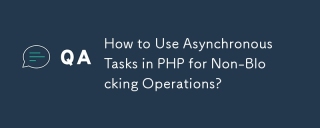 How to Use Asynchronous Tasks in PHP for Non-Blocking Operations?Mar 10, 2025 pm 04:21 PM
How to Use Asynchronous Tasks in PHP for Non-Blocking Operations?Mar 10, 2025 pm 04:21 PMThis article explores asynchronous task execution in PHP to enhance web application responsiveness. It details methods like message queues, asynchronous frameworks (ReactPHP, Swoole), and background processes, emphasizing best practices for efficien
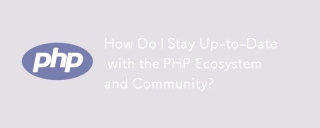 How Do I Stay Up-to-Date with the PHP Ecosystem and Community?Mar 10, 2025 pm 06:16 PM
How Do I Stay Up-to-Date with the PHP Ecosystem and Community?Mar 10, 2025 pm 06:16 PMThis article explores strategies for staying current in the PHP ecosystem. It emphasizes utilizing official channels, community forums, conferences, and open-source contributions. The author highlights best resources for learning new features and a
 How to Use Memory Optimization Techniques in PHP?Mar 10, 2025 pm 04:23 PM
How to Use Memory Optimization Techniques in PHP?Mar 10, 2025 pm 04:23 PMThis article addresses PHP memory optimization. It details techniques like using appropriate data structures, avoiding unnecessary object creation, and employing efficient algorithms. Common memory leak sources (e.g., unclosed connections, global v


Hot AI Tools

Undresser.AI Undress
AI-powered app for creating realistic nude photos

AI Clothes Remover
Online AI tool for removing clothes from photos.

Undress AI Tool
Undress images for free

Clothoff.io
AI clothes remover

AI Hentai Generator
Generate AI Hentai for free.

Hot Article

Hot Tools

PhpStorm Mac version
The latest (2018.2.1) professional PHP integrated development tool

VSCode Windows 64-bit Download
A free and powerful IDE editor launched by Microsoft

WebStorm Mac version
Useful JavaScript development tools

Dreamweaver CS6
Visual web development tools

SublimeText3 Mac version
God-level code editing software (SublimeText3)






