When building a web server, Nginx is a high-performance web server, and PHP is a commonly used web development language. When we want to integrate Nginx with PHP, we need to install and install them. configuration. This article will introduce the detailed process of installing and configuring Nginx and PHP in a Windows environment.
Install Nginx
- Download Nginx
First, we need to go to the official website of Nginx (https://nginx.org/en/download.html ), download the latest Windows version, choose the 32-bit or 64-bit version, and extract it to a custom directory. For example, you can unzip Nginx to C:
ginx.
- Configuring Nginx
Next, we need to create a conf directory in the Nginx directory, and then create an nginx.conf file in the conf directory. In the nginx.conf file, enter the following content:
worker_processes 1;
error_log logs/error.log;
pid logs/nginx.pid;
events {
worker_connections 1024;
}
http {
include mime.types;
default_type application/octet-stream;
sendfile on;
keepalive_timeout 65;
server {
listen 80;
server_name localhost;
root html;
index index.php index.html index.htm;
location / {
try_files $uri $uri/ /index.php?$query_string;
}
error_page 500 502 503 504 /50x.html;
location = /50x.html {
root html;
}
location ~ .php$ {
fastcgi_pass 127.0.0.1:9000;
fastcgi_index index.php;
fastcgi_param SCRIPT_FILENAME $document_root$fastcgi_script_name;
include fastcgi_params;
}
}
}In the above configuration file, the main configuration of Nginx is under http and server. The meanings of the server configurations are as follows:
listen: the listening port number.
server_name: Server name, which can be an IP address or domain name.
root: Web root directory.
index: Default homepage file.
location /: Configuration when the URL path is /.
try_files: nginx searches for files in the path requested by the user. If found, it returns directly. If not found, the request is forwarded to FastCGI for processing.
error_page: Define error page.
location ~ .php$: Forward php requests to FastCGI for processing.
- Start Nginx
After completing the configuration, we can start Nginx, enter the Nginx directory, and double-click the nginx.exe file to start. Or, enter the Nginx directory on the command line and enter the following command to start:
nginx.exe -c conf/nginx.conf
Install PHP
- Download PHP
First, we You need to download the latest Windows version from PHP's official website (https://windows.php.net/download/), select the 32-bit or 64-bit version, and then extract it to a custom directory. For example, PHP can be extracted to C:php.
- Configuring PHP
In order to integrate PHP with Nginx, we need to add the FastCGI module to Nginx so that Nginx can forward php requests to PHP. To do this, we need to add the following configuration to nginx.conf in the conf directory of Nginx:
location ~ .php$ {
fastcgi_pass 127.0.0.1:9000;
fastcgi_index index.php;
fastcgi_param SCRIPT_FILENAME $document_root$fastcgi_script_name;
include fastcgi_params;
}The above configuration forwards php requests to FastCGI for processing. In order for Nginx to find PHP, we need to find the php.ini-development file in the PHP directory, copy it to the same directory and name it php.ini. Then, we need to modify the following configuration of the php.ini file:
cgi.fix_pathinfo = 1
This configuration means that PHP can obtain incomplete file paths from URLs. This is so that Nginx can load the correct PHP script based on the URL information. If this option is not turned on, a 404 error will occur.
Next, we need to find php-cgi.exe in the PHP directory, right-click the file and select "Open with Notepad". Copy the following command to Notepad and save it:
php-cgi.exe -b 127.0.0.1:9000 -c C:phpphp.ini
Among them, the -b parameter indicates the IP address and port number that FastCGI listens to, and the -c parameter indicates the PHP configuration file path. Copy the saved command, open the command line window, enter the PHP directory, and enter the command to start PHP.
- Test PHP
After completing the above settings, we can test whether PHP is working properly. Open the directory where Nginx is located, open the conf and html folders in sequence, and copy a test.php file to the folder. Open the browser and enter localhost/test.php in the address bar. If some PHP information can be returned normally, it means that we have successfully integrated PHP into Nginx.
Summary
Through the above steps, we have successfully installed and integrated Nginx and PHP. If it is a new installation, you need to pay attention to promptly query, review and solve problems when encountering problems during the configuration process. These two tools can create a complete web server for us, thereby providing a better web development experience. This is a great option for expanding our development capabilities.
The above is the detailed content of Windows nginx installation php. For more information, please follow other related articles on the PHP Chinese website!
 What Are the Latest PHP Coding Standards and Best Practices?Mar 10, 2025 pm 06:16 PM
What Are the Latest PHP Coding Standards and Best Practices?Mar 10, 2025 pm 06:16 PMThis article examines current PHP coding standards and best practices, focusing on PSR recommendations (PSR-1, PSR-2, PSR-4, PSR-12). It emphasizes improving code readability and maintainability through consistent styling, meaningful naming, and eff
 How to Implement message queues (RabbitMQ, Redis) in PHP?Mar 10, 2025 pm 06:15 PM
How to Implement message queues (RabbitMQ, Redis) in PHP?Mar 10, 2025 pm 06:15 PMThis article details implementing message queues in PHP using RabbitMQ and Redis. It compares their architectures (AMQP vs. in-memory), features, and reliability mechanisms (confirmations, transactions, persistence). Best practices for design, error
 How Do I Work with PHP Extensions and PECL?Mar 10, 2025 pm 06:12 PM
How Do I Work with PHP Extensions and PECL?Mar 10, 2025 pm 06:12 PMThis article details installing and troubleshooting PHP extensions, focusing on PECL. It covers installation steps (finding, downloading/compiling, enabling, restarting the server), troubleshooting techniques (checking logs, verifying installation,
 How to Use Reflection to Analyze and Manipulate PHP Code?Mar 10, 2025 pm 06:12 PM
How to Use Reflection to Analyze and Manipulate PHP Code?Mar 10, 2025 pm 06:12 PMThis article explains PHP's Reflection API, enabling runtime inspection and manipulation of classes, methods, and properties. It details common use cases (documentation generation, ORMs, dependency injection) and cautions against performance overhea
 PHP 8 JIT (Just-In-Time) Compilation: How it improves performance.Mar 25, 2025 am 10:37 AM
PHP 8 JIT (Just-In-Time) Compilation: How it improves performance.Mar 25, 2025 am 10:37 AMPHP 8's JIT compilation enhances performance by compiling frequently executed code into machine code, benefiting applications with heavy computations and reducing execution times.
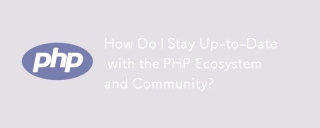 How Do I Stay Up-to-Date with the PHP Ecosystem and Community?Mar 10, 2025 pm 06:16 PM
How Do I Stay Up-to-Date with the PHP Ecosystem and Community?Mar 10, 2025 pm 06:16 PMThis article explores strategies for staying current in the PHP ecosystem. It emphasizes utilizing official channels, community forums, conferences, and open-source contributions. The author highlights best resources for learning new features and a
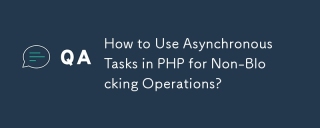 How to Use Asynchronous Tasks in PHP for Non-Blocking Operations?Mar 10, 2025 pm 04:21 PM
How to Use Asynchronous Tasks in PHP for Non-Blocking Operations?Mar 10, 2025 pm 04:21 PMThis article explores asynchronous task execution in PHP to enhance web application responsiveness. It details methods like message queues, asynchronous frameworks (ReactPHP, Swoole), and background processes, emphasizing best practices for efficien
 How to Use Memory Optimization Techniques in PHP?Mar 10, 2025 pm 04:23 PM
How to Use Memory Optimization Techniques in PHP?Mar 10, 2025 pm 04:23 PMThis article addresses PHP memory optimization. It details techniques like using appropriate data structures, avoiding unnecessary object creation, and employing efficient algorithms. Common memory leak sources (e.g., unclosed connections, global v


Hot AI Tools

Undresser.AI Undress
AI-powered app for creating realistic nude photos

AI Clothes Remover
Online AI tool for removing clothes from photos.

Undress AI Tool
Undress images for free

Clothoff.io
AI clothes remover

AI Hentai Generator
Generate AI Hentai for free.

Hot Article

Hot Tools

ZendStudio 13.5.1 Mac
Powerful PHP integrated development environment

mPDF
mPDF is a PHP library that can generate PDF files from UTF-8 encoded HTML. The original author, Ian Back, wrote mPDF to output PDF files "on the fly" from his website and handle different languages. It is slower than original scripts like HTML2FPDF and produces larger files when using Unicode fonts, but supports CSS styles etc. and has a lot of enhancements. Supports almost all languages, including RTL (Arabic and Hebrew) and CJK (Chinese, Japanese and Korean). Supports nested block-level elements (such as P, DIV),

SecLists
SecLists is the ultimate security tester's companion. It is a collection of various types of lists that are frequently used during security assessments, all in one place. SecLists helps make security testing more efficient and productive by conveniently providing all the lists a security tester might need. List types include usernames, passwords, URLs, fuzzing payloads, sensitive data patterns, web shells, and more. The tester can simply pull this repository onto a new test machine and he will have access to every type of list he needs.

WebStorm Mac version
Useful JavaScript development tools

DVWA
Damn Vulnerable Web App (DVWA) is a PHP/MySQL web application that is very vulnerable. Its main goals are to be an aid for security professionals to test their skills and tools in a legal environment, to help web developers better understand the process of securing web applications, and to help teachers/students teach/learn in a classroom environment Web application security. The goal of DVWA is to practice some of the most common web vulnerabilities through a simple and straightforward interface, with varying degrees of difficulty. Please note that this software






