With the rapid development of mobile Internet and mobile applications, more and more developers and companies are beginning to adopt multi-platform development methods to reduce development costs and improve user experience. As a cross-platform development framework, UniApp provides a rich series of APIs that can quickly build a multi-platform application. In this article, we will introduce how to use UniApp to dynamically display and hide background images.
1. Prerequisites
Before using this article, you need to understand the basic use of UniApp and have already created a UniApp application.
2. Implementation steps
2.1 Introduce pictures
In the UniApp page, we can achieve dynamic display and hiding by introducing background pictures. First, we need to introduce image resources into the project. You can place the image in the project src directory, and then use Vue's image tag  to introduce it in the page.
to introduce it in the page.
<template>
<div>
<img class="bg-image lazy" src="/static/imghwm/default1.png" data-src="../../static/img/background.jpg" alt="uniapp dynamically displays hidden background images" >
...
</div>
</template>
<style>
.bg-image {
position: fixed;
top: 0;
left: 0;
bottom: 0;
right: 0;
z-index: -1;
}
</style>
2.2 Switching display and hiding
In order to dynamically switch the display and hiding of images, we can use data binding in Vue to achieve this. Define a Boolean value isShowImg in the data object. When it is true, the background image is displayed, otherwise it is hidden.
<template>
<div class="container">
<img class="bg-image lazy" src="/static/imghwm/default1.png" data-src="../../static/img/background.jpg" v-show="isShowImg"/ alt="uniapp dynamically displays hidden background images" >
...
</div>
</template>
<script>
export default {
data() {
return {
isShowImg: true,
}
}
}
</script>
<style>
.bg-image {
position: fixed;
top: 0;
left: 0;
bottom: 0;
right: 0;
z-index: -1;
}
</style>Next, we can add a button to the page to switch the value of isShowImg.
<template>
<div class="container">
<img class="bg-image lazy" src="/static/imghwm/default1.png" data-src="../../static/img/background.jpg" v-show="isShowImg"/ alt="uniapp dynamically displays hidden background images" >
<button @click="toggleImage">Toggle Image</button>
...
</div>
</template>
<script>
export default {
data() {
return {
isShowImg: true,
}
},
methods: {
toggleImage() {
this.isShowImg = !this.isShowImg;
}
}
}
</script>
<style>
.bg-image {
position: fixed;
top: 0;
left: 0;
bottom: 0;
right: 0;
z-index: -1;
}
</style>So far, we have completed the function of dynamically displaying and hiding background images.
3. Summary
This article introduces how to use UniApp to dynamically display and hide background images. By introducing images and using Vue's data binding, it becomes very simple to switch between showing and hiding effects. In actual development, we can configure different background images as needed to better meet user needs.
The above is the detailed content of uniapp dynamically displays hidden background images. For more information, please follow other related articles on the PHP Chinese website!
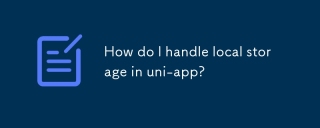 How do I handle local storage in uni-app?Mar 11, 2025 pm 07:12 PM
How do I handle local storage in uni-app?Mar 11, 2025 pm 07:12 PMThis article details uni-app's local storage APIs (uni.setStorageSync(), uni.getStorageSync(), and their async counterparts), emphasizing best practices like using descriptive keys, limiting data size, and handling JSON parsing. It stresses that lo
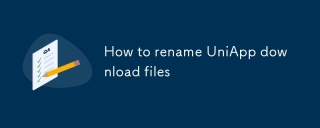 How to rename UniApp download filesMar 04, 2025 pm 03:43 PM
How to rename UniApp download filesMar 04, 2025 pm 03:43 PMThis article details workarounds for renaming downloaded files in UniApp, lacking direct API support. Android/iOS require native plugins for post-download renaming, while H5 solutions are limited to suggesting filenames. The process involves tempor
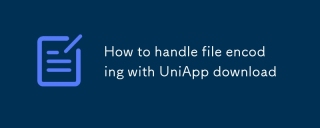 How to handle file encoding with UniApp downloadMar 04, 2025 pm 03:32 PM
How to handle file encoding with UniApp downloadMar 04, 2025 pm 03:32 PMThis article addresses file encoding issues in UniApp downloads. It emphasizes the importance of server-side Content-Type headers and using JavaScript's TextDecoder for client-side decoding based on these headers. Solutions for common encoding prob
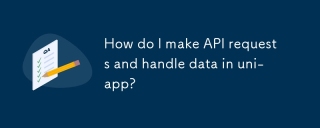 How do I make API requests and handle data in uni-app?Mar 11, 2025 pm 07:09 PM
How do I make API requests and handle data in uni-app?Mar 11, 2025 pm 07:09 PMThis article details making and securing API requests within uni-app using uni.request or Axios. It covers handling JSON responses, best security practices (HTTPS, authentication, input validation), troubleshooting failures (network issues, CORS, s
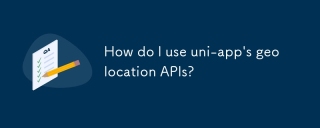 How do I use uni-app's geolocation APIs?Mar 11, 2025 pm 07:14 PM
How do I use uni-app's geolocation APIs?Mar 11, 2025 pm 07:14 PMThis article details uni-app's geolocation APIs, focusing on uni.getLocation(). It addresses common pitfalls like incorrect coordinate systems (gcj02 vs. wgs84) and permission issues. Improving location accuracy via averaging readings and handling
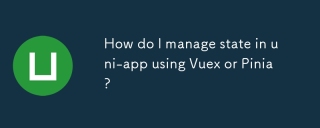 How do I manage state in uni-app using Vuex or Pinia?Mar 11, 2025 pm 07:08 PM
How do I manage state in uni-app using Vuex or Pinia?Mar 11, 2025 pm 07:08 PMThis article compares Vuex and Pinia for state management in uni-app. It details their features, implementation, and best practices, highlighting Pinia's simplicity versus Vuex's structure. The choice depends on project complexity, with Pinia suita
 How do I use uni-app's social sharing APIs?Mar 13, 2025 pm 06:30 PM
How do I use uni-app's social sharing APIs?Mar 13, 2025 pm 06:30 PMThe article details how to integrate social sharing into uni-app projects using uni.share API, covering setup, configuration, and testing across platforms like WeChat and Weibo.
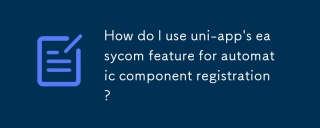 How do I use uni-app's easycom feature for automatic component registration?Mar 11, 2025 pm 07:11 PM
How do I use uni-app's easycom feature for automatic component registration?Mar 11, 2025 pm 07:11 PMThis article explains uni-app's easycom feature, automating component registration. It details configuration, including autoscan and custom component mapping, highlighting benefits like reduced boilerplate, improved speed, and enhanced readability.


Hot AI Tools

Undresser.AI Undress
AI-powered app for creating realistic nude photos

AI Clothes Remover
Online AI tool for removing clothes from photos.

Undress AI Tool
Undress images for free

Clothoff.io
AI clothes remover

AI Hentai Generator
Generate AI Hentai for free.

Hot Article

Hot Tools

SublimeText3 Chinese version
Chinese version, very easy to use

SublimeText3 Mac version
God-level code editing software (SublimeText3)

MantisBT
Mantis is an easy-to-deploy web-based defect tracking tool designed to aid in product defect tracking. It requires PHP, MySQL and a web server. Check out our demo and hosting services.

Dreamweaver CS6
Visual web development tools

DVWA
Damn Vulnerable Web App (DVWA) is a PHP/MySQL web application that is very vulnerable. Its main goals are to be an aid for security professionals to test their skills and tools in a legal environment, to help web developers better understand the process of securing web applications, and to help teachers/students teach/learn in a classroom environment Web application security. The goal of DVWA is to practice some of the most common web vulnerabilities through a simple and straightforward interface, with varying degrees of difficulty. Please note that this software






