Preface
Golang (also known as Go) is a modern programming language developed and released by Google. It has efficient concurrency and garbage collection mechanisms, and is widely used in fields such as network servers, data analysis, and cloud computing. This article will provide detailed steps and instructions on how to install Golang on different operating systems.
Installing Golang on Windows
Step 1: Download the Golang installer
First, you need to download the installer from the Golang official website. Select the installer appropriate for your computer system on the download page.
Step 2: Run the installer
After downloading, open the Golang installer downloaded from the official website and click "Next". Select the installation path and execution mode in the installation wizard (you can choose a custom path or the default path), and finally click the "Install" button to start the installation. The installer will complete the installation on its own on the computer and create a Golang shortcut in the program menu.
Step 3: Set environment variables
After the installation is complete, be ready to set environment variables. Select "Advanced System Settings" in the computer properties, then find "Path" under "User Variables" in "Environment Variables" and add the Golang installation path to it so that the system can run the Golang program. You can also add "GOROOT" and "GOPATH" system variables to make it easier to run Golang code.
Installing Golang on Ubuntu
Step 1: Add ppa
The first step to install Golang on Ubuntu is to add ppa (Personal Package Archive) software source. Open the terminal and enter the following command:
sudo add-apt-repository ppa:longsleep/golang-backports
Step 2: Update the software source
Update the software after execution Source:
sudo apt-get update
Step 3: Install Golang
To install Golang, you only need to execute one command:
sudo apt-get install golang -go
Step 4: Check the version
After the installation is complete, you can use the following command to check the version of Golang:
go version
Install Golang on macOS
Step 1: Download the installation package
Download the installation package under the macOS system from the Golang official website.
Step 2: Run the installation package
Open the downloaded installation package, and then follow the prompts to install. After the installation is complete, the installed Golang application can be found in the "Applications" folder.
Step 3: Set environment variables
Open the .bash_profile file in the terminal and add these entries to the end of the file:
export GOPATH=$HOME/goexportPATH= $PATH:$GOPATH/bin
Save the changes, then execute the following command to write the changes to the terminal environment:
source ~/.bash_profile
On macOS, if You are using zsh, please replace .bash_profile with .zshrc and add the above code to the end of the file.
Conclusion
Golang is an efficient and modern programming language that is widely used in various fields. Through the methods mentioned in this article, installing Golang on Windows, Ubuntu and macOS is a piece of cake. Whether you are a beginner or an experienced developer, it is recommended to install Golang and start creating amazing programs with it.
The above is the detailed content of golang installation civilian. For more information, please follow other related articles on the PHP Chinese website!
 How do I write mock objects and stubs for testing in Go?Mar 10, 2025 pm 05:38 PM
How do I write mock objects and stubs for testing in Go?Mar 10, 2025 pm 05:38 PMThis article demonstrates creating mocks and stubs in Go for unit testing. It emphasizes using interfaces, provides examples of mock implementations, and discusses best practices like keeping mocks focused and using assertion libraries. The articl
 How can I define custom type constraints for generics in Go?Mar 10, 2025 pm 03:20 PM
How can I define custom type constraints for generics in Go?Mar 10, 2025 pm 03:20 PMThis article explores Go's custom type constraints for generics. It details how interfaces define minimum type requirements for generic functions, improving type safety and code reusability. The article also discusses limitations and best practices
 How do you write unit tests in Go?Mar 21, 2025 pm 06:34 PM
How do you write unit tests in Go?Mar 21, 2025 pm 06:34 PMThe article discusses writing unit tests in Go, covering best practices, mocking techniques, and tools for efficient test management.
 How can I use tracing tools to understand the execution flow of my Go applications?Mar 10, 2025 pm 05:36 PM
How can I use tracing tools to understand the execution flow of my Go applications?Mar 10, 2025 pm 05:36 PMThis article explores using tracing tools to analyze Go application execution flow. It discusses manual and automatic instrumentation techniques, comparing tools like Jaeger, Zipkin, and OpenTelemetry, and highlighting effective data visualization
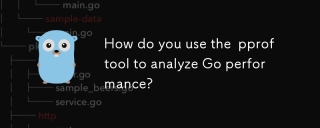 How do you use the pprof tool to analyze Go performance?Mar 21, 2025 pm 06:37 PM
How do you use the pprof tool to analyze Go performance?Mar 21, 2025 pm 06:37 PMThe article explains how to use the pprof tool for analyzing Go performance, including enabling profiling, collecting data, and identifying common bottlenecks like CPU and memory issues.Character count: 159
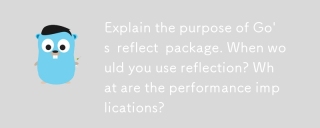 Explain the purpose of Go's reflect package. When would you use reflection? What are the performance implications?Mar 25, 2025 am 11:17 AM
Explain the purpose of Go's reflect package. When would you use reflection? What are the performance implications?Mar 25, 2025 am 11:17 AMThe article discusses Go's reflect package, used for runtime manipulation of code, beneficial for serialization, generic programming, and more. It warns of performance costs like slower execution and higher memory use, advising judicious use and best
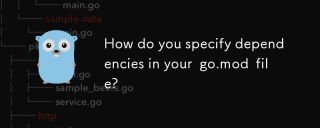 How do you specify dependencies in your go.mod file?Mar 27, 2025 pm 07:14 PM
How do you specify dependencies in your go.mod file?Mar 27, 2025 pm 07:14 PMThe article discusses managing Go module dependencies via go.mod, covering specification, updates, and conflict resolution. It emphasizes best practices like semantic versioning and regular updates.
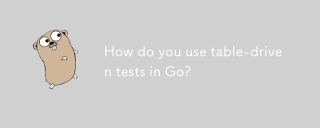 How do you use table-driven tests in Go?Mar 21, 2025 pm 06:35 PM
How do you use table-driven tests in Go?Mar 21, 2025 pm 06:35 PMThe article discusses using table-driven tests in Go, a method that uses a table of test cases to test functions with multiple inputs and outcomes. It highlights benefits like improved readability, reduced duplication, scalability, consistency, and a


Hot AI Tools

Undresser.AI Undress
AI-powered app for creating realistic nude photos

AI Clothes Remover
Online AI tool for removing clothes from photos.

Undress AI Tool
Undress images for free

Clothoff.io
AI clothes remover

AI Hentai Generator
Generate AI Hentai for free.

Hot Article

Hot Tools

Dreamweaver Mac version
Visual web development tools

VSCode Windows 64-bit Download
A free and powerful IDE editor launched by Microsoft

MinGW - Minimalist GNU for Windows
This project is in the process of being migrated to osdn.net/projects/mingw, you can continue to follow us there. MinGW: A native Windows port of the GNU Compiler Collection (GCC), freely distributable import libraries and header files for building native Windows applications; includes extensions to the MSVC runtime to support C99 functionality. All MinGW software can run on 64-bit Windows platforms.

PhpStorm Mac version
The latest (2018.2.1) professional PHP integrated development tool

SAP NetWeaver Server Adapter for Eclipse
Integrate Eclipse with SAP NetWeaver application server.






