As more and more companies begin to adopt golang as the language of choice for application development, golang is becoming more and more widely used. However, for some developers who have not used golang, installing and configuring golang may have some tricky issues. In this article, we will focus on how to install and configure golang on different platforms.
1. Windows platform
- Download the golang installation package
First, you need to download it from the download page on the golang official website https://golang.org/dl/ Golang installation package suitable for Windows platform, and select the latest version to download. - Install golang
After the download is completed, double-click the golang installation package and follow the prompts to install it. - Configuring environment variables
In order to allow command line tools such as cmd or powershell to find the golang command in any directory, environment variables need to be configured. The specific method is as follows:
3.1 Type "environment variables" in the Windows search box to open the "Edit Environment Variables" settings page.
3.2 In the "System Variables" list, find the "Path" variable, select it and click "Edit". In the pop-up dialog box, click "New" and enter the golang bin directory path, for example: " C:Go in”.
3.3 Click "OK" and save the settings.
- Check whether golang is installed successfully
Enter the following command in the cmd command line or powershell:
go version
If the version number of golang is output, the installation is successful.
2. Mac OS Download the golang installation package for the Mac OS X platform and select the latest version to download.
- Install golang
- Double-click the golang installation package and follow the prompts to install it.
Configure environment variables - Mac OS X system will install golang in the /usr/local/go directory by default, so you need to add the golang bin directory to the $PATH variable. The specific method is as follows:
- 3.1 Open Terminal.
3.2 Enter the following command in the terminal:
sudo nano /etc/profile
3.3 Enter the administrator password.
3.4 In the open text editor, enter the following code in the last line:
export PATH=$PATH:/usr/local/go/bin
3.5 Press Ctrl O to save the settings, press Enter to confirm, and then press Ctrl X to exit the editor.
3.6 Enter the following command in the terminal to update the settings:
source /etc/profileCheck whether golang is installed successfully
Enter the following command in the terminal:
- If the golang version number is output, the installation is successful.
3. Linux Platform
go version
Download the golang installation package
You need to download the golang installation package for the Linux platform from the download page on the golang official website https://golang.org/dl/, and select the latest version to download. After the download is complete, decompress the downloaded installation package to the /usr/local directory, create a directory named go, and then move the decompressed golang folder to this directory.
- Configuring environment variables
- For Ubuntu 18.04, you need to add the golang bin directory to the $PATH variable. The specific method is as follows:
- 2.1 Open Terminal.
2.2 Enter the following command in the terminal:
nano ~/.profile
2.3 In the open text editor, enter the following code on the last line:
export PATH=$PATH:/usr/local/go/bin
2.4 Press Ctrl O to save Set, press Enter to confirm, then press Ctrl X to exit the editor.
2.5 Enter the following command in the terminal to update the settings:
source ~/.profileCheck whether golang is installed successfully
Enter the following command in the terminal:
- If the golang version number is output, the installation is successful.
Summary:
go version
The above is the detailed content of golang compilation and installation. For more information, please follow other related articles on the PHP Chinese website!
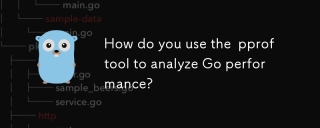 How do you use the pprof tool to analyze Go performance?Mar 21, 2025 pm 06:37 PM
How do you use the pprof tool to analyze Go performance?Mar 21, 2025 pm 06:37 PMThe article explains how to use the pprof tool for analyzing Go performance, including enabling profiling, collecting data, and identifying common bottlenecks like CPU and memory issues.Character count: 159
 How do you write unit tests in Go?Mar 21, 2025 pm 06:34 PM
How do you write unit tests in Go?Mar 21, 2025 pm 06:34 PMThe article discusses writing unit tests in Go, covering best practices, mocking techniques, and tools for efficient test management.
 How do I write mock objects and stubs for testing in Go?Mar 10, 2025 pm 05:38 PM
How do I write mock objects and stubs for testing in Go?Mar 10, 2025 pm 05:38 PMThis article demonstrates creating mocks and stubs in Go for unit testing. It emphasizes using interfaces, provides examples of mock implementations, and discusses best practices like keeping mocks focused and using assertion libraries. The articl
 How can I define custom type constraints for generics in Go?Mar 10, 2025 pm 03:20 PM
How can I define custom type constraints for generics in Go?Mar 10, 2025 pm 03:20 PMThis article explores Go's custom type constraints for generics. It details how interfaces define minimum type requirements for generic functions, improving type safety and code reusability. The article also discusses limitations and best practices
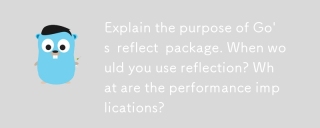 Explain the purpose of Go's reflect package. When would you use reflection? What are the performance implications?Mar 25, 2025 am 11:17 AM
Explain the purpose of Go's reflect package. When would you use reflection? What are the performance implications?Mar 25, 2025 am 11:17 AMThe article discusses Go's reflect package, used for runtime manipulation of code, beneficial for serialization, generic programming, and more. It warns of performance costs like slower execution and higher memory use, advising judicious use and best
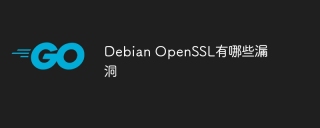 What are the vulnerabilities of Debian OpenSSLApr 02, 2025 am 07:30 AM
What are the vulnerabilities of Debian OpenSSLApr 02, 2025 am 07:30 AMOpenSSL, as an open source library widely used in secure communications, provides encryption algorithms, keys and certificate management functions. However, there are some known security vulnerabilities in its historical version, some of which are extremely harmful. This article will focus on common vulnerabilities and response measures for OpenSSL in Debian systems. DebianOpenSSL known vulnerabilities: OpenSSL has experienced several serious vulnerabilities, such as: Heart Bleeding Vulnerability (CVE-2014-0160): This vulnerability affects OpenSSL 1.0.1 to 1.0.1f and 1.0.2 to 1.0.2 beta versions. An attacker can use this vulnerability to unauthorized read sensitive information on the server, including encryption keys, etc.
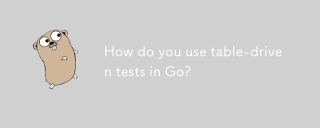 How do you use table-driven tests in Go?Mar 21, 2025 pm 06:35 PM
How do you use table-driven tests in Go?Mar 21, 2025 pm 06:35 PMThe article discusses using table-driven tests in Go, a method that uses a table of test cases to test functions with multiple inputs and outcomes. It highlights benefits like improved readability, reduced duplication, scalability, consistency, and a
 How can I use tracing tools to understand the execution flow of my Go applications?Mar 10, 2025 pm 05:36 PM
How can I use tracing tools to understand the execution flow of my Go applications?Mar 10, 2025 pm 05:36 PMThis article explores using tracing tools to analyze Go application execution flow. It discusses manual and automatic instrumentation techniques, comparing tools like Jaeger, Zipkin, and OpenTelemetry, and highlighting effective data visualization


Hot AI Tools

Undresser.AI Undress
AI-powered app for creating realistic nude photos

AI Clothes Remover
Online AI tool for removing clothes from photos.

Undress AI Tool
Undress images for free

Clothoff.io
AI clothes remover

AI Hentai Generator
Generate AI Hentai for free.

Hot Article

Hot Tools

Dreamweaver CS6
Visual web development tools

SAP NetWeaver Server Adapter for Eclipse
Integrate Eclipse with SAP NetWeaver application server.

mPDF
mPDF is a PHP library that can generate PDF files from UTF-8 encoded HTML. The original author, Ian Back, wrote mPDF to output PDF files "on the fly" from his website and handle different languages. It is slower than original scripts like HTML2FPDF and produces larger files when using Unicode fonts, but supports CSS styles etc. and has a lot of enhancements. Supports almost all languages, including RTL (Arabic and Hebrew) and CJK (Chinese, Japanese and Korean). Supports nested block-level elements (such as P, DIV),

PhpStorm Mac version
The latest (2018.2.1) professional PHP integrated development tool

Dreamweaver Mac version
Visual web development tools





