With the continuous development of the Internet, programming languages have gradually revealed their own characteristics and advantages. As a new development language launched by Google, Golang (Go) is attracting the attention of more and more programmers and enterprises because of its simplicity, efficiency, power, security and other characteristics. If you also want to learn and master this language, the first step is to install and configure it. This article will introduce how to install and configure Golang under different operating systems.
- Golang installation under Windows system
How to install Golang under Windows system? Let’s look at it step by step:
Step 1: Download
First go to the Golang official website (https://golang.org/dl/) and download the installation program that matches your Windows system . Select the download version you need based on your system type on the page, as shown in the figure below:
After clicking download, you will get an exe file and save the file to your hard disk.
Step 2: Installation
After the installation starts, follow the guidance to install. You can change options such as the default installation path or language. Finally, click the Install button and wait for the installation to complete.
Step 3: Configuration
When the installation is complete, you need to add the Golang installation path to the system environment variables. Open "My Computer", right-click "Properties" -> "Advanced System Settings" -> "Environment Variables", as shown below:
Find the "Path" item in "Environment Variables" , then click the Edit button. In the pop-up dialog box, click the "New" button and enter the installation path of Golang, for example: C:Go in (subject to your actual installation path), as shown in the figure below:
Finally, Save all changes and then open the command prompt and enter the "go version" command as shown in the image below. If installed correctly, the current Golang version number will be displayed.
- Golang installation under MacOS system
If you are using MacOS system, then you can install Golang through the following steps:
Step 1 : Download
Go to the Golang official website (https://golang.org/dl/) and download the installation program that matches your system under the MacOS operating system, for example: go1.12.1.darwin-amd64. pkg file. Once the download is complete, save the file to your hard drive.
Step 2: Installation
Double-click the downloaded pkg file to start the installation, and follow the guided operation to install, as shown below:
Step 3: Configuration
After the installation is complete, you need to add Golang environment variables. Run the following command in Terminal:
$ vi ~/.bash_profile
In the opened configuration file, add the following configuration items:
export PATH=$PATH:/ usr/local/go/bin
Press the "Esc" key, enter ":wq" to save and exit.
Run the following command to make the configuration take effect:
$ source ~/.bash_profile
Verify whether it is installed correctly
Open the terminal, enter "go version" and The "go env" command checks the Golang version and environment variables respectively, as shown in the following figure:
- Golang installation under Linux system
If you are using a Linux system , then you can install Golang through the following steps:
Step 1: Download
Go to the Golang official website (https://golang.org/dl/) and download under the Linux operating system An installer that matches your system, for example: go1.12.1.linux-amd64.tar.gz file. Once the download is complete, save the file to your hard drive.
Step 2: Unzip
Extract the downloaded file to /usr/local, for example:
tar -C /usr/local -xzf go1.12.1.linux -amd64.tar.gz
Step 3: Configuration
Open the ~/.bashrc file and add the following configuration items to the end of the file:
export PATH=$PATH :/usr/local/go/bin
Save and close the file. Run the following commands to make the configuration take effect:
$ source ~/.bashrc
Verify whether it is installed correctly
Open the terminal and enter the "go version" and "go env" commands respectively Check the version and environment variables of Golang, as shown in the figure below:
This article introduces the installation and configuration methods of Golang under Windows, MacOS and Linux systems. I hope this article can be helpful to everyone, and I also hope that everyone can make good use of this language to improve their technical level and better expand their career development!
The above is the detailed content of golang installation configuration. For more information, please follow other related articles on the PHP Chinese website!
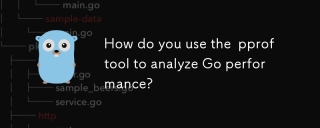 How do you use the pprof tool to analyze Go performance?Mar 21, 2025 pm 06:37 PM
How do you use the pprof tool to analyze Go performance?Mar 21, 2025 pm 06:37 PMThe article explains how to use the pprof tool for analyzing Go performance, including enabling profiling, collecting data, and identifying common bottlenecks like CPU and memory issues.Character count: 159
 How do you write unit tests in Go?Mar 21, 2025 pm 06:34 PM
How do you write unit tests in Go?Mar 21, 2025 pm 06:34 PMThe article discusses writing unit tests in Go, covering best practices, mocking techniques, and tools for efficient test management.
 How do I write mock objects and stubs for testing in Go?Mar 10, 2025 pm 05:38 PM
How do I write mock objects and stubs for testing in Go?Mar 10, 2025 pm 05:38 PMThis article demonstrates creating mocks and stubs in Go for unit testing. It emphasizes using interfaces, provides examples of mock implementations, and discusses best practices like keeping mocks focused and using assertion libraries. The articl
 How can I define custom type constraints for generics in Go?Mar 10, 2025 pm 03:20 PM
How can I define custom type constraints for generics in Go?Mar 10, 2025 pm 03:20 PMThis article explores Go's custom type constraints for generics. It details how interfaces define minimum type requirements for generic functions, improving type safety and code reusability. The article also discusses limitations and best practices
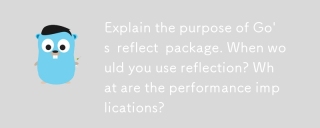 Explain the purpose of Go's reflect package. When would you use reflection? What are the performance implications?Mar 25, 2025 am 11:17 AM
Explain the purpose of Go's reflect package. When would you use reflection? What are the performance implications?Mar 25, 2025 am 11:17 AMThe article discusses Go's reflect package, used for runtime manipulation of code, beneficial for serialization, generic programming, and more. It warns of performance costs like slower execution and higher memory use, advising judicious use and best
 How can I use tracing tools to understand the execution flow of my Go applications?Mar 10, 2025 pm 05:36 PM
How can I use tracing tools to understand the execution flow of my Go applications?Mar 10, 2025 pm 05:36 PMThis article explores using tracing tools to analyze Go application execution flow. It discusses manual and automatic instrumentation techniques, comparing tools like Jaeger, Zipkin, and OpenTelemetry, and highlighting effective data visualization
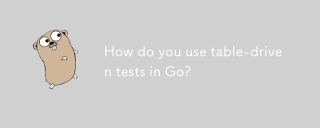 How do you use table-driven tests in Go?Mar 21, 2025 pm 06:35 PM
How do you use table-driven tests in Go?Mar 21, 2025 pm 06:35 PMThe article discusses using table-driven tests in Go, a method that uses a table of test cases to test functions with multiple inputs and outcomes. It highlights benefits like improved readability, reduced duplication, scalability, consistency, and a
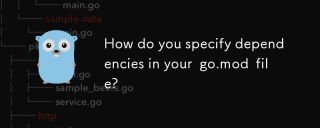 How do you specify dependencies in your go.mod file?Mar 27, 2025 pm 07:14 PM
How do you specify dependencies in your go.mod file?Mar 27, 2025 pm 07:14 PMThe article discusses managing Go module dependencies via go.mod, covering specification, updates, and conflict resolution. It emphasizes best practices like semantic versioning and regular updates.


Hot AI Tools

Undresser.AI Undress
AI-powered app for creating realistic nude photos

AI Clothes Remover
Online AI tool for removing clothes from photos.

Undress AI Tool
Undress images for free

Clothoff.io
AI clothes remover

AI Hentai Generator
Generate AI Hentai for free.

Hot Article

Hot Tools

EditPlus Chinese cracked version
Small size, syntax highlighting, does not support code prompt function

SublimeText3 English version
Recommended: Win version, supports code prompts!

MinGW - Minimalist GNU for Windows
This project is in the process of being migrated to osdn.net/projects/mingw, you can continue to follow us there. MinGW: A native Windows port of the GNU Compiler Collection (GCC), freely distributable import libraries and header files for building native Windows applications; includes extensions to the MSVC runtime to support C99 functionality. All MinGW software can run on 64-bit Windows platforms.

SublimeText3 Linux new version
SublimeText3 Linux latest version

SAP NetWeaver Server Adapter for Eclipse
Integrate Eclipse with SAP NetWeaver application server.






