Under Linux systems, MySQL is one of the most commonly used database management systems. However, MySQL may also have some problems, such as taking up too much space, data errors, etc. In this case, MySQL needs to be deleted. This article will introduce how to delete MySQL under Linux system.
1. Back up the MySQL database
Before deleting the MySQL database, be sure to back up the database to avoid data loss caused by misoperation. You can use the following command for backup:
$ mysqldump -u root -p ––all-databases > all_dbs.sql
where root is the super administrator account of MySQL, and all_dbs.sql is the backup file name. Save the files to a safe location after the backup is complete.
2. Stop the MySQL service
You need to stop the MySQL service before deleting it. Use the following command to stop the MySQL service:
$ sudo systemctl stop mysql
3. Uninstall MySQL
Method 1: Use the apt-get command to uninstall MySQL
You can use the following command to uninstall MySQL:
$ sudo apt-get remove ––purge mysql-server mysql-client mysql-common
If other components are installed during the MySQL installation process, you can use the following command to uninstall:
$ sudo apt-get remove ––purge mysql-server mysql-client mysql-common <other components>
Method 2: Manually uninstall MySQL
If the MySQL related components remain after using the apt-get command, you need to manually uninstall it. Use the following command to view MySQL-related files and directories:
$ dpkg –S | grep mysql
Use the following command to delete MySQL-related files and directories:
$ sudo rm -rf <file/directory>
You can delete the following directories and files according to the above command:
- /etc/mysql/
- /var/lib/mysql/
- /var/log/mysql
- /usr/bin/mysql
- /usr/sbin/mysql
- /usr/share/mysql
- /root/.mysql_history
You need to restart the computer after the uninstallation is complete.
4. Check whether MySQL is completely deleted
After uninstalling MySQL, you need to check whether MySQL is completely deleted. Use the following command to check whether MySQL is completely deleted:
$ sudo find / -iname 'mysql*' -exec rm -rf {} ;This command will search for files or directories containing mysql in every directory in the entire computer file system and delete them. After the command is checked, all MySQL-related files and directories are removed.
5. Install MySQL
If you need to reinstall MySQL, you can use the following command to install MySQL:
$ sudo apt-get update $ sudo apt-get install mysql-server
6. Restore backup data
If you have already The MySQL database has been backed up and can be restored using the backup data. Use the following command to restore data:
$ mysql -u root -p < all_dbs.sql
Among them, root is the super administrator account of MySQL, and all_dbs.sql is the name of the data file previously backed up.
The above is how to delete MySQL under Linux system. Be sure to back up your data before uninstalling MySQL, and check the removed components carefully to avoid misoperation.
The above is the detailed content of linux delete mysql. For more information, please follow other related articles on the PHP Chinese website!
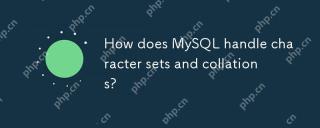 How does MySQL handle character sets and collations?Apr 23, 2025 am 12:19 AM
How does MySQL handle character sets and collations?Apr 23, 2025 am 12:19 AMMySQLmanagescharactersetsandcollationsbyusingUTF-8asthedefault,allowingconfigurationatdatabase,table,andcolumnlevels,andrequiringcarefulalignmenttoavoidmismatches.1)Setdefaultcharactersetandcollationforadatabase.2)Configurecharactersetandcollationfor
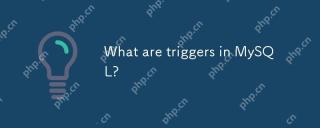 What are triggers in MySQL?Apr 23, 2025 am 12:11 AM
What are triggers in MySQL?Apr 23, 2025 am 12:11 AMA MySQL trigger is an automatically executed stored procedure associated with a table that is used to perform a series of operations when a specific data operation is performed. 1) Trigger definition and function: used for data verification, logging, etc. 2) Working principle: It is divided into BEFORE and AFTER, and supports row-level triggering. 3) Example of use: Can be used to record salary changes or update inventory. 4) Debugging skills: Use SHOWTRIGGERS and SHOWCREATETRIGGER commands. 5) Performance optimization: Avoid complex operations, use indexes, and manage transactions.
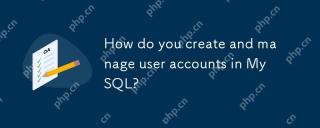 How do you create and manage user accounts in MySQL?Apr 22, 2025 pm 06:05 PM
How do you create and manage user accounts in MySQL?Apr 22, 2025 pm 06:05 PMThe steps to create and manage user accounts in MySQL are as follows: 1. Create a user: Use CREATEUSER'newuser'@'localhost'IDENTIFIEDBY'password'; 2. Assign permissions: Use GRANTSELECT, INSERT, UPDATEONmydatabase.TO'newuser'@'localhost'; 3. Fix permission error: Use REVOKEALLPRIVILEGESONmydatabase.FROM'newuser'@'localhost'; then reassign permissions; 4. Optimization permissions: Use SHOWGRA
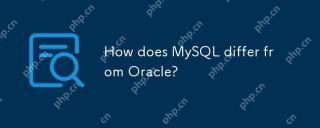 How does MySQL differ from Oracle?Apr 22, 2025 pm 05:57 PM
How does MySQL differ from Oracle?Apr 22, 2025 pm 05:57 PMMySQL is suitable for rapid development and small and medium-sized applications, while Oracle is suitable for large enterprises and high availability needs. 1) MySQL is open source and easy to use, suitable for web applications and small and medium-sized enterprises. 2) Oracle is powerful and suitable for large enterprises and government agencies. 3) MySQL supports a variety of storage engines, and Oracle provides rich enterprise-level functions.
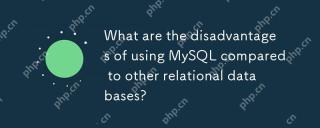 What are the disadvantages of using MySQL compared to other relational databases?Apr 22, 2025 pm 05:49 PM
What are the disadvantages of using MySQL compared to other relational databases?Apr 22, 2025 pm 05:49 PMThe disadvantages of MySQL compared to other relational databases include: 1. Performance issues: You may encounter bottlenecks when processing large-scale data, and PostgreSQL performs better in complex queries and big data processing. 2. Scalability: The horizontal scaling ability is not as good as Google Spanner and Amazon Aurora. 3. Functional limitations: Not as good as PostgreSQL and Oracle in advanced functions, some functions require more custom code and maintenance.
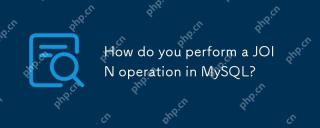 How do you perform a JOIN operation in MySQL?Apr 22, 2025 pm 05:41 PM
How do you perform a JOIN operation in MySQL?Apr 22, 2025 pm 05:41 PMMySQL supports four JOIN types: INNERJOIN, LEFTJOIN, RIGHTJOIN and FULLOUTERJOIN. 1.INNERJOIN is used to match rows in two tables and return results that meet the criteria. 2.LEFTJOIN returns all rows in the left table, even if the right table does not match. 3. RIGHTJOIN is opposite to LEFTJOIN and returns all rows in the right table. 4.FULLOUTERJOIN returns all rows in the two tables that meet or do not meet the conditions.
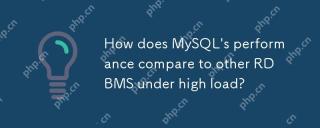 How does MySQL's performance compare to other RDBMS under high load?Apr 22, 2025 pm 05:37 PM
How does MySQL's performance compare to other RDBMS under high load?Apr 22, 2025 pm 05:37 PMMySQL's performance under high load has its advantages and disadvantages compared with other RDBMSs. 1) MySQL performs well under high loads through the InnoDB engine and optimization strategies such as indexing, query cache and partition tables. 2) PostgreSQL provides efficient concurrent read and write through the MVCC mechanism, while Oracle and Microsoft SQLServer improve performance through their respective optimization strategies. With reasonable configuration and optimization, MySQL can perform well in high load environments.
 Explain the InnoDB Buffer Pool and its importance for performance.Apr 19, 2025 am 12:24 AM
Explain the InnoDB Buffer Pool and its importance for performance.Apr 19, 2025 am 12:24 AMInnoDBBufferPool reduces disk I/O by caching data and indexing pages, improving database performance. Its working principle includes: 1. Data reading: Read data from BufferPool; 2. Data writing: After modifying the data, write to BufferPool and refresh it to disk regularly; 3. Cache management: Use the LRU algorithm to manage cache pages; 4. Reading mechanism: Load adjacent data pages in advance. By sizing the BufferPool and using multiple instances, database performance can be optimized.


Hot AI Tools

Undresser.AI Undress
AI-powered app for creating realistic nude photos

AI Clothes Remover
Online AI tool for removing clothes from photos.

Undress AI Tool
Undress images for free

Clothoff.io
AI clothes remover

Video Face Swap
Swap faces in any video effortlessly with our completely free AI face swap tool!

Hot Article

Hot Tools

VSCode Windows 64-bit Download
A free and powerful IDE editor launched by Microsoft

Zend Studio 13.0.1
Powerful PHP integrated development environment

SublimeText3 Linux new version
SublimeText3 Linux latest version

Atom editor mac version download
The most popular open source editor

SublimeText3 English version
Recommended: Win version, supports code prompts!





