Golang is a powerful programming language with a wide range of application scenarios. When we develop interface applications, fonts are often an important factor. In Golang, adjusting fonts is relatively simple. This article will introduce how to adjust fonts in Golang.
1. Import the necessary packages
We first need to import the image and freetype packages. Among them, image is a built-in image processing package, and freetype provides related operations on fonts.
import (
"image" "image/png" "os" "golang.org/x/image/font" "golang.org/x/image/font/basicfont" "golang.org/x/image/math/fixed" "golang.org/x/image/font/gofont/goregular" // 导入一个字体 "golang.org/x/image/draw" "golang.org/x/image/colornames" "golang.org/x/image/colorpalettes" "github.com/golang/freetype"
)
2. Initialize a font
In Golang, we can use the fonts provided by gofont or import it ourselves. Defined font. Here, we take goregular of gofont as an example to initialize a font:
fontBytes := goregular.TTF
f, err := freetype.ParseFont(fontBytes)
if err != nil {
log.Fatal(err)
}
Among them, goregular.TTF is a font file provided in the gofont package. If you want to use another font, you can replace this font file.
3. Draw a string
When using freetype to adjust fonts, you need to pay attention to ensuring high-quality image rendering and ensuring that font rendering is normal. Here, we initialize an image and set the name and file type of the output file:
w, h := 200, 100
rgba := image.NewRGBA(image.Rect(0, 0 , w, h))
file, err := os.Create("output.png")
if err != nil {
log.Fatal(err)
}
defer file.Close()
Next, we need to draw a string and adjust its size, position and color:
c := freetype.NewContext()
c.SetDPI(72)
c.SetFont(f)
c.SetFontSize(24)
c.SetClip(rgba.Bounds())
c.SetDst(rgba)
c.SetSrc(image.NewUniform(colornames. White))
pt := freetype.Pt(10, 50)
_, err = c.DrawString("Hello, world!", pt)
if err != nil {
log.Fatal(err)
}
In this code, we set the position of the string to (10, 50), the size to 24, and selected white as the font color. It should be noted that before drawing the string, we called the SetClip method to set the drawing area to avoid the problem of text out of bounds when drawing.
4. Save the picture
Finally, use the png package to save the picture to a file:
err = png.Encode(file, rgba)
if err! = nil {
log.Fatal(err)
}
In this way, we have completed the operation of adjusting fonts in Golang. By studying this article, you can quickly master the related operating skills of fonts in Golang, bringing more flexibility and beauty to your application development.
The above is the detailed content of How to adjust font in golang. For more information, please follow other related articles on the PHP Chinese website!
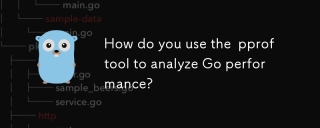 How do you use the pprof tool to analyze Go performance?Mar 21, 2025 pm 06:37 PM
How do you use the pprof tool to analyze Go performance?Mar 21, 2025 pm 06:37 PMThe article explains how to use the pprof tool for analyzing Go performance, including enabling profiling, collecting data, and identifying common bottlenecks like CPU and memory issues.Character count: 159
 How do you write unit tests in Go?Mar 21, 2025 pm 06:34 PM
How do you write unit tests in Go?Mar 21, 2025 pm 06:34 PMThe article discusses writing unit tests in Go, covering best practices, mocking techniques, and tools for efficient test management.
 How do I write mock objects and stubs for testing in Go?Mar 10, 2025 pm 05:38 PM
How do I write mock objects and stubs for testing in Go?Mar 10, 2025 pm 05:38 PMThis article demonstrates creating mocks and stubs in Go for unit testing. It emphasizes using interfaces, provides examples of mock implementations, and discusses best practices like keeping mocks focused and using assertion libraries. The articl
 How can I define custom type constraints for generics in Go?Mar 10, 2025 pm 03:20 PM
How can I define custom type constraints for generics in Go?Mar 10, 2025 pm 03:20 PMThis article explores Go's custom type constraints for generics. It details how interfaces define minimum type requirements for generic functions, improving type safety and code reusability. The article also discusses limitations and best practices
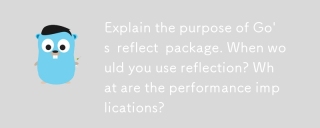 Explain the purpose of Go's reflect package. When would you use reflection? What are the performance implications?Mar 25, 2025 am 11:17 AM
Explain the purpose of Go's reflect package. When would you use reflection? What are the performance implications?Mar 25, 2025 am 11:17 AMThe article discusses Go's reflect package, used for runtime manipulation of code, beneficial for serialization, generic programming, and more. It warns of performance costs like slower execution and higher memory use, advising judicious use and best
 How can I use tracing tools to understand the execution flow of my Go applications?Mar 10, 2025 pm 05:36 PM
How can I use tracing tools to understand the execution flow of my Go applications?Mar 10, 2025 pm 05:36 PMThis article explores using tracing tools to analyze Go application execution flow. It discusses manual and automatic instrumentation techniques, comparing tools like Jaeger, Zipkin, and OpenTelemetry, and highlighting effective data visualization
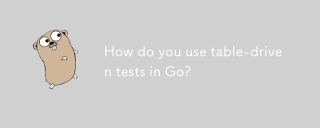 How do you use table-driven tests in Go?Mar 21, 2025 pm 06:35 PM
How do you use table-driven tests in Go?Mar 21, 2025 pm 06:35 PMThe article discusses using table-driven tests in Go, a method that uses a table of test cases to test functions with multiple inputs and outcomes. It highlights benefits like improved readability, reduced duplication, scalability, consistency, and a
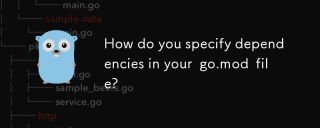 How do you specify dependencies in your go.mod file?Mar 27, 2025 pm 07:14 PM
How do you specify dependencies in your go.mod file?Mar 27, 2025 pm 07:14 PMThe article discusses managing Go module dependencies via go.mod, covering specification, updates, and conflict resolution. It emphasizes best practices like semantic versioning and regular updates.


Hot AI Tools

Undresser.AI Undress
AI-powered app for creating realistic nude photos

AI Clothes Remover
Online AI tool for removing clothes from photos.

Undress AI Tool
Undress images for free

Clothoff.io
AI clothes remover

AI Hentai Generator
Generate AI Hentai for free.

Hot Article

Hot Tools

SublimeText3 Chinese version
Chinese version, very easy to use

WebStorm Mac version
Useful JavaScript development tools

Zend Studio 13.0.1
Powerful PHP integrated development environment

SublimeText3 Linux new version
SublimeText3 Linux latest version

Safe Exam Browser
Safe Exam Browser is a secure browser environment for taking online exams securely. This software turns any computer into a secure workstation. It controls access to any utility and prevents students from using unauthorized resources.






