Install MySQL command
MySQL is the most popular open source relational database management system in the world and is widely used in the development of Web applications. To install MySQL on a Linux system, you can do it through the command line. This article will introduce how to install MySQL using the command line.
- Update System
Before installing MySQL, it is recommended to update your system to ensure that you have the latest version of the package.
On Debian or Ubuntu systems, you can use the following command to update the system:
sudo apt update
sudo apt upgrade
On CentOS or Fedora systems, you can use The following command updates the system:
sudo yum update
sudo yum upgrade
- Install MySQL
After updating the system, you can use the following command to Install MySQL:
On Debian or Ubuntu systems:
sudo apt install mysql-server
On CentOS or Fedora systems:
sudo yum install mysql-server
During the installation process, you will be prompted to enter the MySQL root password. Note that this is the administrator password for your MySQL database, so make sure to use a strong password and remember it.
- Start MySQL
After installation is complete, you can use the following command to start MySQL:
On Debian or Ubuntu systems:
sudo systemctl start mysql
On CentOS or Fedora systems:
sudo systemctl start mysqld
You can also use the following command to check the running status of MySQL:
On Debian or Ubuntu systems:
sudo systemctl status mysql
On CentOS or Fedora systems:
sudo systemctl status mysqld
If MySQL is running Run, the output will show "active (running)".
- Configuring MySQL
After installing and starting MySQL, you need to do some configuration on it to ensure that it can run properly and achieve the required functions.
First, you need to run the following command to ensure that the MySQL server is configured correctly:
sudo mysql_secure_installation
This command will walk you through some important MySQL configuration, including:
- Delete anonymous users
- Disable root user remote login
- Remove test database
- Reload permission table to ensure security
Please follow the prompts.
- Log in to MySQL
After installing and configuring MySQL, you can use the following command to log in to the MySQL server:
mysql -u root -p
This command will prompt you for the MySQL administrator password. If the password is correct, you will enter the MySQL command line interface.
- Using MySQL
After installing and logging into MySQL, you can start using it. The following are some commonly used MySQL commands:
- Show all databases: SHOW DATABASES;
- Create a new database: CREATE DATABASE databasename;
- Delete a database: DROP DATABASE databasename ;
- Use database: USE databasename;
- Display all tables in the database: SHOW TABLES;
- Create a new table: CREATE TABLE tablename (column1 datatype1, column2 datatype2);
- Delete table: DROP TABLE tablename;
- Insert data: INSERT INTO tablename (column1, column2) VALUES (value1, value2);
- Query data: SELECT column1, column2 FROM tablename WHERE condition;
These commands are just one of the basic commands of MySQL. If you want to learn more about MySQL, see the MySQL documentation.
Summary
Installing MySQL is one of the basic steps required to create a web application. Installing MySQL via the command line is easy and requires only a few steps. Installing and configuring MySQL may take some time and effort, but once completed, you can start using the database to build robust web applications.
The above is the detailed content of Install mysql command. For more information, please follow other related articles on the PHP Chinese website!
 What are some tools you can use to monitor MySQL performance?Apr 23, 2025 am 12:21 AM
What are some tools you can use to monitor MySQL performance?Apr 23, 2025 am 12:21 AMHow to effectively monitor MySQL performance? Use tools such as mysqladmin, SHOWGLOBALSTATUS, PerconaMonitoring and Management (PMM), and MySQL EnterpriseMonitor. 1. Use mysqladmin to view the number of connections. 2. Use SHOWGLOBALSTATUS to view the query number. 3.PMM provides detailed performance data and graphical interface. 4.MySQLEnterpriseMonitor provides rich monitoring functions and alarm mechanisms.
 How does MySQL differ from SQL Server?Apr 23, 2025 am 12:20 AM
How does MySQL differ from SQL Server?Apr 23, 2025 am 12:20 AMThe difference between MySQL and SQLServer is: 1) MySQL is open source and suitable for web and embedded systems, 2) SQLServer is a commercial product of Microsoft and is suitable for enterprise-level applications. There are significant differences between the two in storage engine, performance optimization and application scenarios. When choosing, you need to consider project size and future scalability.
 In what scenarios might you choose SQL Server over MySQL?Apr 23, 2025 am 12:20 AM
In what scenarios might you choose SQL Server over MySQL?Apr 23, 2025 am 12:20 AMIn enterprise-level application scenarios that require high availability, advanced security and good integration, SQLServer should be chosen instead of MySQL. 1) SQLServer provides enterprise-level features such as high availability and advanced security. 2) It is closely integrated with Microsoft ecosystems such as VisualStudio and PowerBI. 3) SQLServer performs excellent in performance optimization and supports memory-optimized tables and column storage indexes.
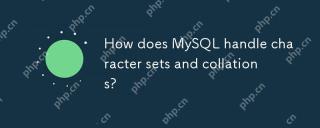 How does MySQL handle character sets and collations?Apr 23, 2025 am 12:19 AM
How does MySQL handle character sets and collations?Apr 23, 2025 am 12:19 AMMySQLmanagescharactersetsandcollationsbyusingUTF-8asthedefault,allowingconfigurationatdatabase,table,andcolumnlevels,andrequiringcarefulalignmenttoavoidmismatches.1)Setdefaultcharactersetandcollationforadatabase.2)Configurecharactersetandcollationfor
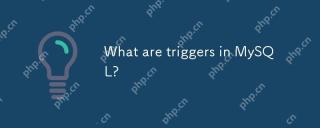 What are triggers in MySQL?Apr 23, 2025 am 12:11 AM
What are triggers in MySQL?Apr 23, 2025 am 12:11 AMA MySQL trigger is an automatically executed stored procedure associated with a table that is used to perform a series of operations when a specific data operation is performed. 1) Trigger definition and function: used for data verification, logging, etc. 2) Working principle: It is divided into BEFORE and AFTER, and supports row-level triggering. 3) Example of use: Can be used to record salary changes or update inventory. 4) Debugging skills: Use SHOWTRIGGERS and SHOWCREATETRIGGER commands. 5) Performance optimization: Avoid complex operations, use indexes, and manage transactions.
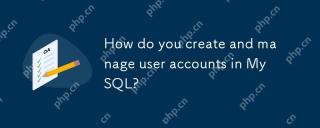 How do you create and manage user accounts in MySQL?Apr 22, 2025 pm 06:05 PM
How do you create and manage user accounts in MySQL?Apr 22, 2025 pm 06:05 PMThe steps to create and manage user accounts in MySQL are as follows: 1. Create a user: Use CREATEUSER'newuser'@'localhost'IDENTIFIEDBY'password'; 2. Assign permissions: Use GRANTSELECT, INSERT, UPDATEONmydatabase.TO'newuser'@'localhost'; 3. Fix permission error: Use REVOKEALLPRIVILEGESONmydatabase.FROM'newuser'@'localhost'; then reassign permissions; 4. Optimization permissions: Use SHOWGRA
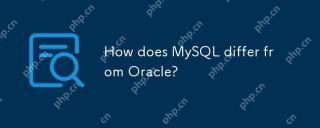 How does MySQL differ from Oracle?Apr 22, 2025 pm 05:57 PM
How does MySQL differ from Oracle?Apr 22, 2025 pm 05:57 PMMySQL is suitable for rapid development and small and medium-sized applications, while Oracle is suitable for large enterprises and high availability needs. 1) MySQL is open source and easy to use, suitable for web applications and small and medium-sized enterprises. 2) Oracle is powerful and suitable for large enterprises and government agencies. 3) MySQL supports a variety of storage engines, and Oracle provides rich enterprise-level functions.
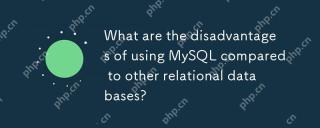 What are the disadvantages of using MySQL compared to other relational databases?Apr 22, 2025 pm 05:49 PM
What are the disadvantages of using MySQL compared to other relational databases?Apr 22, 2025 pm 05:49 PMThe disadvantages of MySQL compared to other relational databases include: 1. Performance issues: You may encounter bottlenecks when processing large-scale data, and PostgreSQL performs better in complex queries and big data processing. 2. Scalability: The horizontal scaling ability is not as good as Google Spanner and Amazon Aurora. 3. Functional limitations: Not as good as PostgreSQL and Oracle in advanced functions, some functions require more custom code and maintenance.


Hot AI Tools

Undresser.AI Undress
AI-powered app for creating realistic nude photos

AI Clothes Remover
Online AI tool for removing clothes from photos.

Undress AI Tool
Undress images for free

Clothoff.io
AI clothes remover

Video Face Swap
Swap faces in any video effortlessly with our completely free AI face swap tool!

Hot Article

Hot Tools

MantisBT
Mantis is an easy-to-deploy web-based defect tracking tool designed to aid in product defect tracking. It requires PHP, MySQL and a web server. Check out our demo and hosting services.

SAP NetWeaver Server Adapter for Eclipse
Integrate Eclipse with SAP NetWeaver application server.

ZendStudio 13.5.1 Mac
Powerful PHP integrated development environment

VSCode Windows 64-bit Download
A free and powerful IDE editor launched by Microsoft

SublimeText3 Linux new version
SublimeText3 Linux latest version





