Golang is an open source programming language from Google. It is efficient, modern, simple, safe, and has good concurrency performance. Golang has become very popular in the development world. In this article, we will provide you with a detailed guide on installing and configuring Golang in Linux.
Install Golang
Install Golang, your Ubuntu source can provide the default version of the Golang compiler. If you want to install the default version, use the following command:
$ sudo apt-get update $ sudo apt-get -y install golang
Of course, you can also manually install a newer version of Golang. Here we introduce the manual installation method.
Go to the Golang official website (https://golang.org/dl/) and download the Golang version you need. Select the latest version and click the download link.
After the download is complete, open Terminal/Terminal and go to the directory where you downloaded the file. Unzip the file in Linux with the following command:
$ sudo tar -C /usr/local -xzf go$VERSION.$OS-$ARCH.tar.gz
where the $VERSION tag is specific to the version you downloaded, the $OS and $ARCH tags are the name of the Linux distribution you are using (e.g. linux, darwin) and Your CPU architecture (e.g. amd64, arm64). You can check your CPU architecture in the terminal by running the following command:
$ uname -m
Next, you need to add the Golang file to the PATH environment variable. Run the following command in the terminal:
$ export PATH=$PATH:/usr/local/go/bin
Now, you have successfully installed Golang in Linux.
Configure Golang environment
Next, you should configure your Golang environment. Although in Linux, many applications will adopt their own default configuration by default, this does not mean that such a configuration is the best available. Here's how to configure an additional configuration to work with existing users using Golang development.
First, create a folder named .go in the user directory:
$ mkdir $HOME/go
Next, create folders named src, bin and pkg in this directory:
$ mkdir -p $HOME/go/{src,bin,pkg}These directories will be used to compile and build the package on your computer.
Next, you need to set the GOPATH variable in your Ubuntu computer. Do this by adding the following line to the end of the .profile file:
export GOPATH=$HOME/go export PATH=$PATH:$GOPATH/bin
Execute the following command to apply the changes to the file and reload the profile:
$ source ~/.profile
Note: If you If you are using something other than bash (for example, using Z-shell), you will need to edit GOROOT and GOPATH in the relevant configuration file (for example, zshrc).
Now you can verify that your Golang environment is configured correctly by checking that the $GOPATH variable is set to the correct $HOME/go directory in the following command:
$ echo $GOPATH /Users/[用户名]/go
Here we can See, the $GOPATH variable is set to $HOME/go and reflects the desired value.
Testing the Golang environment
Now that we have installed Golang and set up our Golang environment, let's try writing some simple programs to test whether the environment variables are configured correctly.
Create a file called "hello.go" and add the following content to it:
package main
import "fmt"
func main() {
fmt.Println("Hello, World!")
}After saving the file, run it in the terminal using the following command:
$ go run hello.go
If you see the following output on your terminal screen, it means that the Golang environment has been installed and configured correctly:
Hello, World!
These are all the steps required to install and configure the Golang environment in Linux. With its simplicity, security, and efficiency, Golang is the language of choice for modern software development and application deployment by many developers by writing simple yet powerful code.
The above is the detailed content of golang installation settings. For more information, please follow other related articles on the PHP Chinese website!
 How do I write mock objects and stubs for testing in Go?Mar 10, 2025 pm 05:38 PM
How do I write mock objects and stubs for testing in Go?Mar 10, 2025 pm 05:38 PMThis article demonstrates creating mocks and stubs in Go for unit testing. It emphasizes using interfaces, provides examples of mock implementations, and discusses best practices like keeping mocks focused and using assertion libraries. The articl
 How can I define custom type constraints for generics in Go?Mar 10, 2025 pm 03:20 PM
How can I define custom type constraints for generics in Go?Mar 10, 2025 pm 03:20 PMThis article explores Go's custom type constraints for generics. It details how interfaces define minimum type requirements for generic functions, improving type safety and code reusability. The article also discusses limitations and best practices
 How do you write unit tests in Go?Mar 21, 2025 pm 06:34 PM
How do you write unit tests in Go?Mar 21, 2025 pm 06:34 PMThe article discusses writing unit tests in Go, covering best practices, mocking techniques, and tools for efficient test management.
 How can I use tracing tools to understand the execution flow of my Go applications?Mar 10, 2025 pm 05:36 PM
How can I use tracing tools to understand the execution flow of my Go applications?Mar 10, 2025 pm 05:36 PMThis article explores using tracing tools to analyze Go application execution flow. It discusses manual and automatic instrumentation techniques, comparing tools like Jaeger, Zipkin, and OpenTelemetry, and highlighting effective data visualization
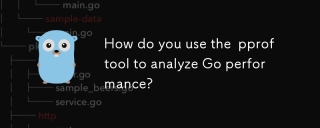 How do you use the pprof tool to analyze Go performance?Mar 21, 2025 pm 06:37 PM
How do you use the pprof tool to analyze Go performance?Mar 21, 2025 pm 06:37 PMThe article explains how to use the pprof tool for analyzing Go performance, including enabling profiling, collecting data, and identifying common bottlenecks like CPU and memory issues.Character count: 159
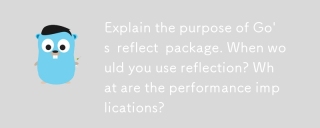 Explain the purpose of Go's reflect package. When would you use reflection? What are the performance implications?Mar 25, 2025 am 11:17 AM
Explain the purpose of Go's reflect package. When would you use reflection? What are the performance implications?Mar 25, 2025 am 11:17 AMThe article discusses Go's reflect package, used for runtime manipulation of code, beneficial for serialization, generic programming, and more. It warns of performance costs like slower execution and higher memory use, advising judicious use and best
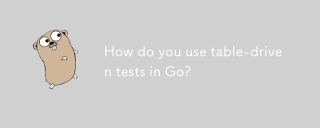 How do you use table-driven tests in Go?Mar 21, 2025 pm 06:35 PM
How do you use table-driven tests in Go?Mar 21, 2025 pm 06:35 PMThe article discusses using table-driven tests in Go, a method that uses a table of test cases to test functions with multiple inputs and outcomes. It highlights benefits like improved readability, reduced duplication, scalability, consistency, and a
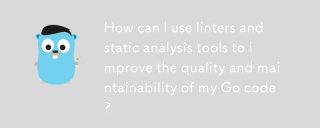 How can I use linters and static analysis tools to improve the quality and maintainability of my Go code?Mar 10, 2025 pm 05:38 PM
How can I use linters and static analysis tools to improve the quality and maintainability of my Go code?Mar 10, 2025 pm 05:38 PMThis article advocates for using linters and static analysis tools to enhance Go code quality. It details tool selection (e.g., golangci-lint, go vet), workflow integration (IDE, CI/CD), and effective interpretation of warnings/errors to improve cod


Hot AI Tools

Undresser.AI Undress
AI-powered app for creating realistic nude photos

AI Clothes Remover
Online AI tool for removing clothes from photos.

Undress AI Tool
Undress images for free

Clothoff.io
AI clothes remover

AI Hentai Generator
Generate AI Hentai for free.

Hot Article

Hot Tools

SAP NetWeaver Server Adapter for Eclipse
Integrate Eclipse with SAP NetWeaver application server.

Dreamweaver Mac version
Visual web development tools

ZendStudio 13.5.1 Mac
Powerful PHP integrated development environment

Atom editor mac version download
The most popular open source editor

SublimeText3 Linux new version
SublimeText3 Linux latest version






