Home >Common Problem >How to solve the 0x80070422 error code
How to solve the 0x80070422 error code
- 小老鼠Original
- 2023-05-09 10:13:3041062browse
0x80070422 error code means that the system firewall has not been started. The solution: 1. Press the shortcut key "win r" to open the run window, enter "services.msc" and press Enter and click "Open" in the pop-up window Windows Update Service" option, then select to open the "Startup type" in the pop-up window, select "Automatic" and click "Start" below and press Enter; 2. Reinstall a system.

# Operating system for this tutorial: Windows 10 system, Dell G3 computer.
What is the error 0x80070422:
Answer: The 0x80070422 error code means "The system firewall is not started."
If you do not download and use some software with security risks, you can ignore it.
0x80070422 error solution:
Method 1:
1. First press the shortcut key "win r" to open the run window, enter "services.msc" and press Enter.
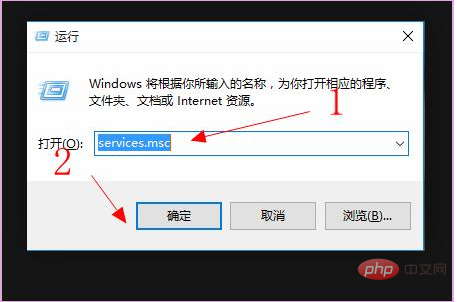
#2. Then click to open "windows update service" in the pop-up window.
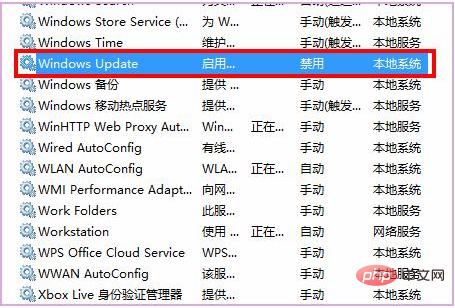
#3. Then select the "Startup Type" in the pop-up window, select "Automatic", click "Start" below and press Enter.
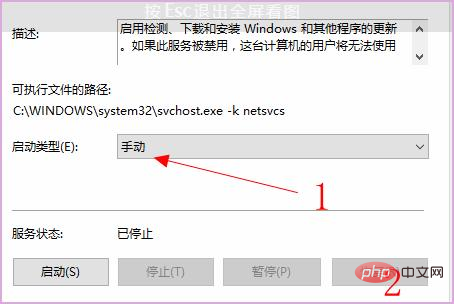
#4. Finally, enable and exit to solve the problem.
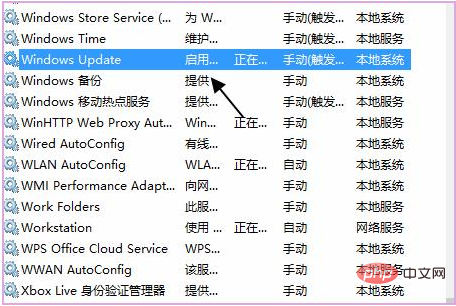
Method 2:
1. If it still doesn’t work after setting up, it may be a prompt caused by a problem in your system.
2. You can try to reinstall a system to solve the problem. The installation is fast and very stable.
The above is the detailed content of How to solve the 0x80070422 error code. For more information, please follow other related articles on the PHP Chinese website!

