When developing a website using a Mac system, you need to install a PHP extension. One of the most commonly used extensions is PEAR. PEAR is a PHP extension package management tool. It can help developers install and manage various extension packages in the PHP environment, greatly improving the efficiency of PHP usage and development. This article explains how to install PHP 7.0 and the PEAR extension on Mac systems.
1. Install PHP 7.0
There are many ways to install PHP 7.0 on a Mac system. This article chooses to use Homebrew for installation. The following are the detailed steps:
- Open the Terminal application
- Execute the following command to install Homebrew:
/bin/bash -c "$(curl -fsSL https://raw.githubusercontent.com/Homebrew/install/HEAD/install.sh)"
- Install PHP 7.0:
brew install php@7.0
- Confirm whether PHP 7.0 is installed correctly, execute the following command:
php -v
If you see the following information, the installation is successful:
PHP 7.0.XX (cli) (built: Month DD YYYY HH:MM:SS) ( NTS )
II , Install the PEAR extension
After installing PHP 7.0, you can start installing the PEAR extension. The following are the specific steps:
- Open the Terminal application
- Execute the following command to install PEAR:
curl -O https://pear.php.net/go-pear.phar sudo php -d detect_unicode=0 go-pear.phar
- After pressing Enter, multiple messages will appear options, select as follows:
- Type of Installation: system (system installation)
- Installation Prefix: /usr/local (installation path)
- Binaries Directory: /usr/local/bin (binary file directory)
- PHP Code Directory: /usr/local/share/pear (PHP code directory)
- Documentation Directory: /usr /local/docs/pear (document directory)
- Data Directory: /usr/local/data/pear (data file directory)
- After the installation is completed, you need to Add the PEAR extension library path to the PHP configuration file
php.ini.
Execute the following command to open the PHP configuration file:
sudo vi /etc/php.ini
Find the include_path option in the open editor and add the following content after it:
:/usr/local/share/pear
Save and exit after modification.
- Finally, execute the following command to make the modified configuration take effect:
sudo apachectl restart
In this way, the installation and configuration of the PEAR extension is completed.
3. Test whether PEAR is installed successfully
After installing the PEAR extension, you can perform a simple test. The following are the detailed steps:
- Open the Terminal application
- Execute the following command to see if the installation is successful:
pear version
If you see the following similar information, it means that PEAR has been successfully installed:
PEAR Version: 1.10.13 PHP Version: 7.0.XX Zend Engine Version: 3.0.XX Running on: Darwin MacBook-Pro.local 20.1.0 Darwin Kernel Version 20.1.0: Sat Oct 31 00:07:11 PDT 2020; root:xnu-7195.50.7~2/RELEASE_X86_64 x86_64
At this point, the installation and This completes the steps to configure the PEAR extension.
Summary
PHP 7.0 and PEAR extensions are necessary extensions for website development on Mac systems. Through the steps introduced in this article, installation and configuration can be easily completed on Mac systems. I hope this article can provide some convenience and help to developers who are learning PHP.
The above is the detailed content of mac php7.0 pear installation. For more information, please follow other related articles on the PHP Chinese website!
 How to Implement message queues (RabbitMQ, Redis) in PHP?Mar 10, 2025 pm 06:15 PM
How to Implement message queues (RabbitMQ, Redis) in PHP?Mar 10, 2025 pm 06:15 PMThis article details implementing message queues in PHP using RabbitMQ and Redis. It compares their architectures (AMQP vs. in-memory), features, and reliability mechanisms (confirmations, transactions, persistence). Best practices for design, error
 What Are the Latest PHP Coding Standards and Best Practices?Mar 10, 2025 pm 06:16 PM
What Are the Latest PHP Coding Standards and Best Practices?Mar 10, 2025 pm 06:16 PMThis article examines current PHP coding standards and best practices, focusing on PSR recommendations (PSR-1, PSR-2, PSR-4, PSR-12). It emphasizes improving code readability and maintainability through consistent styling, meaningful naming, and eff
 How to Use Reflection to Analyze and Manipulate PHP Code?Mar 10, 2025 pm 06:12 PM
How to Use Reflection to Analyze and Manipulate PHP Code?Mar 10, 2025 pm 06:12 PMThis article explains PHP's Reflection API, enabling runtime inspection and manipulation of classes, methods, and properties. It details common use cases (documentation generation, ORMs, dependency injection) and cautions against performance overhea
 How Do I Work with PHP Extensions and PECL?Mar 10, 2025 pm 06:12 PM
How Do I Work with PHP Extensions and PECL?Mar 10, 2025 pm 06:12 PMThis article details installing and troubleshooting PHP extensions, focusing on PECL. It covers installation steps (finding, downloading/compiling, enabling, restarting the server), troubleshooting techniques (checking logs, verifying installation,
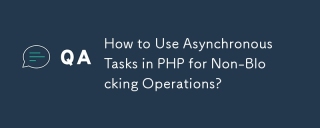 How to Use Asynchronous Tasks in PHP for Non-Blocking Operations?Mar 10, 2025 pm 04:21 PM
How to Use Asynchronous Tasks in PHP for Non-Blocking Operations?Mar 10, 2025 pm 04:21 PMThis article explores asynchronous task execution in PHP to enhance web application responsiveness. It details methods like message queues, asynchronous frameworks (ReactPHP, Swoole), and background processes, emphasizing best practices for efficien
 PHP 8 JIT (Just-In-Time) Compilation: How it improves performance.Mar 25, 2025 am 10:37 AM
PHP 8 JIT (Just-In-Time) Compilation: How it improves performance.Mar 25, 2025 am 10:37 AMPHP 8's JIT compilation enhances performance by compiling frequently executed code into machine code, benefiting applications with heavy computations and reducing execution times.
 How to Use Memory Optimization Techniques in PHP?Mar 10, 2025 pm 04:23 PM
How to Use Memory Optimization Techniques in PHP?Mar 10, 2025 pm 04:23 PMThis article addresses PHP memory optimization. It details techniques like using appropriate data structures, avoiding unnecessary object creation, and employing efficient algorithms. Common memory leak sources (e.g., unclosed connections, global v
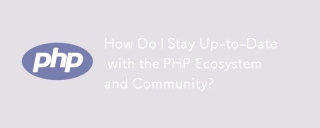 How Do I Stay Up-to-Date with the PHP Ecosystem and Community?Mar 10, 2025 pm 06:16 PM
How Do I Stay Up-to-Date with the PHP Ecosystem and Community?Mar 10, 2025 pm 06:16 PMThis article explores strategies for staying current in the PHP ecosystem. It emphasizes utilizing official channels, community forums, conferences, and open-source contributions. The author highlights best resources for learning new features and a


Hot AI Tools

Undresser.AI Undress
AI-powered app for creating realistic nude photos

AI Clothes Remover
Online AI tool for removing clothes from photos.

Undress AI Tool
Undress images for free

Clothoff.io
AI clothes remover

AI Hentai Generator
Generate AI Hentai for free.

Hot Article

Hot Tools

EditPlus Chinese cracked version
Small size, syntax highlighting, does not support code prompt function

ZendStudio 13.5.1 Mac
Powerful PHP integrated development environment

VSCode Windows 64-bit Download
A free and powerful IDE editor launched by Microsoft

SublimeText3 Mac version
God-level code editing software (SublimeText3)

Dreamweaver Mac version
Visual web development tools





