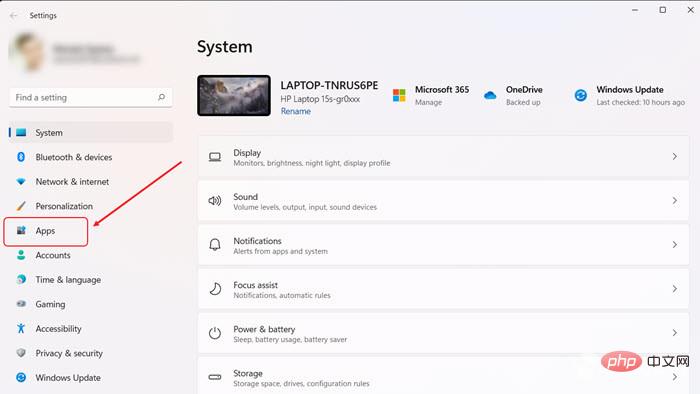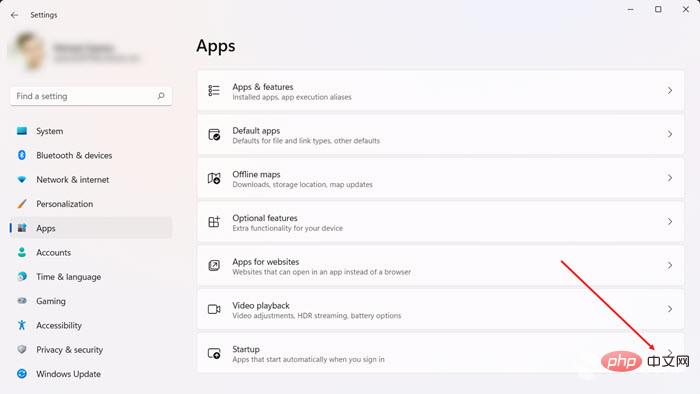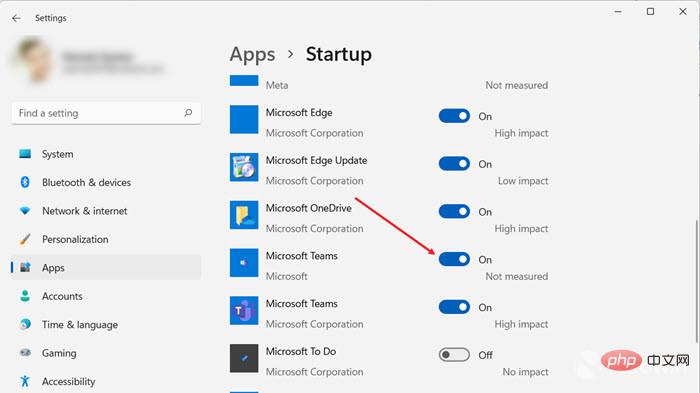Home >Common Problem >How to disable Microsoft Teams startup during startup
How to disable Microsoft Teams startup during startup
- WBOYWBOYWBOYWBOYWBOYWBOYWBOYWBOYWBOYWBOYWBOYWBOYWBforward
- 2023-05-01 23:52:052496browse
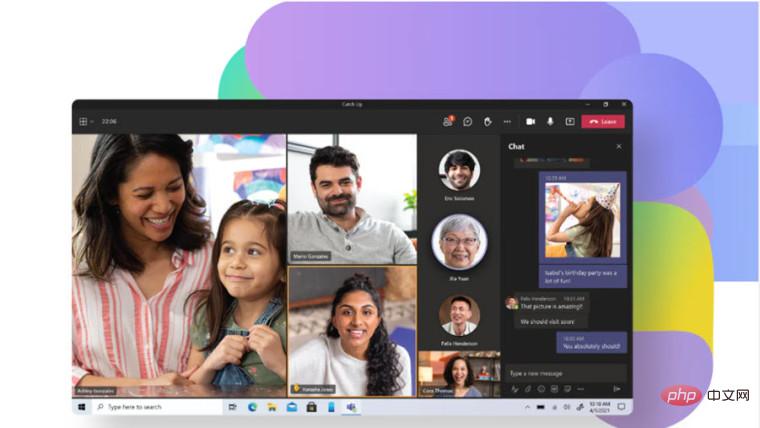
If you don’t know where to start, getting Windows to prevent Microsoft Teams from automatically starting during startup can be a task in itself. Don’t worry, we’ve got you covered!
Prevent Microsoft Teams from launching itself during startup
While Microsoft Teams is a useful tool for connecting with people remotely, the video conferencing tool has a major annoyance. It is configured to start automatically when the PC starts. Therefore, it may slow down your PC. Stopping applications may help your PC start faster at startup. If you agree, let's see how to disable it on startup.
- Click the Windows icon on the taskbar. When the window opens, select the settings icon that appears as a gear icon .

- Go to the Application title. It's located under the side panel on the left side.

- Switch to the right pane and scroll down to the "Startup" tab. Click the side arrow to expand the menu.

- Then, under the Startup Apps section, find the entry. Once found, simply flip the switch to the off position. Microsoft Teams
Confirmed action will disable Microsoft Teams from automatically starting during startup. It will also free up your computer's memory for other tasks.
The above is the detailed content of How to disable Microsoft Teams startup during startup. For more information, please follow other related articles on the PHP Chinese website!
Related articles
See more- Obscura 3 camera app gets overhauled interface and new shooting modes
- Studio Buds, the 'best-selling” Beats product yet, now available in three new colors
- Microsoft apps on Windows 11 22H2 encounter issues after restoring the system
- How to rename and move files with spaces in their names from the command line
- How to disable search highlighting in Windows 11?