Today, I will introduce to you how to use VSCode for Go language development. As a feature-rich integrated development environment, VSCode has many features that are convenient for developers, including jumps, auto-completion, code formatting, etc. In this article, I will focus on how to jump to Go language in VSCode.
Go language is a fast, strongly typed programming language, designed by Google in 2007, mainly used for efficient network programming and concurrent programming. Because of its simplicity, ease of learning, efficiency and stability, more and more programmers are beginning to use Go for development. VSCode is a free, open source, cross-platform integrated development environment developed by Microsoft. The combination of the two can greatly improve development efficiency and provide a better coding experience.
In the development process of Go language, faced with many functions that are in-depth layer by layer, we often need to jump to the function definition to view the specific implementation to better understand the code. Next, let us discuss how to jump to Go language quickly and conveniently in VSCode.
First, we need to install the Go plug-in in VSCode. This plug-in provides many functions, including code highlighting, auto-completion and code jumping. Search for the Go plug-in in "Extensions" in the VSCode sidebar and install it.
After the installation is complete, we need to install the Go programming language locally. The installation tutorial of Go language can be found on the official website, or you can also install it easily using the command line.
Next, we open a Go language project, open a .go file in VSCode, and enter the code editing interface. We can see that the status bar below displays the type and folder of the current file, and also displays the version number of the Go language. This shows that we have successfully associated the Go plug-in with VSCode.
Now, we need to jump. In the Go language, we can use the import keyword to introduce the code of other modules, as shown below:
import "fmt"
On this line of code, we press the Ctrl key (or Command key) and click the left mouse button at the same time key. Immediately, VSCode will automatically jump to the code in the fmt package and keep the cursor on the definition line of the fmt package. This shows that we have successfully made the jump.
For function jumps, fast jumps can also be performed. As shown below:
func main() {
fmt.Println("Hello, world!")
}
We press the Ctrl key (or Command key) and click the Println keyword at the same time, VSCode will automatically jump to the Println function in the fmt package Defining.
In addition to using Ctrl and left-clicking to jump, you can also use shortcut keys. By default, VSCode uses the F12 key to jump. We only need to place the cursor on the function name we want to jump to and press the F12 key to jump.
In order to better use the jump function, we can set some shortcut keys. Open "File" - "Preferences" - "Keyboard Shortcuts" - "Advanced" - "Editor Behavior", enter "go to definition" in the search box, you can see commonly used options, you can choose your favorite Shortcut keys to set.
Here, there is another little trick. For the Go language file that has been opened, we can see its full function list in the "Navigation" in the sidebar. In this way, we can quickly browse all the function lists in the file and jump at any time.
In short, in the development of Go language, code jumping is very important for understanding code logic and rapid development. With its powerful extension functions and the support provided by the Go plug-in, VSCode makes the quick jump function very convenient. Jumps are an indispensable tool both during development and when reading other people's code. After studying this article, I believe you can happily jump to code in Go language development in the way you like.
The above is the detailed content of How to jump to Go language in VSCode. For more information, please follow other related articles on the PHP Chinese website!
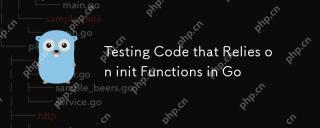 Testing Code that Relies on init Functions in GoMay 03, 2025 am 12:20 AM
Testing Code that Relies on init Functions in GoMay 03, 2025 am 12:20 AMWhentestingGocodewithinitfunctions,useexplicitsetupfunctionsorseparatetestfilestoavoiddependencyoninitfunctionsideeffects.1)Useexplicitsetupfunctionstocontrolglobalvariableinitialization.2)Createseparatetestfilestobypassinitfunctionsandsetupthetesten
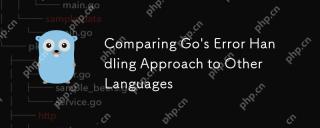 Comparing Go's Error Handling Approach to Other LanguagesMay 03, 2025 am 12:20 AM
Comparing Go's Error Handling Approach to Other LanguagesMay 03, 2025 am 12:20 AMGo'serrorhandlingreturnserrorsasvalues,unlikeJavaandPythonwhichuseexceptions.1)Go'smethodensuresexpliciterrorhandling,promotingrobustcodebutincreasingverbosity.2)JavaandPython'sexceptionsallowforcleanercodebutcanleadtooverlookederrorsifnotmanagedcare
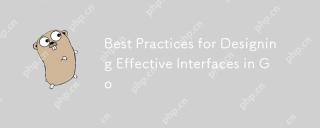 Best Practices for Designing Effective Interfaces in GoMay 03, 2025 am 12:18 AM
Best Practices for Designing Effective Interfaces in GoMay 03, 2025 am 12:18 AMAneffectiveinterfaceinGoisminimal,clear,andpromotesloosecoupling.1)Minimizetheinterfaceforflexibilityandeaseofimplementation.2)Useinterfacesforabstractiontoswapimplementationswithoutchangingcallingcode.3)Designfortestabilitybyusinginterfacestomockdep
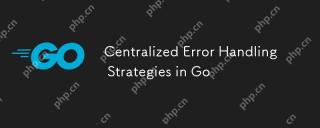 Centralized Error Handling Strategies in GoMay 03, 2025 am 12:17 AM
Centralized Error Handling Strategies in GoMay 03, 2025 am 12:17 AMCentralized error handling can improve the readability and maintainability of code in Go language. Its implementation methods and advantages include: 1. Separate error handling logic from business logic and simplify code. 2. Ensure the consistency of error handling by centrally handling. 3. Use defer and recover to capture and process panics to enhance program robustness.
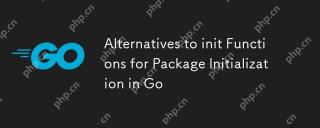 Alternatives to init Functions for Package Initialization in GoMay 03, 2025 am 12:17 AM
Alternatives to init Functions for Package Initialization in GoMay 03, 2025 am 12:17 AMInGo,alternativestoinitfunctionsincludecustominitializationfunctionsandsingletons.1)Custominitializationfunctionsallowexplicitcontroloverwheninitializationoccurs,usefulfordelayedorconditionalsetups.2)Singletonsensureone-timeinitializationinconcurrent
 Type Assertions and Type Switches with Go InterfacesMay 02, 2025 am 12:20 AM
Type Assertions and Type Switches with Go InterfacesMay 02, 2025 am 12:20 AMGohandlesinterfacesandtypeassertionseffectively,enhancingcodeflexibilityandrobustness.1)Typeassertionsallowruntimetypechecking,asseenwiththeShapeinterfaceandCircletype.2)Typeswitcheshandlemultipletypesefficiently,usefulforvariousshapesimplementingthe
 Using errors.Is and errors.As for Error Inspection in GoMay 02, 2025 am 12:11 AM
Using errors.Is and errors.As for Error Inspection in GoMay 02, 2025 am 12:11 AMGo language error handling becomes more flexible and readable through errors.Is and errors.As functions. 1.errors.Is is used to check whether the error is the same as the specified error and is suitable for the processing of the error chain. 2.errors.As can not only check the error type, but also convert the error to a specific type, which is convenient for extracting error information. Using these functions can simplify error handling logic, but pay attention to the correct delivery of error chains and avoid excessive dependence to prevent code complexity.
 Performance Tuning in Go: Optimizing Your ApplicationsMay 02, 2025 am 12:06 AM
Performance Tuning in Go: Optimizing Your ApplicationsMay 02, 2025 am 12:06 AMTomakeGoapplicationsrunfasterandmoreefficiently,useprofilingtools,leverageconcurrency,andmanagememoryeffectively.1)UsepprofforCPUandmemoryprofilingtoidentifybottlenecks.2)Utilizegoroutinesandchannelstoparallelizetasksandimproveperformance.3)Implement


Hot AI Tools

Undresser.AI Undress
AI-powered app for creating realistic nude photos

AI Clothes Remover
Online AI tool for removing clothes from photos.

Undress AI Tool
Undress images for free

Clothoff.io
AI clothes remover

Video Face Swap
Swap faces in any video effortlessly with our completely free AI face swap tool!

Hot Article

Hot Tools

mPDF
mPDF is a PHP library that can generate PDF files from UTF-8 encoded HTML. The original author, Ian Back, wrote mPDF to output PDF files "on the fly" from his website and handle different languages. It is slower than original scripts like HTML2FPDF and produces larger files when using Unicode fonts, but supports CSS styles etc. and has a lot of enhancements. Supports almost all languages, including RTL (Arabic and Hebrew) and CJK (Chinese, Japanese and Korean). Supports nested block-level elements (such as P, DIV),

DVWA
Damn Vulnerable Web App (DVWA) is a PHP/MySQL web application that is very vulnerable. Its main goals are to be an aid for security professionals to test their skills and tools in a legal environment, to help web developers better understand the process of securing web applications, and to help teachers/students teach/learn in a classroom environment Web application security. The goal of DVWA is to practice some of the most common web vulnerabilities through a simple and straightforward interface, with varying degrees of difficulty. Please note that this software

Dreamweaver Mac version
Visual web development tools

SecLists
SecLists is the ultimate security tester's companion. It is a collection of various types of lists that are frequently used during security assessments, all in one place. SecLists helps make security testing more efficient and productive by conveniently providing all the lists a security tester might need. List types include usernames, passwords, URLs, fuzzing payloads, sensitive data patterns, web shells, and more. The tester can simply pull this repository onto a new test machine and he will have access to every type of list he needs.

SublimeText3 Mac version
God-level code editing software (SublimeText3)






