In recent years, Golang (or Go), a representative lightweight programming language in the IT field, has attracted much attention and praise for its excellent performance and efficient development experience. Many programmers want to install Golang on the iPad so that they can develop code anytime and anywhere using a portable and powerful device.
However, unlike other computers, the iPad Apple system is more closed and restricted and does not support directly running executable files (i.e. .exe files), but don’t worry, this article will introduce how to install Golang on iPad and develop.
Step One: Install Termius
Installing Termius is to connect to a remote virtual machine or server for development in the iPad terminal. Search and download Termius on the App Store. After installation, you need to log in to your remote server through a username and password or SSH key.
Step 2: Install Golang
Installing Golang on iPad requires connecting to the remote server via SSH, and then downloading and installing Golang on the server. First log in to the server:
ssh username@yourserver.com
Go to the /usr/local directory and download Golang related files.
cd /usr/local sudo curl -O https://dl.google.com/go/go1.11.4.linux-amd64.tar.gz
After the file is downloaded, unzip the file and rename it to go.
sudo tar -xvf go1.11.4.linux-amd64.tar.gz sudo mv go go-1.11.4
After the installation is successful, enter the go version command on the command line to check whether the installation is successful.
go version
The output result is "go version go1.11.4 linux/amd64" which means the installation is successful.
Step 3: Configure environment variables
Now, we have installed Golang on the server, but we need to set the environment variables to make it effective.
Open the ~/.bashrc file (or ~/.zshrc file) in the command line for editing, and add the following content to the end of the file:
export GOPATH=$HOME/go export GOBIN=$GOPATH/bin export PATH=$PATH:/usr/local/go-1.11.4/bin:$GOBIN
Log out of the server, and then log in again.
Step 4: Test
At this point, you can successfully install Golang on your iPad. To confirm that the installation was successful, we will test whether it works properly.
Enter the following code in the command line:
mkdir ~/go/src/hello cd ~/go/src/hello touch main.go
Use a text editor to open the main.go file and add the following code:
package main
import "fmt"
func main() {
fmt.Println("Hello world!")
}
After saving the code, in the terminal Enter the following command in the command line:
go build
If no errors or warnings are generated, it means that our Golang installation is successful and we can smoothly develop, run and debug Go code on the iPad.
In summary, although installing Golang on iPad requires some additional steps, as long as you follow the above steps, learning and developing Golang is no longer subject to time and space constraints. I believe this article will be very useful to programmers who are looking for ways to install Golang on iPad.
The above is the detailed content of How to install Golang on iPad and develop. For more information, please follow other related articles on the PHP Chinese website!
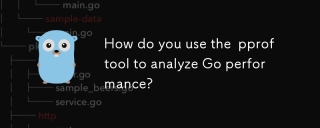 How do you use the pprof tool to analyze Go performance?Mar 21, 2025 pm 06:37 PM
How do you use the pprof tool to analyze Go performance?Mar 21, 2025 pm 06:37 PMThe article explains how to use the pprof tool for analyzing Go performance, including enabling profiling, collecting data, and identifying common bottlenecks like CPU and memory issues.Character count: 159
 How do you write unit tests in Go?Mar 21, 2025 pm 06:34 PM
How do you write unit tests in Go?Mar 21, 2025 pm 06:34 PMThe article discusses writing unit tests in Go, covering best practices, mocking techniques, and tools for efficient test management.
 How do I write mock objects and stubs for testing in Go?Mar 10, 2025 pm 05:38 PM
How do I write mock objects and stubs for testing in Go?Mar 10, 2025 pm 05:38 PMThis article demonstrates creating mocks and stubs in Go for unit testing. It emphasizes using interfaces, provides examples of mock implementations, and discusses best practices like keeping mocks focused and using assertion libraries. The articl
 How can I define custom type constraints for generics in Go?Mar 10, 2025 pm 03:20 PM
How can I define custom type constraints for generics in Go?Mar 10, 2025 pm 03:20 PMThis article explores Go's custom type constraints for generics. It details how interfaces define minimum type requirements for generic functions, improving type safety and code reusability. The article also discusses limitations and best practices
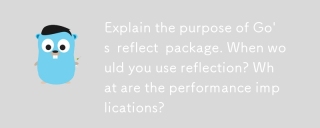 Explain the purpose of Go's reflect package. When would you use reflection? What are the performance implications?Mar 25, 2025 am 11:17 AM
Explain the purpose of Go's reflect package. When would you use reflection? What are the performance implications?Mar 25, 2025 am 11:17 AMThe article discusses Go's reflect package, used for runtime manipulation of code, beneficial for serialization, generic programming, and more. It warns of performance costs like slower execution and higher memory use, advising judicious use and best
 How can I use tracing tools to understand the execution flow of my Go applications?Mar 10, 2025 pm 05:36 PM
How can I use tracing tools to understand the execution flow of my Go applications?Mar 10, 2025 pm 05:36 PMThis article explores using tracing tools to analyze Go application execution flow. It discusses manual and automatic instrumentation techniques, comparing tools like Jaeger, Zipkin, and OpenTelemetry, and highlighting effective data visualization
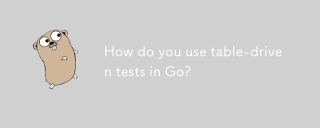 How do you use table-driven tests in Go?Mar 21, 2025 pm 06:35 PM
How do you use table-driven tests in Go?Mar 21, 2025 pm 06:35 PMThe article discusses using table-driven tests in Go, a method that uses a table of test cases to test functions with multiple inputs and outcomes. It highlights benefits like improved readability, reduced duplication, scalability, consistency, and a
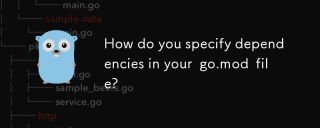 How do you specify dependencies in your go.mod file?Mar 27, 2025 pm 07:14 PM
How do you specify dependencies in your go.mod file?Mar 27, 2025 pm 07:14 PMThe article discusses managing Go module dependencies via go.mod, covering specification, updates, and conflict resolution. It emphasizes best practices like semantic versioning and regular updates.


Hot AI Tools

Undresser.AI Undress
AI-powered app for creating realistic nude photos

AI Clothes Remover
Online AI tool for removing clothes from photos.

Undress AI Tool
Undress images for free

Clothoff.io
AI clothes remover

AI Hentai Generator
Generate AI Hentai for free.

Hot Article

Hot Tools

SublimeText3 Mac version
God-level code editing software (SublimeText3)

MantisBT
Mantis is an easy-to-deploy web-based defect tracking tool designed to aid in product defect tracking. It requires PHP, MySQL and a web server. Check out our demo and hosting services.

MinGW - Minimalist GNU for Windows
This project is in the process of being migrated to osdn.net/projects/mingw, you can continue to follow us there. MinGW: A native Windows port of the GNU Compiler Collection (GCC), freely distributable import libraries and header files for building native Windows applications; includes extensions to the MSVC runtime to support C99 functionality. All MinGW software can run on 64-bit Windows platforms.

WebStorm Mac version
Useful JavaScript development tools

Safe Exam Browser
Safe Exam Browser is a secure browser environment for taking online exams securely. This software turns any computer into a secure workstation. It controls access to any utility and prevents students from using unauthorized resources.






