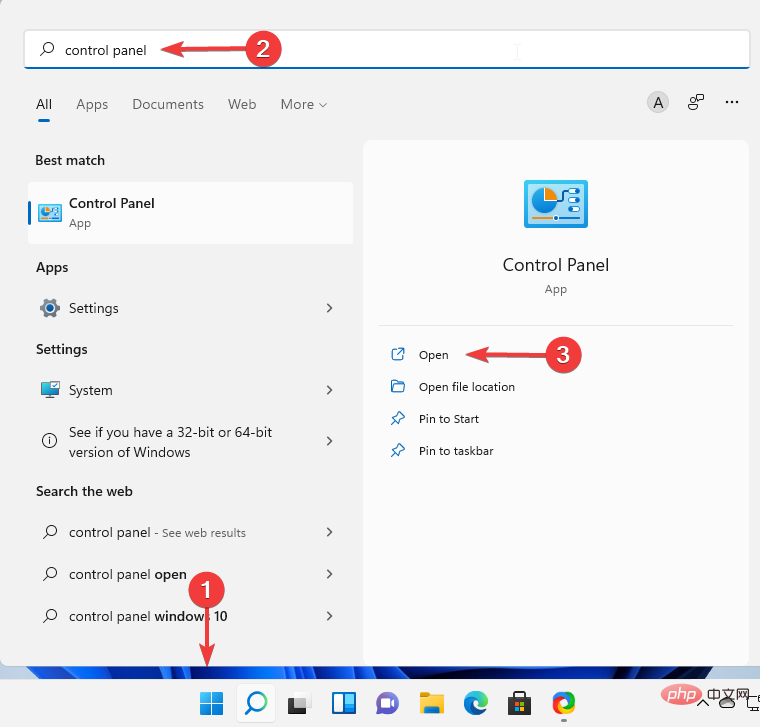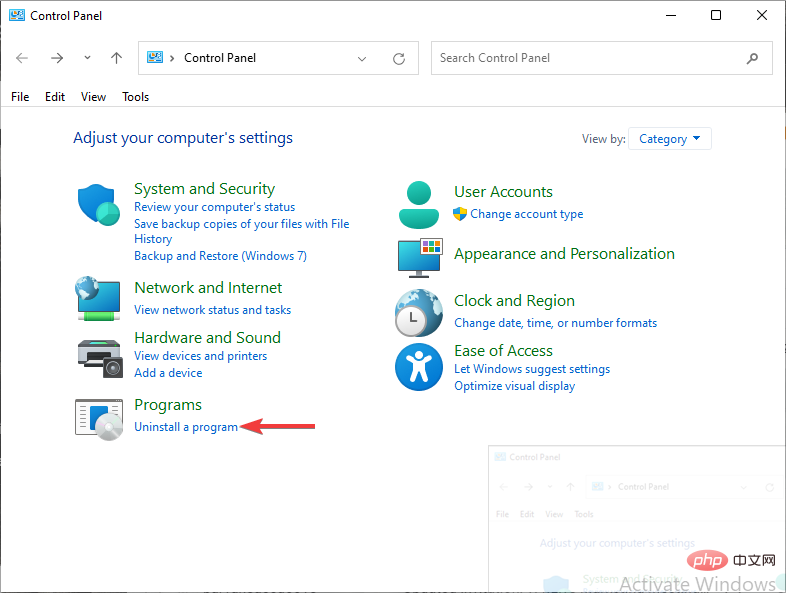Home >Common Problem >4 Methods to fix CONCRT140.dll not found error
4 Methods to fix CONCRT140.dll not found error
- PHPzforward
- 2023-04-25 09:22:062361browse
So many users have reported that whenever they try to run the application, it throws an error message stating that code execution cannot continue because CONCRT140.dll was not found.
You may encounter CONCRT140.dll not found when opening Adobe applications, Halo, Forza Horizon 5, etc. So this is not an application-specific issue.
Without the correct DLL installed, applications will not work properly because their code depends on code written in these libraries.
In this article, we will learn what CONCRT140.dll is and why it is missing, and how we can download it and fix the error.
What is CONCRT140.dll file?
Dynamic link library files (DLLs) are an important part of every Windows application. They are a hint at the concept of shared libraries and Microsoft's idea of keeping application sizes smaller.
CONCRT140.dll is a component of the Visual C Redistributable Packages that installs the runtime components required to run C applications written using Visual Studio.
CONCRT140.dll file along with other DLL files are located in the following folders and are responsible for the basis of the code. <strong>C:\Windows\System32\</strong>
Now, to fix CONCRT140.dll missing on Windows 10 or unable due to CONCRT140.dll not found To continue executing the code, follow the instructions below.
What if I cannot continue executing the code because CONCRT140.dll cannot be found?
1. Reinstall Microsoft Visual C Redistributable
- Click the Start menu, search for Control Panel, and select Open.

- Next, under Programs, select Uninstall a Program.

- In the window that opens, double-click each package version of Microsoft Visual C Redistributable and select Yes.

- Then, download Microsoft Visual C Redistributable from the Microsoft official website and follow the on-screen instructions to install it.
- Finally, restart your computer
Because CONCRT140.dll is part of the Microsoft Visual C Redistributable package, an outdated or corrupted version of it may be the main cause of the error.
Updating this package or reinstalling it will hopefully fix the bug and enable you to run your application easily.
2. Install PC Repair Tool
Users have three options to resolve operating system-related issues: find the real fix and perform it, reinstall Windows, or fix it through the Windows wizard .
This is the PC repair tool which can solve the problem in the fastest time.
Restoro is one of the best and most reliable PC repair tools available and is our top choice for fixing CONCRT140.dll.
This tool will perform a deep scan after installation to find problematic system files and replace them to fix issues and glitches, such as DLL issues.
⇒Get Recovery
3. Register the lost DLL file
- Click the Start menu and type the command prompt, right-click it and select Run as administrator.
- Type the following command and press Enter:
<strong>regsvr32 concrt140.dll</strong> - This command registers Missing DLL files. However, if there are multiple DLL files that are not registered, you can use the following command:
<strong>for %1 in (*.dll) do regsvr32 /s %1</strong>
This ensures that all DLL files on the system are registered and detectable by Windows. Execution may take a few minutes, so please be patient.
4.Install the latest version of DirectX
- First, go to the DirectX download page on the Microsoft website.
- Next, select your desired language and click Download. This will save the settings file to your computer.
- Double-click the dxwebsetup.exe file to open it, and then follow the on-screen instructions to complete the DirectX installation.
- Restart the computer.
DirectX is a mixture of APIs (Application Programming Interfaces) that manage tasks related to multimedia. CONCRT140.dll issues in games like Halo can be fixed by installing the latest version of DirectX.
How to download CONCRT140.dll?
One of the ways to fix CONCRT140.dll is to download it from a reliable source and install it in the correct location so that Windows can recognize it.
If you have downloaded CONCRT140.dll separately, you can copy it to the program's installation directory or move it with other DLLs to the following folder: <strong> C:\Windows\System32</strong>
However, please remember that if your processor has a 64-bit architecture, look for the CONCRT140.dll 64-bit download file and place it below In the folder: <strong>C:\Windows\SysWow64\</strong>
Make sure to restart your computer for the changes to take effect, otherwise your Windows will still not recognize the DLL Right in its place.
CONCRT140.dll not found is an error that most users encounter from time to time. However, this is mostly due to not installing their programs properly.
Always ensure that reliable installation files are provided for your application and that your installation is complete and performed correctly.
Any incorrect or incomplete installation may result in you facing CONCRT140.dll missing error and you should reinstall the program afterwards.
If your application was working fine before but you suddenly encounter this error, you can use System Restore to restore your system to its last saved state.
The above is the detailed content of 4 Methods to fix CONCRT140.dll not found error. For more information, please follow other related articles on the PHP Chinese website!