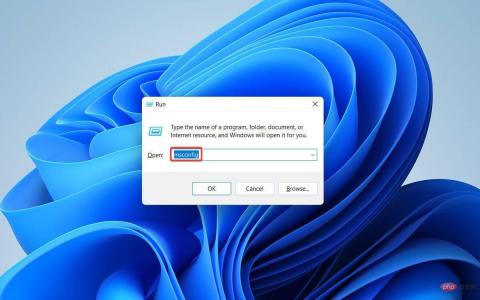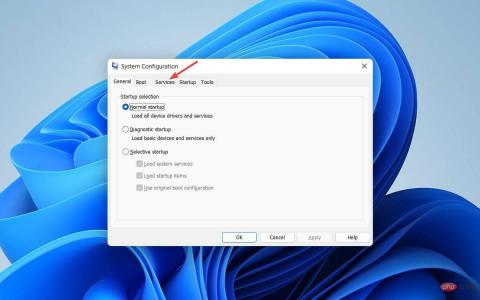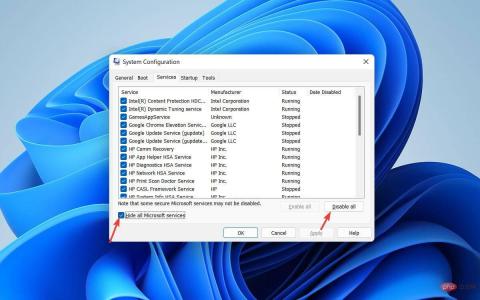How to fix 0x800f0831 Windows 11 update error
Error code 0x800f0831 is an update error that may occur in Windows 11. Whenever you receive this error message in the Windows Update tab, it restricts you from updating the operating system.
These alphanumeric characters have no indication, but cause problems when installing updates. The reason could be any reason why this error occurs and your system pauses operating system updates indefinitely. And, it's not a pleasant scene.
Many Windows 11 users have reported being unable to install update files even after downloading them. This is a bug check and cannot yet be fixed by any official patch.
However, there is nothing to worry about! You can try different workarounds to fix this error. But before that, understand the practical reasons for applying the correct troubleshooting methods.
What causes error code 0x800f0831 in Windows 11?

The potential trigger is very similar to other Windows Update errors. Here, we have listed down all the major aspects that can lead to 0x800f0831 Windows 11 error.
- Conflict with other software: You will see this error if the Windows Update service is inaccessible due to a conflict with existing antivirus software or potentially unwanted programs. You can use AdwCleaner to remove any pre-installed software.
- Corrupted System Files: Corrupted update files may also trigger this error code to be shown to you.
- Limited disk space: If your disk drive is filled with junk files and there is almost no storage space left to save Windows update files, error code 0x800f0831 will pop up. Remove junk files and free up space with CCleaner, one of the most trusted PC cleaning tools.
- Corrupted Windows Update components: If a Windows Update component is damaged or corrupted, your system will not be able to run the update service.
Whatever the cause of your situation, our list of methods will enable you to resolve update error 0x800f0831 on Windows 11.
In addition to error code 0x800f0831, there is a list of Windows Update errors that you may encounter at any time. Troubleshooting these errors in Windows 11 is very similar to the process in Windows 10.
How to fix 0x800f0831 Windows 11 update error?
1.Run the Windows Update Troubleshooter
- Press the Windows I key Open Settings and select System from the left pane and click Troubleshoot from the right.

- In the next window, click Additional Troubleshooters.

- Navigate to Windows Update and click the Run button on the right.

- Finally, give the Windows Update Troubleshooter a few minutes to scan and detect issues in your system.
After the diagnostic results are displayed, you can view the details of the problem and resolve it manually. Then try installing the update again and you should no longer have any issues.
If nothing is found in the scan, close the troubleshooter and proceed to the next method to find out if your system files are corrupted.
2.Run System File Checker
- Click the Windows icon in the taskbar.

- Type cmd in the search bar and from the search results, open Command Prompt with administrative rights.

- In the Command Prompt window, type the command and press Enter to run it:
<strong> sfc/scannow</strong>
- Give it a few minutes to complete the scan and restart the computer.
Now try to install the update file again. If any system file is corrupted, it should be repaired and you cannot see error code 0x800f0831 further.
If this doesn't help, we recommend using Restoro, which automatically repairs your PC after scanning it for any corrupt files or corrupted registry keys.
3.Run the DISM command tool
- Click the Windows icon in the taskbar.

- Type cmd in the search bar and select Command Prompt to Run as administrator.

- Type the following commands in the Administrator: Command Prompt window and Enterclick after each command:
<strong>DISM.exe / Online / Cleanup-image / Scanhealth</strong><strong>DISM.exe / Online/ Cleanup-image / Restorehealth</strong>
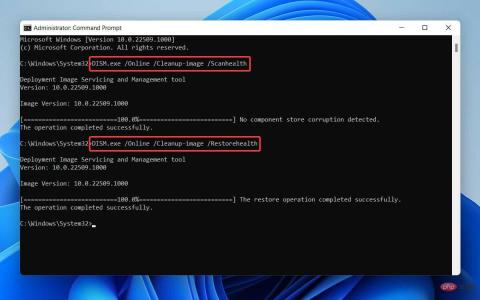
4. When finished, type Exit and click Enter to close the Administrator: Command Prompt window.
DISM tool will take some time to complete the scan and repair corrupted system files. It is mainly used to fix different Windows corruption errors.
So, in this case, if your Windows 11 update files or service packs are not installed due to corrupted system dependencies, the issue will be resolved.
4.Perform a clean boot
To perform a clean boot, first log into your PC with administrative rights.
- Press Windows R key to open the Run dialog box and enter msconfig , then click Enter.

- In the System Configuration window, navigate to the Services tab.

- Check the Hide all Microsoft Services box next to AllDisable at the bottom.

- Now go to the "Startup" tab and click on "Open Task Manager" .

- In the Task Manager window, click on each entry and disable them individually.

- Exit Task Manager and return to the Startup tab in the System Configuration window and select OK.

- Finally, restart your computer.
Your system will restart in a clean boot environment. Now try installing Windows updates again. If you're still having trouble running the latest version of Windows 11, try our next method.
5.Manually reset Windows Update components
- First click the Windows icon in the taskbar.

- Enter cmd in the search box and select the Run as administrator option for Command Prompt.

- In the Command Prompt window, type the following commands and hit Enter after each command:
<strong>net stop wuauserv</strong><strong>net stop bits</strong><strong>net stop cryptsvc</strong><strong>net start wuauserv</strong><strong>net start bits</strong>##net start cryptsvc<strong></strong>##%systemroot%SoftwareDistributionSoftwareDistribution.bak<strong></strong>%systemroot%system32catroot2catroot2.bak<strong></strong>After completion, go to
Check whether the Windows Update Service, BITS Service and Encryption Service are stop. All mentioned services should be stopped and you cannot see error code 0x800f0831 again on Windows 11.
How to manually download and install Windows 11 updates from Microsoft Catalog?
If your Windows Update service is still not responding after trying all the solutions above, don’t worry. There is a way to download and install Windows 11 update files manually.
The Microsoft Update Catalog includes a Windows Update repository where you can find and install the appropriate updates on your system. Here's how to do it:
- First, visit the Microsoft Update Catalog.
- Next, enter the KB number of the update you want to download in the Search box.

- Now, from the search results, download the one that matches your Windows OS version and system architecture.

- After downloading, open the file and install Windows 11 Update.
The error code 0x800f0831 will not pop up this time.
What if my computer doesn’t work as expected after updating?
Sometimes, your system may experience issues after installing certain Windows updates. Instead of waiting for the next update to resolve the issue, you can roll back to a previous version for an instant solution.
Follow these steps to remove updates from Settings:
- Press the Windows I button, select Windows Update and navigate to Update History.

- On the next page, scroll down to find and click Uninstall Updates.

- A new window will now open with all updates, select the update you want to uninstall and right click.
- Finally, click the Uninstall button.

The latest Windows update version will now be uninstalled. However, you should always try a clean install of the latest operating system version, as your PC requires Windows updates to run smoothly.
that's all! This concludes our list of the 5 best ways to fix the 0x800f0831 Windows 11 update error. No matter what solution you try, if you follow every step mentioned above, you will definitely not encounter any errors.
The above is the detailed content of How to fix 0x800f0831 Windows 11 update error. For more information, please follow other related articles on the PHP Chinese website!

Hot AI Tools

Undresser.AI Undress
AI-powered app for creating realistic nude photos

AI Clothes Remover
Online AI tool for removing clothes from photos.

Undress AI Tool
Undress images for free

Clothoff.io
AI clothes remover

Video Face Swap
Swap faces in any video effortlessly with our completely free AI face swap tool!

Hot Article

Hot Tools

SecLists
SecLists is the ultimate security tester's companion. It is a collection of various types of lists that are frequently used during security assessments, all in one place. SecLists helps make security testing more efficient and productive by conveniently providing all the lists a security tester might need. List types include usernames, passwords, URLs, fuzzing payloads, sensitive data patterns, web shells, and more. The tester can simply pull this repository onto a new test machine and he will have access to every type of list he needs.

Zend Studio 13.0.1
Powerful PHP integrated development environment

VSCode Windows 64-bit Download
A free and powerful IDE editor launched by Microsoft

MantisBT
Mantis is an easy-to-deploy web-based defect tracking tool designed to aid in product defect tracking. It requires PHP, MySQL and a web server. Check out our demo and hosting services.

Notepad++7.3.1
Easy-to-use and free code editor