Using the PHP language in the editor can bring a lot of convenience to programmers. It can not only improve the efficiency of code writing, but also reduce the probability of errors. Currently, there are many editors on the market that support writing in PHP language, and the most widely used one is Editplus. In this article, we will introduce how to install PHP language in Editplus for your reference.
1. Download PHP
First, we need to download the PHP language installation package from the official website. During the download process, you need to pay attention to selecting the installation package that matches the operating system and version used by your computer, otherwise compatibility issues may occur after installation.
2. Install PHP
After downloading the PHP installation package, double-click to open it and start the installation. During the installation process, you can choose the installation path. Simply choose the default path to install.
3. Configure environment variables
After installing PHP, we need to add the folder where PHP is located to the environment variable to facilitate system identification and calling. The specific steps are as follows:
1. Open "My Computer" or "This Computer" > right-click and select "Properties" > select "Advanced System Settings" on the left > select "Environment Variables".
2. In the pop-up dialog box, find "Path" under "System Variables", and then add the path to the folder where PHP is located at the end. For example, when installing PHP on my computer, the installation path is "C:\php", then you need to add ";C:\php" to the value of the "Path" variable.
3. After the configuration is completed, click OK and save the settings.
4. Configure PHP in Editplus
Next, we need to add PHP language support in Editplus, find "Tools" > "Preferences" > in the "Menu" bar ; "File Types" > "New" button to add.
In the pop-up dialog box, enter the extension ".php" and select "PHP Files" in the "Type" drop-down menu.
5. Test the PHP environment
After the above settings are completed, we can conduct a simple PHP environment test.
Open Editplus, create a new file, and enter the following code:
echo "Hello world!";
?>
Save the file and name it in ".php" format, such as "test.php". When saving, make sure the file is saved to the PHP installation path so it will run properly. After saving, double-click the file and Editplus will automatically open the file and display "Hello world!".
The above is the specific process of installing PHP language in Editplus. With the above settings, we can happily write and test PHP code in Editplus, thus improving our development efficiency and code quality. However, it should be noted that each development environment has its own specific settings, which need to be adjusted according to the actual situation.
The above is the detailed content of How to install php language in editplus. For more information, please follow other related articles on the PHP Chinese website!
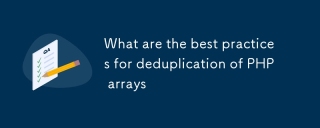 What are the best practices for deduplication of PHP arraysMar 03, 2025 pm 04:41 PM
What are the best practices for deduplication of PHP arraysMar 03, 2025 pm 04:41 PMThis article explores efficient PHP array deduplication. It compares built-in functions like array_unique() with custom hashmap approaches, highlighting performance trade-offs based on array size and data type. The optimal method depends on profili
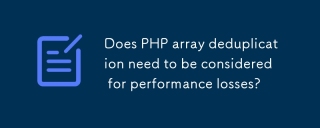 Does PHP array deduplication need to be considered for performance losses?Mar 03, 2025 pm 04:47 PM
Does PHP array deduplication need to be considered for performance losses?Mar 03, 2025 pm 04:47 PMThis article analyzes PHP array deduplication, highlighting performance bottlenecks of naive approaches (O(n²)). It explores efficient alternatives using array_unique() with custom functions, SplObjectStorage, and HashSet implementations, achieving
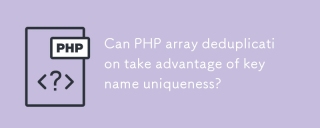 Can PHP array deduplication take advantage of key name uniqueness?Mar 03, 2025 pm 04:51 PM
Can PHP array deduplication take advantage of key name uniqueness?Mar 03, 2025 pm 04:51 PMThis article explores PHP array deduplication using key uniqueness. While not a direct duplicate removal method, leveraging key uniqueness allows for creating a new array with unique values by mapping values to keys, overwriting duplicates. This ap
 How to Implement message queues (RabbitMQ, Redis) in PHP?Mar 10, 2025 pm 06:15 PM
How to Implement message queues (RabbitMQ, Redis) in PHP?Mar 10, 2025 pm 06:15 PMThis article details implementing message queues in PHP using RabbitMQ and Redis. It compares their architectures (AMQP vs. in-memory), features, and reliability mechanisms (confirmations, transactions, persistence). Best practices for design, error
 What Are the Latest PHP Coding Standards and Best Practices?Mar 10, 2025 pm 06:16 PM
What Are the Latest PHP Coding Standards and Best Practices?Mar 10, 2025 pm 06:16 PMThis article examines current PHP coding standards and best practices, focusing on PSR recommendations (PSR-1, PSR-2, PSR-4, PSR-12). It emphasizes improving code readability and maintainability through consistent styling, meaningful naming, and eff
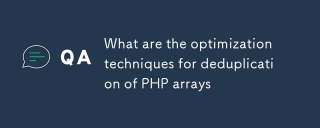 What are the optimization techniques for deduplication of PHP arraysMar 03, 2025 pm 04:50 PM
What are the optimization techniques for deduplication of PHP arraysMar 03, 2025 pm 04:50 PMThis article explores optimizing PHP array deduplication for large datasets. It examines techniques like array_unique(), array_flip(), SplObjectStorage, and pre-sorting, comparing their efficiency. For massive datasets, it suggests chunking, datab
 How Do I Work with PHP Extensions and PECL?Mar 10, 2025 pm 06:12 PM
How Do I Work with PHP Extensions and PECL?Mar 10, 2025 pm 06:12 PMThis article details installing and troubleshooting PHP extensions, focusing on PECL. It covers installation steps (finding, downloading/compiling, enabling, restarting the server), troubleshooting techniques (checking logs, verifying installation,
 How to Use Reflection to Analyze and Manipulate PHP Code?Mar 10, 2025 pm 06:12 PM
How to Use Reflection to Analyze and Manipulate PHP Code?Mar 10, 2025 pm 06:12 PMThis article explains PHP's Reflection API, enabling runtime inspection and manipulation of classes, methods, and properties. It details common use cases (documentation generation, ORMs, dependency injection) and cautions against performance overhea


Hot AI Tools

Undresser.AI Undress
AI-powered app for creating realistic nude photos

AI Clothes Remover
Online AI tool for removing clothes from photos.

Undress AI Tool
Undress images for free

Clothoff.io
AI clothes remover

AI Hentai Generator
Generate AI Hentai for free.

Hot Article

Hot Tools

Safe Exam Browser
Safe Exam Browser is a secure browser environment for taking online exams securely. This software turns any computer into a secure workstation. It controls access to any utility and prevents students from using unauthorized resources.

ZendStudio 13.5.1 Mac
Powerful PHP integrated development environment

SublimeText3 English version
Recommended: Win version, supports code prompts!

Zend Studio 13.0.1
Powerful PHP integrated development environment

Dreamweaver CS6
Visual web development tools






