LAMP refers to the integration of four technologies: Linux, Apache, MySQL, and PHP. Among them, PHP is a programming language used for writing web applications. In the LAMP architecture, PHP is used as a server-side scripting language and is responsible for generating dynamic web content. For LAMP users, they often encounter situations where they need to change the PHP version. This article will briefly explain how to change PHP version on LAMP server.
Step 1: Check the current PHP version
Before changing the PHP version, we need to first determine the PHP version installed on the current server. We can check the current PHP version through the following command:
php -v
This command will output the current PHP version information. For example, we may get the following results:
PHP 7.2.24-0ubuntu0.18.04.6 (cli) (built: May 26 2020 13:09:11) ( NTS )
In this example, the current PHP version is 7.2.24.
Step 2: Install the new PHP version
The PHP version on the LAMP server is usually installed and updated through the package manager. In the Ubuntu operating system, we can use the apt-get package manager to install software packages. We can use the following command to view the currently available PHP versions:
apt-cache search php-
This will list the currently available PHP versions. For example, we may see the following:
php7.0 - server-side, HTML-embedded scripting language (metapackage) php7.0-amqp - AMQP extension for PHP php7.0-bcmath - Bcmath module for PHP php7.0-bz2 - bzip2 module for PHP ...
We can choose the version that suits us for installation. For example, in Ubuntu 18.04, the command to install PHP 7.3 and PHP 7.4 at the same time is:
sudo apt-get install php7.3 php7.3-cli php7.3-common php7.3-json php7.3-opcache php7.3-readline php7.4 php7.4-cli php7.4-common php7.4-json php7.4-opcache php7.4-readline libapache2-mod-php7.3 libapache2-mod-php7.4
We also need to update the configuration of the Apache server so that it can load the new PHP version. In the Ubuntu system, you can use the following command to make the new version of PHP the default version of the Apache server:
sudo a2enmod php7.x
Here, x represents the major version number of the new PHP version, such as 7.3 or 7.4.
Step 3: Restart the Apache server
After installing the new PHP version and updating the Apache configuration, we need to restart the Apache server for the changes to take effect. In Ubuntu system, you can restart Apache with the following command:
sudo systemctl restart apache2
After restarting, you can use the new PHP version.
Conclusion
The above is how to change the PHP version on the LAMP server. It should be noted that before changing the PHP version, you should back up the data to prevent unpredictable problems caused by updating the PHP version. During operation, attention should be paid to following security best practices to prevent the introduction of security risks during operation.
The above is the detailed content of How to change the php version of lamp. For more information, please follow other related articles on the PHP Chinese website!
 What Are the Latest PHP Coding Standards and Best Practices?Mar 10, 2025 pm 06:16 PM
What Are the Latest PHP Coding Standards and Best Practices?Mar 10, 2025 pm 06:16 PMThis article examines current PHP coding standards and best practices, focusing on PSR recommendations (PSR-1, PSR-2, PSR-4, PSR-12). It emphasizes improving code readability and maintainability through consistent styling, meaningful naming, and eff
 How to Implement message queues (RabbitMQ, Redis) in PHP?Mar 10, 2025 pm 06:15 PM
How to Implement message queues (RabbitMQ, Redis) in PHP?Mar 10, 2025 pm 06:15 PMThis article details implementing message queues in PHP using RabbitMQ and Redis. It compares their architectures (AMQP vs. in-memory), features, and reliability mechanisms (confirmations, transactions, persistence). Best practices for design, error
 How Do I Work with PHP Extensions and PECL?Mar 10, 2025 pm 06:12 PM
How Do I Work with PHP Extensions and PECL?Mar 10, 2025 pm 06:12 PMThis article details installing and troubleshooting PHP extensions, focusing on PECL. It covers installation steps (finding, downloading/compiling, enabling, restarting the server), troubleshooting techniques (checking logs, verifying installation,
 How to Use Reflection to Analyze and Manipulate PHP Code?Mar 10, 2025 pm 06:12 PM
How to Use Reflection to Analyze and Manipulate PHP Code?Mar 10, 2025 pm 06:12 PMThis article explains PHP's Reflection API, enabling runtime inspection and manipulation of classes, methods, and properties. It details common use cases (documentation generation, ORMs, dependency injection) and cautions against performance overhea
 PHP 8 JIT (Just-In-Time) Compilation: How it improves performance.Mar 25, 2025 am 10:37 AM
PHP 8 JIT (Just-In-Time) Compilation: How it improves performance.Mar 25, 2025 am 10:37 AMPHP 8's JIT compilation enhances performance by compiling frequently executed code into machine code, benefiting applications with heavy computations and reducing execution times.
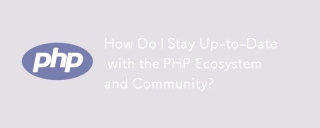 How Do I Stay Up-to-Date with the PHP Ecosystem and Community?Mar 10, 2025 pm 06:16 PM
How Do I Stay Up-to-Date with the PHP Ecosystem and Community?Mar 10, 2025 pm 06:16 PMThis article explores strategies for staying current in the PHP ecosystem. It emphasizes utilizing official channels, community forums, conferences, and open-source contributions. The author highlights best resources for learning new features and a
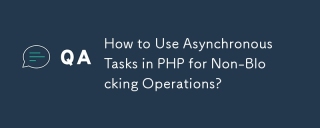 How to Use Asynchronous Tasks in PHP for Non-Blocking Operations?Mar 10, 2025 pm 04:21 PM
How to Use Asynchronous Tasks in PHP for Non-Blocking Operations?Mar 10, 2025 pm 04:21 PMThis article explores asynchronous task execution in PHP to enhance web application responsiveness. It details methods like message queues, asynchronous frameworks (ReactPHP, Swoole), and background processes, emphasizing best practices for efficien
 How to Use Memory Optimization Techniques in PHP?Mar 10, 2025 pm 04:23 PM
How to Use Memory Optimization Techniques in PHP?Mar 10, 2025 pm 04:23 PMThis article addresses PHP memory optimization. It details techniques like using appropriate data structures, avoiding unnecessary object creation, and employing efficient algorithms. Common memory leak sources (e.g., unclosed connections, global v


Hot AI Tools

Undresser.AI Undress
AI-powered app for creating realistic nude photos

AI Clothes Remover
Online AI tool for removing clothes from photos.

Undress AI Tool
Undress images for free

Clothoff.io
AI clothes remover

AI Hentai Generator
Generate AI Hentai for free.

Hot Article

Hot Tools

EditPlus Chinese cracked version
Small size, syntax highlighting, does not support code prompt function

Safe Exam Browser
Safe Exam Browser is a secure browser environment for taking online exams securely. This software turns any computer into a secure workstation. It controls access to any utility and prevents students from using unauthorized resources.

Dreamweaver CS6
Visual web development tools

SublimeText3 Linux new version
SublimeText3 Linux latest version

mPDF
mPDF is a PHP library that can generate PDF files from UTF-8 encoded HTML. The original author, Ian Back, wrote mPDF to output PDF files "on the fly" from his website and handle different languages. It is slower than original scripts like HTML2FPDF and produces larger files when using Unicode fonts, but supports CSS styles etc. and has a lot of enhancements. Supports almost all languages, including RTL (Arabic and Hebrew) and CJK (Chinese, Japanese and Korean). Supports nested block-level elements (such as P, DIV),






