With the continuous development of the Internet, PHP, as a widely used Web programming language, has been widely used in website development. Therefore, it is particularly important to understand how to install PHP extensions. Among them, the imap extension is an extension for processing emails in PHP. It allows users in web applications to interact with the mail server, including viewing emails, sending emails, downloading attachments, and other operations. This article will introduce you how to install PHP's imap extension.
1. Environmental conditions required to install imap extension
Before you start installing the imap extension, you need to ensure that the following environmental conditions are met:
- PHP version: PHP 4.X/5.X/7.X
- IMAP C-Client library: The imap extension requires the IMAP C-Client library to support email processing. This library is usually an IMAP mail client. We can install it through the command:
sudo yum install -y libc-client-devel
or
sudo apt-get install libc-client-dev
Note: This library may be slightly different due to different versions and different systems.
2. Download the imap extension source code package
- Download the latest version of the imap extension source code package from the official download address
wget http://pecl.php.net/get/imap-2.0.0.tgz
- Unzip Source code package
tar zxvf imap-2.0.0.tgz
3. Compile and install imap extension
- First enter the imap extension source code directory
cd imap-2.0.0
- Execute phpize to generate configure Configuration script
phpize
- Next generate the configuration file
./configure --with-php-config=/usr/bin/php-config \ --with-kerberos \ --with-imap \ --with-imap-ssl
Among them, /usr/bin/php-config is the path to php-config.
- Execute make and make install instructions to compile and install
make && make install
After the installation is completed, the following information will be output:
---------------------------------------------------------------------- Libraries have been installed in: ... Extension has been installed in: ... ----------------------------------------------------------------------
This indicates that it has been successful. The imap extension is installed.
4. Configure imap extension
- Add a line of configuration in the php.ini file
extension=imap.so
- Restart the Apache server
sudo service httpd restart
or
sudo service apache2 restart
5. Verify whether the imap extension has been successfully installed
After completing the above steps, we need to verify whether the imap extension has been successfully installed. Enter the following command to verify:
php -m | grep imap
If the output contains imap, the installation was successful.
6. Conclusion
This article introduces you how to install the imap extension in php. If you are developing a web application that needs to handle email, it is important to learn how to use and install the imap extension. After the imap extension is installed correctly, it allows your web application to interact with the mail server and gain more functionality and application scenarios.
The above is the detailed content of How to install imap extension in php. For more information, please follow other related articles on the PHP Chinese website!
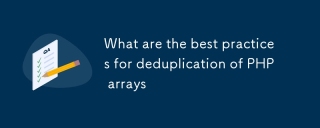 What are the best practices for deduplication of PHP arraysMar 03, 2025 pm 04:41 PM
What are the best practices for deduplication of PHP arraysMar 03, 2025 pm 04:41 PMThis article explores efficient PHP array deduplication. It compares built-in functions like array_unique() with custom hashmap approaches, highlighting performance trade-offs based on array size and data type. The optimal method depends on profili
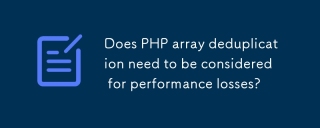 Does PHP array deduplication need to be considered for performance losses?Mar 03, 2025 pm 04:47 PM
Does PHP array deduplication need to be considered for performance losses?Mar 03, 2025 pm 04:47 PMThis article analyzes PHP array deduplication, highlighting performance bottlenecks of naive approaches (O(n²)). It explores efficient alternatives using array_unique() with custom functions, SplObjectStorage, and HashSet implementations, achieving
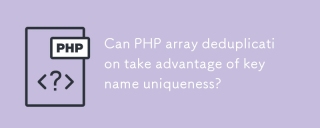 Can PHP array deduplication take advantage of key name uniqueness?Mar 03, 2025 pm 04:51 PM
Can PHP array deduplication take advantage of key name uniqueness?Mar 03, 2025 pm 04:51 PMThis article explores PHP array deduplication using key uniqueness. While not a direct duplicate removal method, leveraging key uniqueness allows for creating a new array with unique values by mapping values to keys, overwriting duplicates. This ap
 How to Implement message queues (RabbitMQ, Redis) in PHP?Mar 10, 2025 pm 06:15 PM
How to Implement message queues (RabbitMQ, Redis) in PHP?Mar 10, 2025 pm 06:15 PMThis article details implementing message queues in PHP using RabbitMQ and Redis. It compares their architectures (AMQP vs. in-memory), features, and reliability mechanisms (confirmations, transactions, persistence). Best practices for design, error
 What Are the Latest PHP Coding Standards and Best Practices?Mar 10, 2025 pm 06:16 PM
What Are the Latest PHP Coding Standards and Best Practices?Mar 10, 2025 pm 06:16 PMThis article examines current PHP coding standards and best practices, focusing on PSR recommendations (PSR-1, PSR-2, PSR-4, PSR-12). It emphasizes improving code readability and maintainability through consistent styling, meaningful naming, and eff
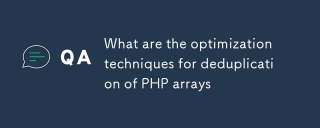 What are the optimization techniques for deduplication of PHP arraysMar 03, 2025 pm 04:50 PM
What are the optimization techniques for deduplication of PHP arraysMar 03, 2025 pm 04:50 PMThis article explores optimizing PHP array deduplication for large datasets. It examines techniques like array_unique(), array_flip(), SplObjectStorage, and pre-sorting, comparing their efficiency. For massive datasets, it suggests chunking, datab
 How Do I Work with PHP Extensions and PECL?Mar 10, 2025 pm 06:12 PM
How Do I Work with PHP Extensions and PECL?Mar 10, 2025 pm 06:12 PMThis article details installing and troubleshooting PHP extensions, focusing on PECL. It covers installation steps (finding, downloading/compiling, enabling, restarting the server), troubleshooting techniques (checking logs, verifying installation,
 How to Use Reflection to Analyze and Manipulate PHP Code?Mar 10, 2025 pm 06:12 PM
How to Use Reflection to Analyze and Manipulate PHP Code?Mar 10, 2025 pm 06:12 PMThis article explains PHP's Reflection API, enabling runtime inspection and manipulation of classes, methods, and properties. It details common use cases (documentation generation, ORMs, dependency injection) and cautions against performance overhea


Hot AI Tools

Undresser.AI Undress
AI-powered app for creating realistic nude photos

AI Clothes Remover
Online AI tool for removing clothes from photos.

Undress AI Tool
Undress images for free

Clothoff.io
AI clothes remover

AI Hentai Generator
Generate AI Hentai for free.

Hot Article

Hot Tools

Safe Exam Browser
Safe Exam Browser is a secure browser environment for taking online exams securely. This software turns any computer into a secure workstation. It controls access to any utility and prevents students from using unauthorized resources.

SublimeText3 Linux new version
SublimeText3 Linux latest version

VSCode Windows 64-bit Download
A free and powerful IDE editor launched by Microsoft

Atom editor mac version download
The most popular open source editor

SublimeText3 Mac version
God-level code editing software (SublimeText3)






