As a widely used operating system, Windows 10 plays a vital role in web development. When developing PHP programs, it is important to use the correct php.ini configuration file, as this will affect the behavior of the PHP parser and the impact on the program during runtime.
In the Windows 10 operating system, the steps to set up the php.ini file are as follows:
- Open your PHP installation directory.
If you installed PHP in Windows, you will usually find PHP in the Program Files folder of the C drive. In this directory, you can find a file named "php.ini-development". This is the default configuration file in a development environment and can be set if you are developing a PHP application and need to do some debugging. Alternatively, rename it to "php.ini" and move it to the root directory of your web server.
- Edit your php.ini file
Open the php.ini file using your favorite text editor and change the necessary settings. The following are some common settings:
a. Modify the error reporting level of PHP
By default, PHP will display all error and warning information on the current page. This is very convenient during development, but in a production environment, it provides the attacker with very valuable information. Therefore, you may need to lower PHP's error reporting level.
Search for "error_reporting" in the php.ini file and set it to the level you want. Normally it is recommended to set this to "E_ALL & ~E_NOTICE & ~E_DEPRECATED", which means all errors will be reported, but warnings and deprecated functions will be ignored.
b. Modify the default time zone
PHP uses GMT as the time zone by default, which can be changed by setting "date.timezone" in the php.ini file. If you are developing in a specific time zone, it is recommended to set the correct value for this option.
c. Modify PHP memory limit
PHP will only allocate 128M of memory by default. If you need to process large amounts of data or run large applications, you may need to increase PHP's memory limit.
Search for "memory_limit" in the php.ini file and set it to the value you need. Typically, if you're working with large images or videos, it's recommended to set it to a slightly higher value, such as "512M".
- Save changes and restart the web server
After completing all changes and saving the php.ini file, restart the web server. At this point, all changed settings will take effect.
In short, editing PHP’s php.ini file may affect program performance and security. So before changing your settings, be sure to carefully read what each option means and keep in mind what you want to achieve.
The above is the detailed content of How to set up win10 php.ini. For more information, please follow other related articles on the PHP Chinese website!
 How to Implement message queues (RabbitMQ, Redis) in PHP?Mar 10, 2025 pm 06:15 PM
How to Implement message queues (RabbitMQ, Redis) in PHP?Mar 10, 2025 pm 06:15 PMThis article details implementing message queues in PHP using RabbitMQ and Redis. It compares their architectures (AMQP vs. in-memory), features, and reliability mechanisms (confirmations, transactions, persistence). Best practices for design, error
 What Are the Latest PHP Coding Standards and Best Practices?Mar 10, 2025 pm 06:16 PM
What Are the Latest PHP Coding Standards and Best Practices?Mar 10, 2025 pm 06:16 PMThis article examines current PHP coding standards and best practices, focusing on PSR recommendations (PSR-1, PSR-2, PSR-4, PSR-12). It emphasizes improving code readability and maintainability through consistent styling, meaningful naming, and eff
 How Do I Work with PHP Extensions and PECL?Mar 10, 2025 pm 06:12 PM
How Do I Work with PHP Extensions and PECL?Mar 10, 2025 pm 06:12 PMThis article details installing and troubleshooting PHP extensions, focusing on PECL. It covers installation steps (finding, downloading/compiling, enabling, restarting the server), troubleshooting techniques (checking logs, verifying installation,
 How to Use Reflection to Analyze and Manipulate PHP Code?Mar 10, 2025 pm 06:12 PM
How to Use Reflection to Analyze and Manipulate PHP Code?Mar 10, 2025 pm 06:12 PMThis article explains PHP's Reflection API, enabling runtime inspection and manipulation of classes, methods, and properties. It details common use cases (documentation generation, ORMs, dependency injection) and cautions against performance overhea
 PHP 8 JIT (Just-In-Time) Compilation: How it improves performance.Mar 25, 2025 am 10:37 AM
PHP 8 JIT (Just-In-Time) Compilation: How it improves performance.Mar 25, 2025 am 10:37 AMPHP 8's JIT compilation enhances performance by compiling frequently executed code into machine code, benefiting applications with heavy computations and reducing execution times.
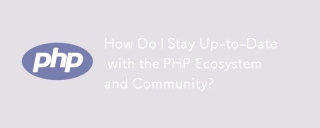 How Do I Stay Up-to-Date with the PHP Ecosystem and Community?Mar 10, 2025 pm 06:16 PM
How Do I Stay Up-to-Date with the PHP Ecosystem and Community?Mar 10, 2025 pm 06:16 PMThis article explores strategies for staying current in the PHP ecosystem. It emphasizes utilizing official channels, community forums, conferences, and open-source contributions. The author highlights best resources for learning new features and a
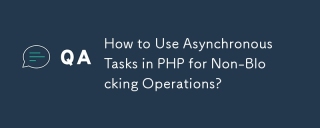 How to Use Asynchronous Tasks in PHP for Non-Blocking Operations?Mar 10, 2025 pm 04:21 PM
How to Use Asynchronous Tasks in PHP for Non-Blocking Operations?Mar 10, 2025 pm 04:21 PMThis article explores asynchronous task execution in PHP to enhance web application responsiveness. It details methods like message queues, asynchronous frameworks (ReactPHP, Swoole), and background processes, emphasizing best practices for efficien
 How to Use Memory Optimization Techniques in PHP?Mar 10, 2025 pm 04:23 PM
How to Use Memory Optimization Techniques in PHP?Mar 10, 2025 pm 04:23 PMThis article addresses PHP memory optimization. It details techniques like using appropriate data structures, avoiding unnecessary object creation, and employing efficient algorithms. Common memory leak sources (e.g., unclosed connections, global v


Hot AI Tools

Undresser.AI Undress
AI-powered app for creating realistic nude photos

AI Clothes Remover
Online AI tool for removing clothes from photos.

Undress AI Tool
Undress images for free

Clothoff.io
AI clothes remover

AI Hentai Generator
Generate AI Hentai for free.

Hot Article

Hot Tools

mPDF
mPDF is a PHP library that can generate PDF files from UTF-8 encoded HTML. The original author, Ian Back, wrote mPDF to output PDF files "on the fly" from his website and handle different languages. It is slower than original scripts like HTML2FPDF and produces larger files when using Unicode fonts, but supports CSS styles etc. and has a lot of enhancements. Supports almost all languages, including RTL (Arabic and Hebrew) and CJK (Chinese, Japanese and Korean). Supports nested block-level elements (such as P, DIV),

Dreamweaver CS6
Visual web development tools

SublimeText3 Mac version
God-level code editing software (SublimeText3)

SublimeText3 Linux new version
SublimeText3 Linux latest version

SublimeText3 English version
Recommended: Win version, supports code prompts!






