Home >Common Problem >How to create a PDF of a web page on iPhone and iPad for offline reading
How to create a PDF of a web page on iPhone and iPad for offline reading
- WBOYWBOYWBOYWBOYWBOYWBOYWBOYWBOYWBOYWBOYWBOYWBOYWBforward
- 2023-04-17 09:31:021658browse
One of the easiest ways to read articles offline is to save them as PDFs, and reading them on iPhone and iPad is effortless thanks to convenient features provided by Apple.
Saving a webpage as a PDF ensures that you can read the article offline, but is also advantageous if you wish to share it or view it on another device.
The whole process is very simple and only requires one application - Safari.
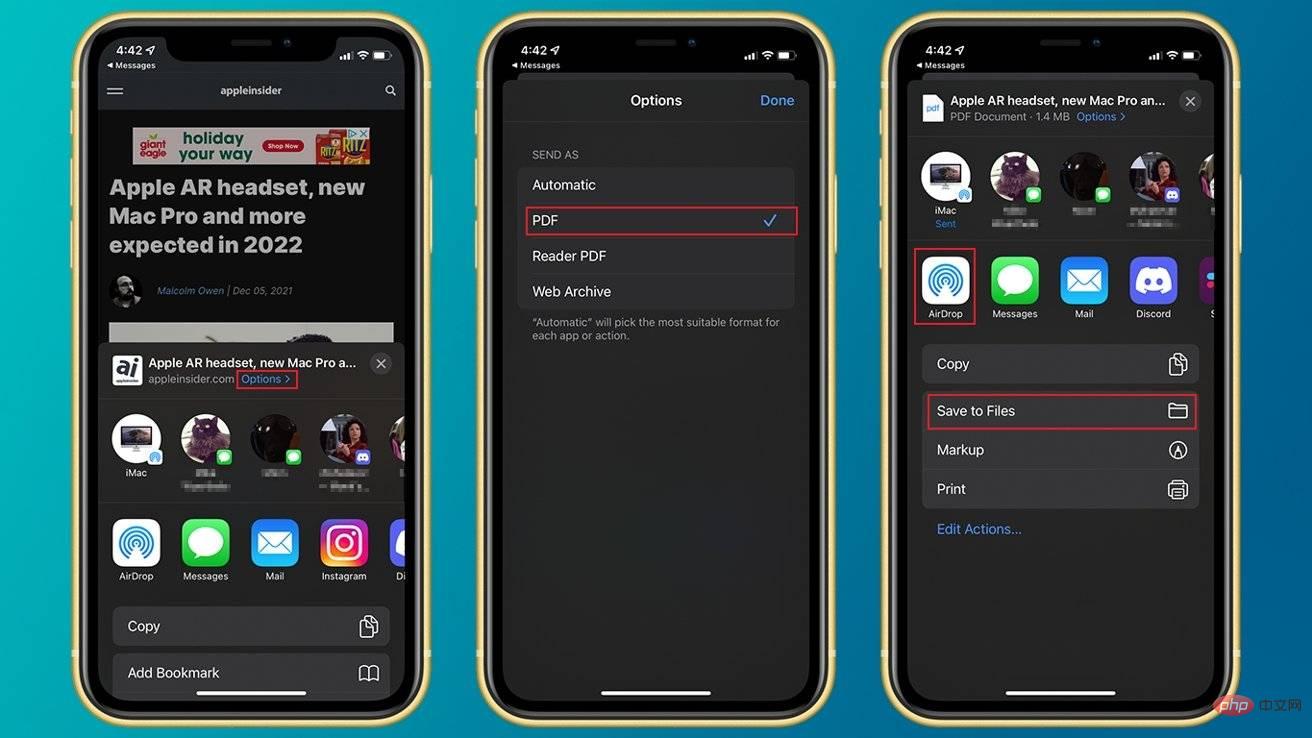
How to save a webpage as a PDF on iOS 15 or iPadOS 15
- In Safari, navigate to the webpage or article you want to save
- Click the Share button
- At the top of the window that appears, click the options
- ClickPDF
- ClickDone
After selecting PDF as the sharing format, you can share or save it just like any other file. For example, you can AirDrop it to your other Apple devices, send it to yourself or others via iMessage, send it via email, or save it to your device's Files app.
The above is the detailed content of How to create a PDF of a web page on iPhone and iPad for offline reading. For more information, please follow other related articles on the PHP Chinese website!
Related articles
See more- What will happen if the IP addresses of the two hosts are ANDed with their subnet masks?
- Apple's 'Business Essentials' service expanded to all small businesses
- How to turn on Win7 slider hardware acceleration?
- Reasons and solutions for the blue screen without text when booting from the U disk in Win10 system
- How to hide the recycle bin icon in Win7 system

