Home >Common Problem >How to Fix Bad App Conversion Error Issue
How to Fix Bad App Conversion Error Issue
- 王林forward
- 2023-04-17 09:28:026041browse
You can install, uninstall or update any software on your Windows system for personal use. When you install software, the system automatically creates the files and settings the software needs to function properly on your system. Recently, many Windows users have reported error messages that pop up when they try to install, uninstall, or update any program or application on their Windows PC. The reported error message does not describe any solution to the problem or provide any information about the error. The error message displayed to the user is as follows:
"An error occurred while applying the transformation. Verify that the specified transformation path is valid."
However, once this error occurs, the user will Programs cannot be installed, updated, or removed from the system. This issue can occur due to a corrupted Windows Installer, incorrectly translated registry paths for applications, corrupted software updates, or issues with the Windows Installation and Update service. If you encounter this error message while trying to update, install, or uninstall a program on your system, continue reading this article. Here you will find some troubleshooting methods that can help you solve the Error App Conversion issue on your Windows 11/10 PC.
Method 1 – Start the Windows Installer Service
Steps 1. Click the Windows key on your keyboard and type Services in the Windows search bar.
Step 2. Click the Service application in the search results.
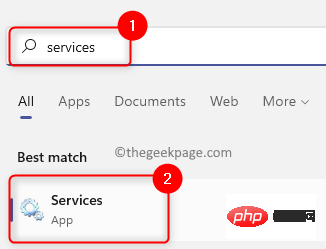
Step 3. In the "Services" window, find Windows Installer.
Step 4. Right-click Windows Installer and select Properties.
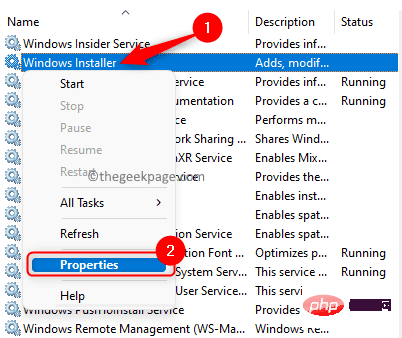
Step 5. In the "Properties" window of Windows Installer, if the service status is "Stop", please click the "Start" button.
Step 6. Click "OK" to close the "Properties" window.
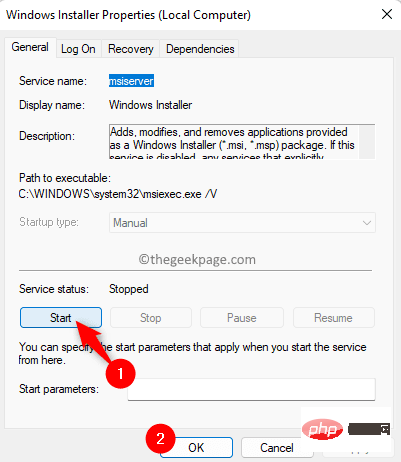
Step 7. Close the service application and restart your system.
Step 8. After the system starts, check whether the problem has been resolved.
Method 2 – Adjust the conversion registry key
Step 1. Click the Windows Start button on the taskbar, and then type in the Windows search box Registry Editor.
Step 2. Select Registry Editor from the search results displayed in Best Match.
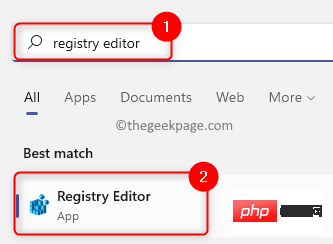
Step 3. Navigate to the following path using the folders in the left pane of the registry, or copy and paste the location in the navigation bar.
HKEY_CLASSES_ROOT\Installer\Products
Step 4. Now, right-click on the Products key and select the Find option in the context menu to open the search box.
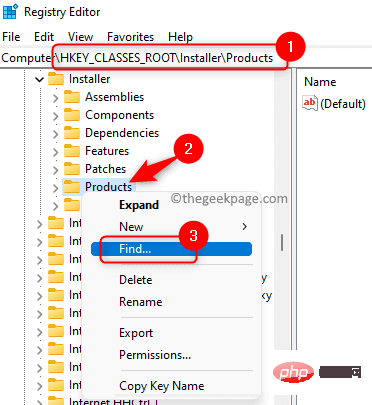
Step 5. In the Find window, select the Keys, Values and Data ## in the Look at section box next to #.
Step 6. Enter the name of the application that caused theerror applying the conversion message in the text box next to "Find something in the window ".
Step 7. Click theFind Next button to search for registry values associated with the application.
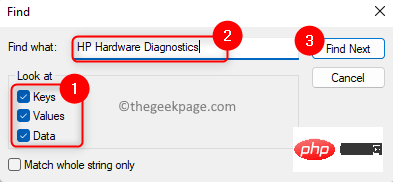
Convert" entry on the right to open the "Edit String" window.
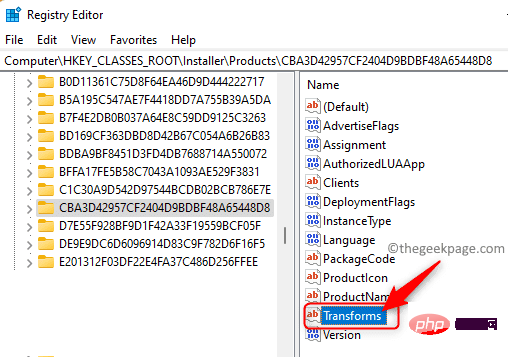
Delete the value that exists in the value data field.
Then, clickOK.
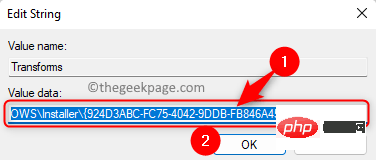
NOTE: If this error occurs while uninstalling the application, please right click Convert key and select Remove to remove the key from the registry.
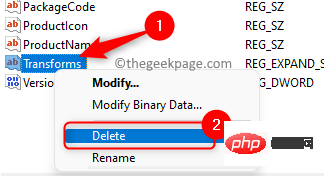
restart your PC.
Step 12. Check if the error still occurs after system startup. Method 3 – Re-register Windows InstallerSteps 1. Use theWindows R key combination to open the Run box.
Step 2. Type the following command in the Run dialog box andpress Enterunregister the Windows Installer.
msiexec /注销
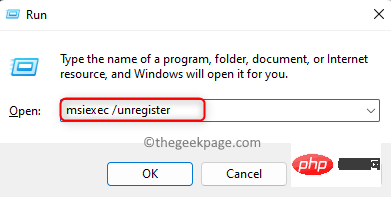
步骤 3. 执行上述命令后,打开运行 (Windows + R)并键入以下命令,然后按 Enter重新注册 Windows Installer。
msiexec /regserver
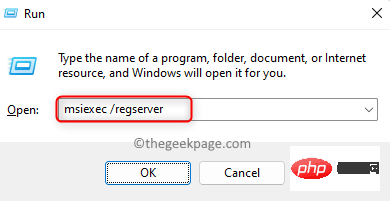
步骤 4. 重新注册 Windows Installer 后,检查应用转换的错误是否通过执行导致问题的操作得到解决。
方法 4 – 重新安装有问题的应用程序
第 1 步。只需同时按住键盘上的Windows 和 R键即可打开运行。
步骤 2. 键入ms-settings:appsfeatures打开应用和功能设置页面。
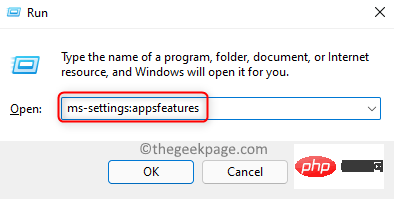
第 3 步。 在应用程序列表中,找到导致此错误的程序。
步骤 4. 单击与程序关联的三点菜单,然后在打开的菜单中选择卸载。
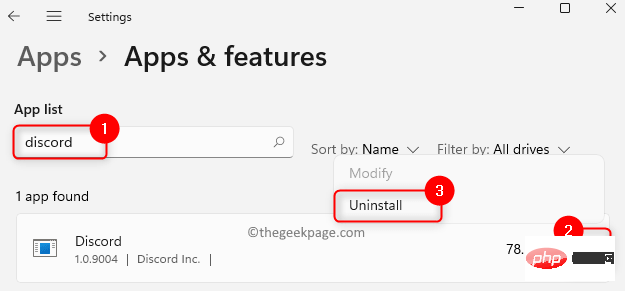
步骤 5. 再次单击“卸载”确认卸载。
步骤 6。 卸载应用程序后,重新启动计算机。
步骤 7.通过从专用网站下载最新版本的应用程序安装程序再次重新安装应用程序。
步骤 8. 安装应用程序后,检查问题是否已解决。
方法 5 – 使用程序安装和卸载疑难解答
步骤 1. 单击此链接下载程序安装和卸载疑难解答。
第 2 步。 在此 Microsoft 支持页面上,单击下载疑难解答按钮。

第 3 步。 下载完成后,单击MicrosoftProgram_Install_and_Uninstall.meta文件打开并运行疑难解答。
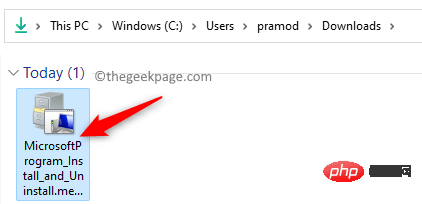
步骤 4. 单击疑难解答窗口中的下一步以开始疑难解答过程并检测存在的任何问题。
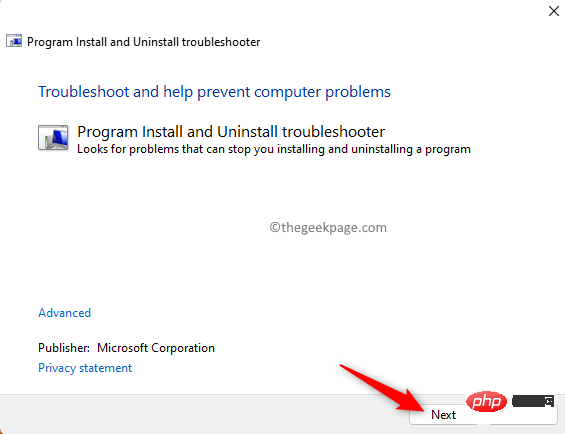
第 5 步:Windows 现在将检查与安装和卸载应用程序相关的任何问题。
第 6 步。系统将提示您选择问题是安装还是卸载程序。在此处选择适当的选项。
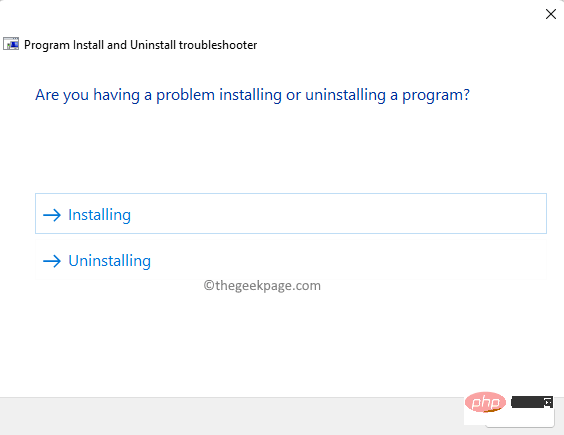
步骤 7. 在下一个屏幕中,选择导致您出现问题的程序。
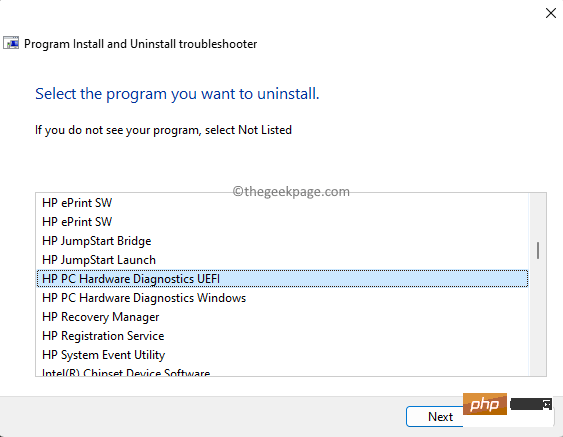
步骤 8。然后,按照屏幕上的说明完成故障排除过程。
步骤 9. 一旦完成,检查应用转换的错误是否已清除。
方法 6 – 在注册表中授予 msiserver 权限
步骤 1. 按Windows + R打开运行框。
步骤 2. 键入regedit并按Enter打开注册表编辑器。
当用户帐户控制提示权限时,单击是。
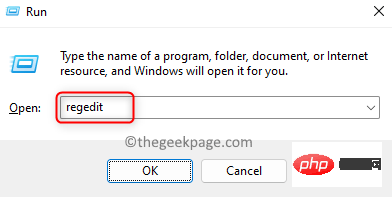
步骤 3. 使用注册表左窗格中的文件夹导航到下面给出的路径。
HKEY_LOCAL_MACHINE\SYSTEM\CurrentControlSet\Services\msiserver
步骤 4. 右键单击左侧窗格中的msiserver文件夹并选择权限。
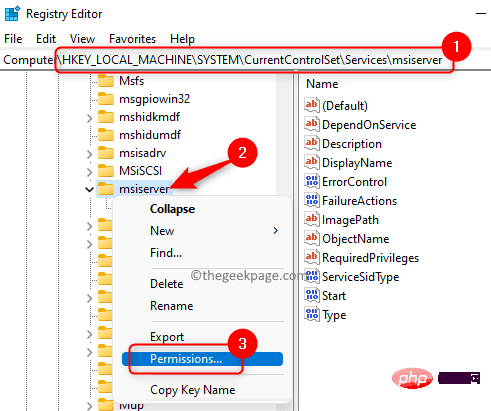
步骤 5. 在权限窗口中,单击底部的高级按钮。
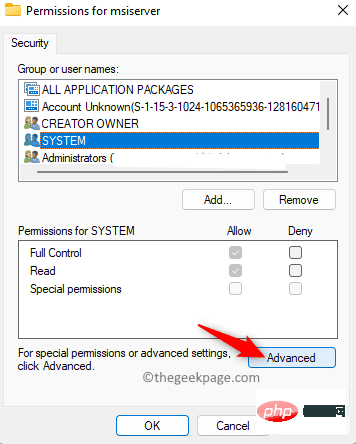
步骤 6. 单击高级安全设置窗口中所有者旁边的更改链接。
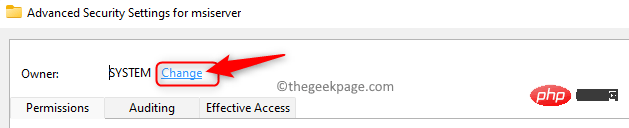
步骤 7. 在下面的文本框中输入要选择的对象名称,您需要输入文本系统。
然后,单击“检查名称”按钮。

最后,点击确定。
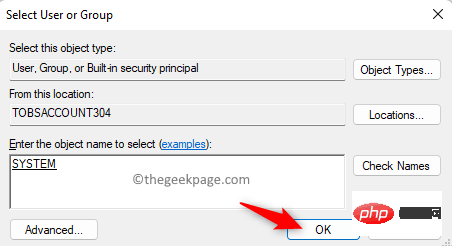
步骤 8. 确保SYSTEM已授予完全控制访问权限。
否则,您需要单击添加以授予完全权限。
步骤 9. 单击应用,然后单击确定。
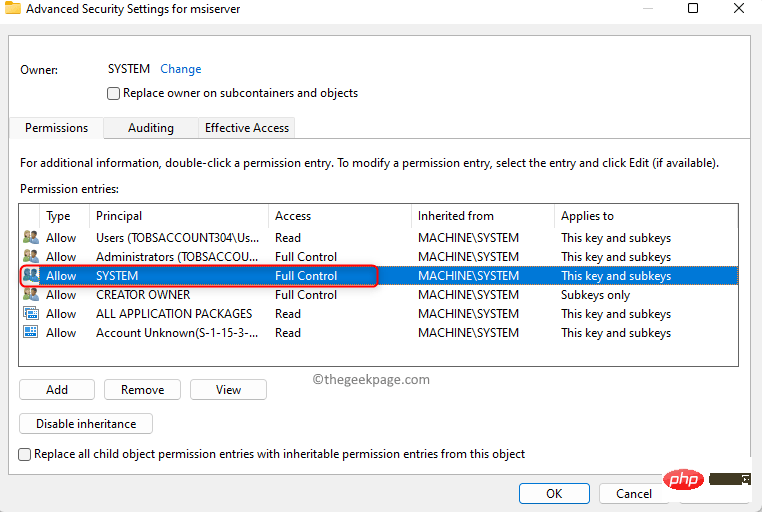
单击“确定”关闭“权限”窗口。
第 10 步。检查您是否能够安装或卸载应用程序而不会弹出任何错误消息。
The above is the detailed content of How to Fix Bad App Conversion Error Issue. For more information, please follow other related articles on the PHP Chinese website!

