豆包AI编程
智能代码生成与优化,高效提升开发速度与质量!
2023 年将被称为 ai 聊天机器人年。首先,chatgpt 的成功公开发布,以及现在将 gpt-4 集成到新的 bing 中,让每个人都想赶上潮流,直接从他们的浏览器访问最新的 ai 聊天机器人。
但是如何与 Bing AI 聊天,你能单独用你的声音与它交谈吗?这里有您需要知道的一切以及更多信息。
目前,微软只向少数特定用户推出新的 Bing。但是,一旦测试阶段完成,这种情况很快就会改变。不过,如果你想加入候补名单,方法如下:
从任何浏览器转到Bing.com。您将看到加入候补名单的选项。点击它。
使用您的 Microsoft 帐户登录,您就完成了。新的 Bing 将很快提供给您。

要跳过候补名单,Microsoft 会建议您将 Edge 设置为默认浏览器,并在您的移动设备上下载 Bing 应用程序。

曾经是网络笑话和模因的笑柄,微软已经重新调整 Bing,为最新的 ChatGPT 技术 (GPT-4) 腾出空间。但是,要使用聊天功能,您首先需要获取新的 Bing。
一旦您可以使用新的 Bing,我就会很明显。您的搜索结果将更加明确和对话。
您还会看到“聊天”按钮出现在顶部。单击它切换到聊天模式。

现在只需开始在字段中输入即可开始对话,然后按 Enter 键。Bing AI 将开始响应您的查询。
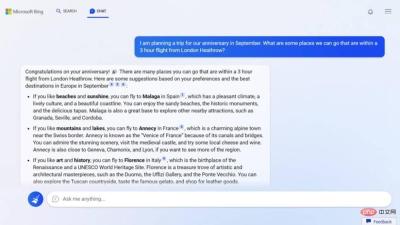
“聊天”按钮也可以从必应侧边栏中获得。
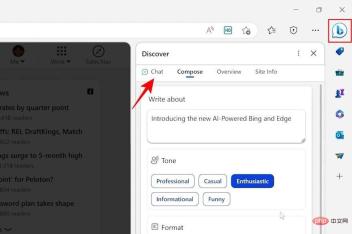
为避免打字,您可以使用听写。例如,在 Windows 上,只需按键盘上的“Windows 徽标键 + H”即可开始语音输入。
欢迎将 ChatGPT 更深入地集成到新的 Bing 中。但是,由于它还很年轻,因此没有任何功能可以让您使用语音与 Bing AI 聊天。但可以预期这种情况很快就会改变。
同时,如果语音转文本功能对您很重要,您可以随时使用适用于 Chrome 的 ChatGPT 扩展程序,其中有很多选项。以下是一些可以帮助您入门的好方法:
安装扩展的方法很简单。只需转到上面的链接,然后选择“添加到 Chrome”。

选择“添加扩展名”。

安装后,打开ChatGPT。当您访问 ChatGPT 网站时,该扩展程序会识别出来。对于第一个扩展,您会在底部看到一个麦克风选项。单击它开始。

第一次,您必须向该网站授予麦克风权限。

一旦你开始说话,你的声音就会变成文字。同样将在底部以红色显示。

要取消查询,请按Esc。要发送它,请按Enter。默认情况下,扩展程序还会读出响应。如果您更愿意阅读回复而不是大声朗读,请单击底部的扬声器图标将其关闭。

这是另一个扩展程序,可让您通过语音与 ChatGPT 交谈:
如前所示安装扩展。然后打开 ChatGPT 站点。您应该会在右上角看到扩展弹出。单击开始。

使用此扩展程序,默认情况下,您无需单击任何地方。简单地开始说话。只要你暂停,查询就会通过,ChatGPT 就会开始做它的事情。

您可以通过单击可用按钮来更改扩展程序的行为。

麦克风选项将打开或关闭麦克风。扬声器按钮将打开或关闭朗读模式。快进按钮是跳过当前正在阅读的回复。最后,要更改其他设置,例如更改阅读速度、语音、语言等,请单击齿轮图标。
尽管这两个扩展都可以完成工作,但我们更喜欢前者,因为它具有极简主义的集成设计,并且没有提供太多需要干预的选项。
那些有机会试用新的 Bing AI“聊天”功能的人最近被他们收到的回复弄糊涂了。从声称活着到拥有个性,Bing 中集成的 AI 让许多用户毛骨悚然。这导致微软改变了一些事情,这样他们的聊天机器人就不会偏离轨道。
根据新的变化,微软将用户与 Bing AI 的对话限制为每次会话 5 次聊天轮次,每天总共 50 条消息。从那以后,每个会话的聊天次数增加到 6 次,每天总共发送 60 条消息,并且即将进一步放宽。
这看起来不像是向前迈出的一大步。但这只是因为微软希望在没有大灾难的情况下做对并尽快在全球推出新的 Bing。
在本指南中,我们将了解一些有关如何与 Bing AI 交谈的常见问题。
要开始与 Bing AI 聊天,您首先需要访问它。如果已向您推出,只需访问 Bing,单击“聊天”进入聊天模式,然后开始与 Bing AI 聊天。
是的,您可以与新的 Bing AI 聊天。只需单击“聊天”并开始输入您的查询即可聊天。
在用户开始抱怨 AI 聊天机器人的反应令人毛骨悚然后,微软将 Bing AI 对话限制为每天 60 条消息。当用户长时间与其聊天时,这种可能性会增加。因此,为了遏制这种现象,微软认为最好的短期行动方案是限制用户与 Bing AI 的对话。
与新的 Bing AI 聊天可能会在早期采用者中引起恐慌。但由于它仍处于测试阶段,人们可以期待微软在正式发布之前解决这些漏洞。我们希望您现在知道如何开始与 Bing AI 交谈,并使用 ChatGPT Chrome 扩展程序将语音翻译成文本,而不是使用官方选项。

已抢7199个
抢
已抢94708个
抢
已抢14800个
抢
已抢52061个
抢
已抢194606个
抢
已抢87259个
抢