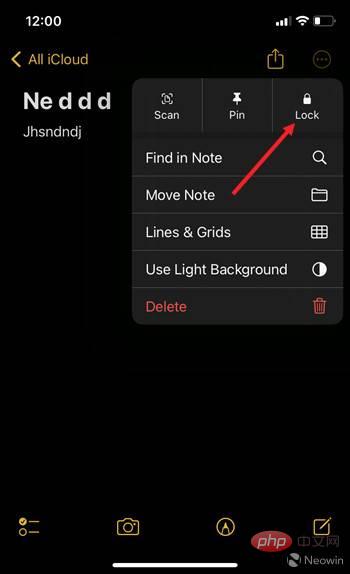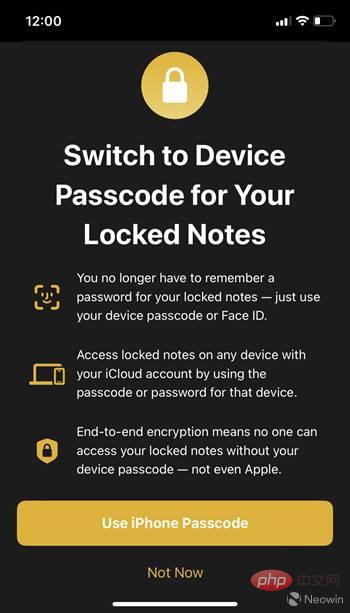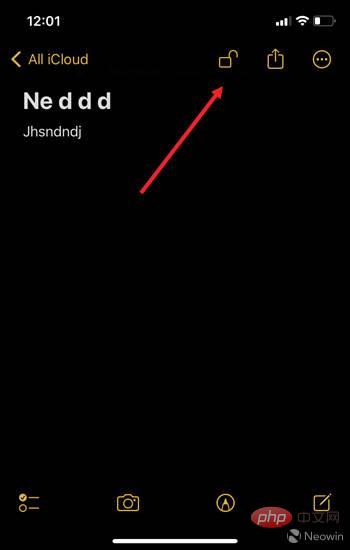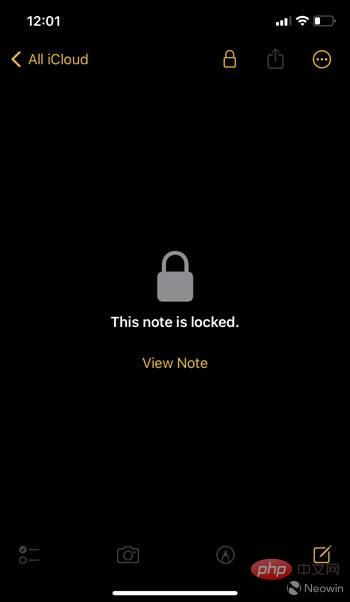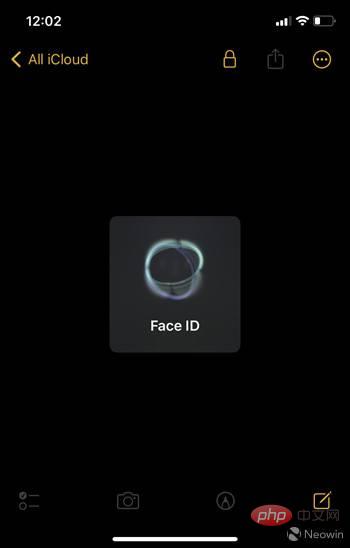Home >Common Problem >How to set up a FaceID lock for the Notes app on iOS
How to set up a FaceID lock for the Notes app on iOS
- WBOYWBOYWBOYWBOYWBOYWBOYWBOYWBOYWBOYWBOYWBOYWBOYWBforward
- 2023-04-14 22:10:011518browse
Enable FaceID Lock for Your Notes Apps on iOS
FaceID Lock for Notes apps on iOS is similar to how you use your fingerprint/Apple ID to lock and unlock apps on your MacBook. You only need to use your notes password once at the beginning of the process.
- Open the Notes app and create a new note or select one from the list. In the upper right corner, click the Menu icon (three dots).
- Select the Lock option.

- When prompted to switch to the device passcode that locks your notes, click the Use iPhone Passcode button.

- You will receive a message notifying that your locked notes have been updated with your device password . Click OK to continue.
- You will see an unlock icon at the top of your note. To lock it, click on the icon.

- It will lock the note.

- Now, if you want to unlock that note again, just use your FaceID by holding it close to your face and open it.

This way you can ensure that only you can access your notes if they store your personal data such as financial details, medical information or website logins information, others cannot access it.
The above is the detailed content of How to set up a FaceID lock for the Notes app on iOS. For more information, please follow other related articles on the PHP Chinese website!
Statement:
This article is reproduced at:yundongfang.com. If there is any infringement, please contact admin@php.cn delete