Here's how to check your saved Wi-Fi passwords in iOS 16 and iPadOS 16
Both iOS and iPadOS make it easy for users to share Wi-Fi passwords between Apple devices. However, sometimes people need to see the password for a known Wi-Fi network to share with non-Apple devices. Now in iOS 16 and iPadOS 16, Apple has finally added an option for users to quickly view saved Wi-Fi network passwords on iPhone and iPad. Read on and we'll walk you through how to do this on your device.
How to Find Saved Wi-Fi Passwords on iPhone and iPad
While Mac users have always been able to easily view saved Wi-Fi passwords, iPhone and iPad users have never had this until now s Choice. Luckily, iOS 16 and iPadOS 16 let users check passwords for known Wi-Fi networks in just a few quick steps.
This is exactly what you need to do:
- Open the Settings app on your device.
- Select Wi-Fi Menu.
- Click the More information button next to the Wi-Fi network in the list.
- Tap the Password field and authenticate using Face ID or Touch ID.
After completing these steps, you will be able to see the password for that Wi-Fi network. You can then simply type it on another device or even copy it to the clipboard directly from there. But what if you want to check the password for a Wi-Fi network you know but aren't in range?
Luckily, iOS 16 and iPadOS 16 also have a way to do this. Once you're in the Wi-Fi menu in the Settings app, tap the Edit button. Then, after authenticating with Face ID or Touch ID, you'll find a list of all known Wi-Fi networks. Click the More Information button and then click the Password field, just like before.
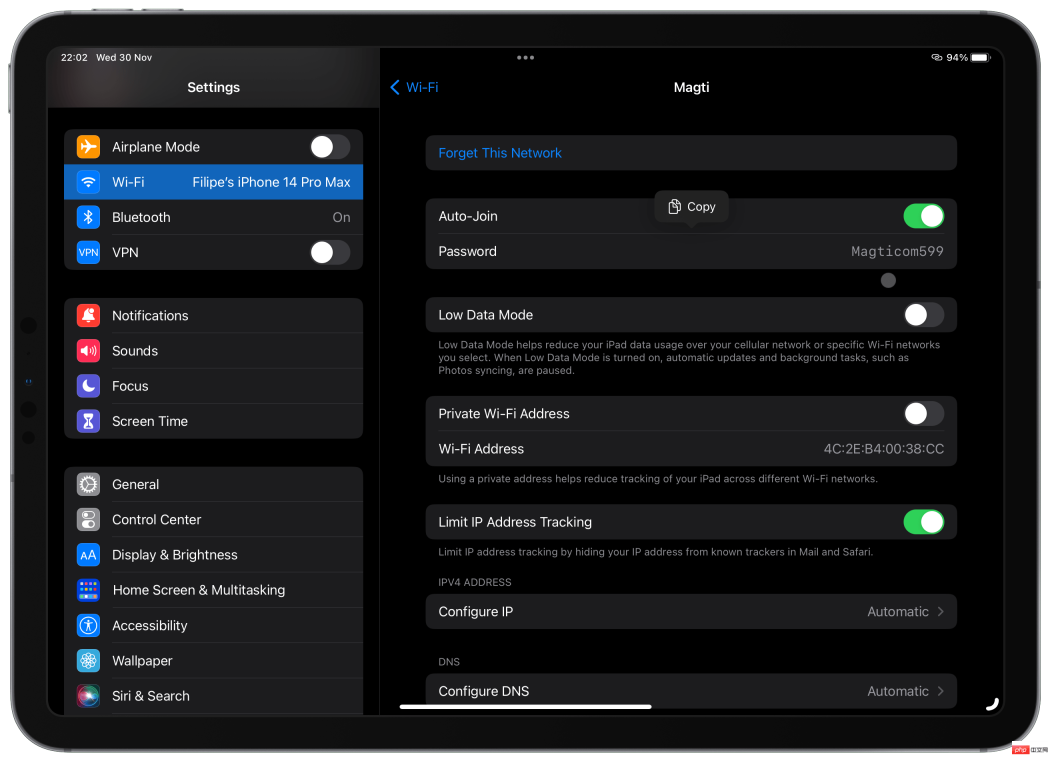
From there you can also remove any known Wi-Fi networks from the list of known networks. Of course, this will cause the device to forget your password, so if you want to reconnect to that Wi-Fi network, you'll have to re-enter it.
The above is the detailed content of Here's how to check your saved Wi-Fi passwords in iOS 16 and iPadOS 16. For more information, please follow other related articles on the PHP Chinese website!

Hot AI Tools

Undresser.AI Undress
AI-powered app for creating realistic nude photos

AI Clothes Remover
Online AI tool for removing clothes from photos.

Undress AI Tool
Undress images for free

Clothoff.io
AI clothes remover

Video Face Swap
Swap faces in any video effortlessly with our completely free AI face swap tool!

Hot Article

Hot Tools

SecLists
SecLists is the ultimate security tester's companion. It is a collection of various types of lists that are frequently used during security assessments, all in one place. SecLists helps make security testing more efficient and productive by conveniently providing all the lists a security tester might need. List types include usernames, passwords, URLs, fuzzing payloads, sensitive data patterns, web shells, and more. The tester can simply pull this repository onto a new test machine and he will have access to every type of list he needs.

Dreamweaver CS6
Visual web development tools

SAP NetWeaver Server Adapter for Eclipse
Integrate Eclipse with SAP NetWeaver application server.

SublimeText3 Linux new version
SublimeText3 Linux latest version

SublimeText3 Mac version
God-level code editing software (SublimeText3)






