Home >Common Problem >Is iPad charging slowly? 6 fixes
Is iPad charging slowly? 6 fixes
- PHPzforward
- 2023-04-13 16:19:0614675browse
6 Fix iPad Charging Slowly
1. Check Your Adapter, Cable, and Wall Outlet
The first way to fix your iPad is to pinpoint the problem. Your initial thought might be that there's something wrong with your iPad, but it's more likely that there's something wrong with your charging device.

To test this, try changing each external element of the charging settings.
- Check your adapter. Your charging adapter is a block that plugs into the wall. Try swapping it out for another adapter while keeping the same cables, sockets, and iPad to see if that has any effect on charging the iPad.
- Check your cables. If this doesn't change anything, try using a different cable with the same adapter, outlet, and iPad.
- Check the wall socket. If this doesn't resolve your iPad issue, try using the same cable, adapter, and iPad with another wall outlet in your home.
If you can't make your iPad charge faster by replacing any of the hardware used to charge it, then the problem may be with your iPad and not the charging device.
2. Clean your iPad’s charging port when your iPad is charging slowly
Now that we have determined that the problem is with your iPad and not the charging device, it’s time to start fixing your iPad iPad now.

One of the easiest ways to fix slow charging issues is to clean the charging port. You can do this by blowing forcefully into the port for two seconds, or by briefly blowing canned air into the port. Do not spit in the port, place any objects (such as paper towels, paper clips, or needles) in the port, do not use chemicals to clean the port, etc.
After blowing out the dust from the port, try charging again to see if the problem is solved.
3. Restart your iPad and make sure it has been updated
The next step is to check if your iPad is running normally and does not need an update. Over time, your iPad may experience hangups, cache issues, and other internal challenges that may prevent it from charging as expected.

A good way to eliminate these challenges is to restart your iPad. You can do this by holding down the Power button and Home button, or on models without a Home button, hold down the Power button and Volume Up button.
After a few seconds, you should see a switch at the top of the screen asking if you want to turn off iPad. Do this, then press and hold the Power button again to wake your iPad. Try charging iPad again.
Also, you should check if your iPad doesn’t need an update. You may be encountering a bug that Apple patches in an iPad software update. Open the Settings app, tap General, then tap Software Update. If new software is available, follow the on-screen steps to update your iPad.
After you complete these two things, try charging your iPad again.
4. See if your iPad needs a new battery
If you are still experiencing issues with your iPad charging slowly, it’s time to see if your iPad needs a new battery. If your iPad is over two years old and you've never replaced the battery, this is likely the problem.
Unfortunately, Apple doesn’t offer any built-in settings to check the health of your iPad’s battery. You can find this information in the iPhone battery settings, but it doesn't apply to the iPad. Instead, you have to bring it into an Apple Store.
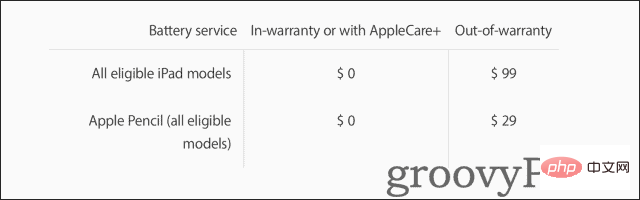
#Luckily, Apple employees should be able to quickly determine if a new battery will fix the iPad issue. Apple's battery replacement is priced at $99 and should keep your iPad running like new. For lower prices, you can look for third-party repair centers in your area. Just make sure you know how to find a repair shop for your Apple products.
5. Fix "Attachment Not Supported" Message
Another issue that can cause slow charging is the "Attachment Not Supported" error. This message will pop up whenever you connect an accessory that is rejected by your device to your device.
This could be for a variety of reasons. First, as the notice says, the add-on is not supported at all. Maybe you've plugged in a cable that fits the iPad port but doesn't actually fit the iPad. This may happen if the cable is non-Apple proprietary (i.e. it is a cable for a specific device, such as a game console, and is not manufactured by Apple) or is a counterfeit accessory.
You may also see this message if your iPad has not been updated to the latest version of iPadOS. You can check this by opening the Settings app, tapping General, and then tapping Software Update. If new software is available, follow the on-screen steps to update your iPad.

Finally, you may be seeing this error message because your iPad’s charging port is dirty. Try unplugging the cable, cleaning the port using the method described in step 2 of this article, and then reinserting the cable. Flipping the direction of the cable may also help it work better.
6. Take your iPad to the Apple Store
Finally, if there is no other way, it’s time to take your iPad to the Apple Store. All of the above solutions are options that can be easily implemented at home. Beyond that, however, you need to know how to run tests and tear down your device to a level that should be left to the professionals.
You can contact Apple Support here.
How to Charge Your iPad Faster
Buy a Fast Charger
Most iPad models can be charged faster with a fast charger, just like the iPhone's larger ones Same as the new version. If you're still using a standard small 5W adapter to charge your iPad, consider upgrading to one of Apple's faster adapters.
For example, this 20W charger can charge most iPad models four times faster than a standard 5W charger. You can also find affordable fast chargers on Amazon and local tech stores. Just make sure the items are compatible with Apple devices.
Don’t use your iPad while it’s charging
Another simple way to help your iPad charge faster is to stop using it. If you're in a hurry, leave your iPad alone while it charges. Gaming and video streaming can be particularly taxing on your iPad's battery, slowing it down to charging.
Charging iPad at Home (Not in the Car)
Finally, charge your iPad at home! There are few fast charging adapters available for vehicles as most vehicles do not offer sockets with more than 5W of power. Charge your iPad first at home, then in the car. Also, avoid public charging stations. They may cause some unexpected issues with your device.
Fix Your Slow Charging iPad
If your iPad is charging slowly, the steps above should help you fix it.
The above is the detailed content of Is iPad charging slowly? 6 fixes. For more information, please follow other related articles on the PHP Chinese website!
Related articles
See more- Obscura 3 camera app gets overhauled interface and new shooting modes
- Studio Buds, the 'best-selling” Beats product yet, now available in three new colors
- Microsoft apps on Windows 11 22H2 encounter issues after restoring the system
- How to rename and move files with spaces in their names from the command line
- How to disable search highlighting in Windows 11?

