When developing web applications or websites, we often use PHP language to process data and logic. So how to set up a PHP development environment on the Windows 7 operating system? The steps will be explained in detail below.
- Download the PHP installation package
First you need to download the PHP installation package. It can be downloaded from the PHP official website or from a third-party website. It is recommended to download the zip package under Windows, so that you can use the same PHP version on multiple computers.
- Unzip the PHP installation package
After the download is complete, unzip the compressed package to any folder. Here we extract it to the C:\php\ directory.
- Configure PHP environment variables
Add the C:\php\ directory to the system environment variables, so that PHP commands can be used in the command line or other programs . The steps are as follows:
- Right-click the "Computer" icon and select "Properties";
- Click "Advanced System Settings" in the left panel;
- Enter In the "System Properties" interface, click the "Environment Variables" button in the "Advanced" tab;
- Find "Path" in "System Variables" and click the "Edit" button;
- In In the pop-up "Edit Environment Variables" window, add the "C:\php\" folder path, and separate multiple paths with semicolons;
- Click "OK" to close all dialog boxes.
- Configuring the PHP.INI file
The PHP.INI file is the main configuration file of PHP. It includes various configurations required for PHP to run, such as PHP Modules, MySQL, SMTP, etc. We can modify it as needed.
Save the php.ini-development file in the C:\php\ directory as a php.ini file and copy it to the C:\Windows\ directory. In this way, PHP can automatically load the php.ini file in the C:\Windows directory during execution.
- Test whether PHP is normal
Save the following code as a test.php file and place the file in the C:\inetpub\wwwroot directory:
phpinfo();
?>
Enter http://localhost/test.php in the browser to access it. If the PHP information page appears, PHP has been successfully built normally.
- Installing MySQL and Apache
During the development process, we usually need to use MySQL as the database and Apache as the web server. Here we recommend using the XAMPP suite, which integrates PHP, MySQL and Apache and is very convenient to install.
Install XAMPP into the C:\xampp\ directory and start the apache and mysql services.
- Test PHP connection to MySQL
Create a new testmysql.php file in the C:\xampp\htdocs directory and enter the following code:
php
$host="localhost"; //Database server name
$username="root"; //Connect to mysql username
$password=""; //Connect to mysql password
$ dbname="test"; //The name of the database
//Connect to the database
$conn=mysql_connect($host,$username,$password) or die("Connection failed");
//Select database
mysql_select_db($dbname,$conn);
//Execute SQL statement
$result=mysql_query("select * from test",$conn);
//Output result
while($row = mysql_fetch_array($result)){
echo $row['name'];
}
The database name here is test and the user name is root. Password is empty. Use a browser to open http://localhost/testmysql.php for testing. You can see that all the data in the test table has been output.
So far, the steps to build a PHP development environment locally in Win7 have been explained. In the subsequent development process, PHP, MySQL and Apache can be configured and modified as needed.
The above is the detailed content of How to set up a php environment locally in win7 (detailed steps). For more information, please follow other related articles on the PHP Chinese website!
 How to Implement message queues (RabbitMQ, Redis) in PHP?Mar 10, 2025 pm 06:15 PM
How to Implement message queues (RabbitMQ, Redis) in PHP?Mar 10, 2025 pm 06:15 PMThis article details implementing message queues in PHP using RabbitMQ and Redis. It compares their architectures (AMQP vs. in-memory), features, and reliability mechanisms (confirmations, transactions, persistence). Best practices for design, error
 What Are the Latest PHP Coding Standards and Best Practices?Mar 10, 2025 pm 06:16 PM
What Are the Latest PHP Coding Standards and Best Practices?Mar 10, 2025 pm 06:16 PMThis article examines current PHP coding standards and best practices, focusing on PSR recommendations (PSR-1, PSR-2, PSR-4, PSR-12). It emphasizes improving code readability and maintainability through consistent styling, meaningful naming, and eff
 How Do I Work with PHP Extensions and PECL?Mar 10, 2025 pm 06:12 PM
How Do I Work with PHP Extensions and PECL?Mar 10, 2025 pm 06:12 PMThis article details installing and troubleshooting PHP extensions, focusing on PECL. It covers installation steps (finding, downloading/compiling, enabling, restarting the server), troubleshooting techniques (checking logs, verifying installation,
 How to Use Reflection to Analyze and Manipulate PHP Code?Mar 10, 2025 pm 06:12 PM
How to Use Reflection to Analyze and Manipulate PHP Code?Mar 10, 2025 pm 06:12 PMThis article explains PHP's Reflection API, enabling runtime inspection and manipulation of classes, methods, and properties. It details common use cases (documentation generation, ORMs, dependency injection) and cautions against performance overhea
 PHP 8 JIT (Just-In-Time) Compilation: How it improves performance.Mar 25, 2025 am 10:37 AM
PHP 8 JIT (Just-In-Time) Compilation: How it improves performance.Mar 25, 2025 am 10:37 AMPHP 8's JIT compilation enhances performance by compiling frequently executed code into machine code, benefiting applications with heavy computations and reducing execution times.
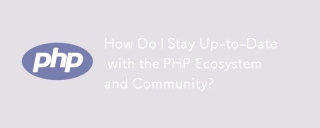 How Do I Stay Up-to-Date with the PHP Ecosystem and Community?Mar 10, 2025 pm 06:16 PM
How Do I Stay Up-to-Date with the PHP Ecosystem and Community?Mar 10, 2025 pm 06:16 PMThis article explores strategies for staying current in the PHP ecosystem. It emphasizes utilizing official channels, community forums, conferences, and open-source contributions. The author highlights best resources for learning new features and a
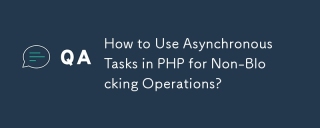 How to Use Asynchronous Tasks in PHP for Non-Blocking Operations?Mar 10, 2025 pm 04:21 PM
How to Use Asynchronous Tasks in PHP for Non-Blocking Operations?Mar 10, 2025 pm 04:21 PMThis article explores asynchronous task execution in PHP to enhance web application responsiveness. It details methods like message queues, asynchronous frameworks (ReactPHP, Swoole), and background processes, emphasizing best practices for efficien
 How to Use Memory Optimization Techniques in PHP?Mar 10, 2025 pm 04:23 PM
How to Use Memory Optimization Techniques in PHP?Mar 10, 2025 pm 04:23 PMThis article addresses PHP memory optimization. It details techniques like using appropriate data structures, avoiding unnecessary object creation, and employing efficient algorithms. Common memory leak sources (e.g., unclosed connections, global v


Hot AI Tools

Undresser.AI Undress
AI-powered app for creating realistic nude photos

AI Clothes Remover
Online AI tool for removing clothes from photos.

Undress AI Tool
Undress images for free

Clothoff.io
AI clothes remover

AI Hentai Generator
Generate AI Hentai for free.

Hot Article

Hot Tools

EditPlus Chinese cracked version
Small size, syntax highlighting, does not support code prompt function

MantisBT
Mantis is an easy-to-deploy web-based defect tracking tool designed to aid in product defect tracking. It requires PHP, MySQL and a web server. Check out our demo and hosting services.

Safe Exam Browser
Safe Exam Browser is a secure browser environment for taking online exams securely. This software turns any computer into a secure workstation. It controls access to any utility and prevents students from using unauthorized resources.

Dreamweaver CS6
Visual web development tools

PhpStorm Mac version
The latest (2018.2.1) professional PHP integrated development tool






