XAMPP is a very popular web server software package. It contains various tools such as Apache, MySQL and PHP so that you can run PHP applications on your local computer. In this article, we will introduce you how to install XAMPP and write your own website program in PHP.
Step One: Download XAMPP
Before you start, you need to download XAMPP from the XAMPP official website. After downloading, you can run the installer and follow the prompts in the wizard to install the program.
Step 2: Start the Apache server
After starting XAMPP, you need to start the Apache server. On Windows, you can click the Apache button on the XAMPP control panel to start the server. On a Mac, you can start the Apache server from Terminal.
Step 3: Test the server
After starting the Apache server, you can open a web browser and enter "http://localhost" to test whether the server is running normally. If everything is fine, you should see the XAMPP welcome page.
If you see this page, congratulations, you have successfully started the XAMPP server.
Step 4: Write a PHP program
Now, we will write our first PHP program. You can open a text editor (such as Notepad or Sublime Text) and write the following code:
<?php echo "Hello World!"; ?>
Next, you need to save this file as "hello.php" and upload it to the XAMPP web server .
Step 5: Test the PHP program
To test the PHP program, you need to enter "http://localhost/hello.php" in your web browser. If everything goes well, you should see the string "Hello World!" appear in the browser page.
Now, you have successfully written your own website program using PHP. You can use XAMPP to run and test these programs and upload them to your web server.
Conclusion
If you want to use PHP for web development, then XAMPP is an excellent choice. By following the steps provided in this article, you can easily install XAMPP and start writing your own PHP programs.
The above is the detailed content of How to use php after installing xampp. For more information, please follow other related articles on the PHP Chinese website!
 What Are the Latest PHP Coding Standards and Best Practices?Mar 10, 2025 pm 06:16 PM
What Are the Latest PHP Coding Standards and Best Practices?Mar 10, 2025 pm 06:16 PMThis article examines current PHP coding standards and best practices, focusing on PSR recommendations (PSR-1, PSR-2, PSR-4, PSR-12). It emphasizes improving code readability and maintainability through consistent styling, meaningful naming, and eff
 How to Implement message queues (RabbitMQ, Redis) in PHP?Mar 10, 2025 pm 06:15 PM
How to Implement message queues (RabbitMQ, Redis) in PHP?Mar 10, 2025 pm 06:15 PMThis article details implementing message queues in PHP using RabbitMQ and Redis. It compares their architectures (AMQP vs. in-memory), features, and reliability mechanisms (confirmations, transactions, persistence). Best practices for design, error
 How Do I Work with PHP Extensions and PECL?Mar 10, 2025 pm 06:12 PM
How Do I Work with PHP Extensions and PECL?Mar 10, 2025 pm 06:12 PMThis article details installing and troubleshooting PHP extensions, focusing on PECL. It covers installation steps (finding, downloading/compiling, enabling, restarting the server), troubleshooting techniques (checking logs, verifying installation,
 How to Use Reflection to Analyze and Manipulate PHP Code?Mar 10, 2025 pm 06:12 PM
How to Use Reflection to Analyze and Manipulate PHP Code?Mar 10, 2025 pm 06:12 PMThis article explains PHP's Reflection API, enabling runtime inspection and manipulation of classes, methods, and properties. It details common use cases (documentation generation, ORMs, dependency injection) and cautions against performance overhea
 PHP 8 JIT (Just-In-Time) Compilation: How it improves performance.Mar 25, 2025 am 10:37 AM
PHP 8 JIT (Just-In-Time) Compilation: How it improves performance.Mar 25, 2025 am 10:37 AMPHP 8's JIT compilation enhances performance by compiling frequently executed code into machine code, benefiting applications with heavy computations and reducing execution times.
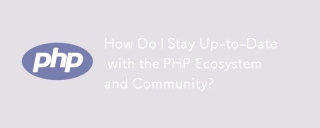 How Do I Stay Up-to-Date with the PHP Ecosystem and Community?Mar 10, 2025 pm 06:16 PM
How Do I Stay Up-to-Date with the PHP Ecosystem and Community?Mar 10, 2025 pm 06:16 PMThis article explores strategies for staying current in the PHP ecosystem. It emphasizes utilizing official channels, community forums, conferences, and open-source contributions. The author highlights best resources for learning new features and a
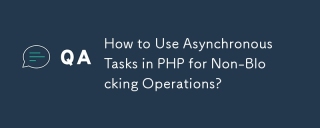 How to Use Asynchronous Tasks in PHP for Non-Blocking Operations?Mar 10, 2025 pm 04:21 PM
How to Use Asynchronous Tasks in PHP for Non-Blocking Operations?Mar 10, 2025 pm 04:21 PMThis article explores asynchronous task execution in PHP to enhance web application responsiveness. It details methods like message queues, asynchronous frameworks (ReactPHP, Swoole), and background processes, emphasizing best practices for efficien
 How to Use Memory Optimization Techniques in PHP?Mar 10, 2025 pm 04:23 PM
How to Use Memory Optimization Techniques in PHP?Mar 10, 2025 pm 04:23 PMThis article addresses PHP memory optimization. It details techniques like using appropriate data structures, avoiding unnecessary object creation, and employing efficient algorithms. Common memory leak sources (e.g., unclosed connections, global v


Hot AI Tools

Undresser.AI Undress
AI-powered app for creating realistic nude photos

AI Clothes Remover
Online AI tool for removing clothes from photos.

Undress AI Tool
Undress images for free

Clothoff.io
AI clothes remover

AI Hentai Generator
Generate AI Hentai for free.

Hot Article

Hot Tools

MinGW - Minimalist GNU for Windows
This project is in the process of being migrated to osdn.net/projects/mingw, you can continue to follow us there. MinGW: A native Windows port of the GNU Compiler Collection (GCC), freely distributable import libraries and header files for building native Windows applications; includes extensions to the MSVC runtime to support C99 functionality. All MinGW software can run on 64-bit Windows platforms.

mPDF
mPDF is a PHP library that can generate PDF files from UTF-8 encoded HTML. The original author, Ian Back, wrote mPDF to output PDF files "on the fly" from his website and handle different languages. It is slower than original scripts like HTML2FPDF and produces larger files when using Unicode fonts, but supports CSS styles etc. and has a lot of enhancements. Supports almost all languages, including RTL (Arabic and Hebrew) and CJK (Chinese, Japanese and Korean). Supports nested block-level elements (such as P, DIV),

WebStorm Mac version
Useful JavaScript development tools

Atom editor mac version download
The most popular open source editor

ZendStudio 13.5.1 Mac
Powerful PHP integrated development environment






