Whether you are learning the PHP language or doing development work, you need a reliable PHP development environment. Building a good PHP development environment can not only improve work efficiency, but also help you better master the use of PHP language. However, setting up a PHP development environment is not a one-step process, especially for beginners, who often encounter various problems and difficulties. This article will introduce how to use one-click building tools to quickly build a PHP development environment.
1. What is one-click building tool
One-click building is a quick and easy tool that can help users quickly build a development environment with multiple applications. Here we recommend a very excellent one-click installation tool for PHP development environment: XAMPP.
XAMPP is a popular and easy-to-deploy PHP development environment suite that can be deployed on multiple platforms including Windows, Linux and MacOS. It includes service software such as Apache, MySQL, PHP and Perl. Xampp also comes with phpMyAdmin and PHP compiler, which can operate the MySQL database in a visual interface, making it convenient for developers to develop and test.
2. Download and installation of XAMPP
1. Download XAMPP
First you need to download XAMPP, which can be downloaded from the official website (http://www.apachefriends.org/ zh_cn/download.html) to download different versions of the tool and versions adapted to the operating system. Here we choose the Windows version and select the exe file to download.
2. Install XAMPP
After downloading, double-click the exe file to enter the installation interface.
3. Select the installation directory
Then select the installation path. It is recommended to install in a directory that does not require administrator rights.
4. Select components
In this step, you need to install the different components included in XAMPP according to your own needs. All are selected by default.
5. Installation
Click the install button to install. The installation process may take some time, please wait patiently.
6. Start XAMPP
After the installation is completed, you can click the Finish button to exit the installation wizard and start XAMPP. After startup, a control panel will appear, which contains start and stop buttons for various services.
3. Commonly used operations
1. Start and shut down services
In the XAMPP panel, you can see the start and stop buttons for Apache, MySQL, FTP and other services. You can Use these buttons to control whether these services are started.
2. Modify the configuration file
In the process of building a PHP development environment, you may need to modify the configuration files of PHP, Apache and other services to achieve more personalized configurations. These configuration files are saved in the folder under the installation directory of the XAMPP compressed package. If you need to modify the configuration file, it is recommended to start the service after configuring it.
3. Test whether the installation is successful
After installing XAMPP, you also need to test whether PHP is running normally. First, you need to start the Apache service, and then enter http://localhost in the browser , you should see the XAMPP welcome page. Find the phpinfo.php file at the bottom of the page and click it to display the installed PHP information.
4. Summary
Building a PHP development environment is crucial for learning and developing the PHP language. Using the one-click building tool XAMPP, this process can be completed quickly and easily. Through the introduction of this article, you can easily understand the download, installation and basic operation methods of XAMPP, which will provide certain help for your PHP development.
The above is the detailed content of How to set up a php development environment with one click. For more information, please follow other related articles on the PHP Chinese website!
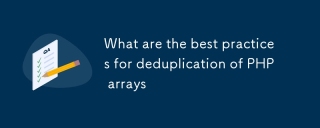 What are the best practices for deduplication of PHP arraysMar 03, 2025 pm 04:41 PM
What are the best practices for deduplication of PHP arraysMar 03, 2025 pm 04:41 PMThis article explores efficient PHP array deduplication. It compares built-in functions like array_unique() with custom hashmap approaches, highlighting performance trade-offs based on array size and data type. The optimal method depends on profili
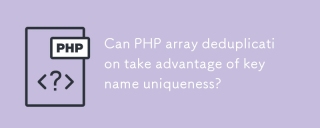 Can PHP array deduplication take advantage of key name uniqueness?Mar 03, 2025 pm 04:51 PM
Can PHP array deduplication take advantage of key name uniqueness?Mar 03, 2025 pm 04:51 PMThis article explores PHP array deduplication using key uniqueness. While not a direct duplicate removal method, leveraging key uniqueness allows for creating a new array with unique values by mapping values to keys, overwriting duplicates. This ap
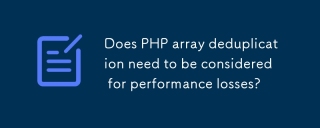 Does PHP array deduplication need to be considered for performance losses?Mar 03, 2025 pm 04:47 PM
Does PHP array deduplication need to be considered for performance losses?Mar 03, 2025 pm 04:47 PMThis article analyzes PHP array deduplication, highlighting performance bottlenecks of naive approaches (O(n²)). It explores efficient alternatives using array_unique() with custom functions, SplObjectStorage, and HashSet implementations, achieving
 How to Implement message queues (RabbitMQ, Redis) in PHP?Mar 10, 2025 pm 06:15 PM
How to Implement message queues (RabbitMQ, Redis) in PHP?Mar 10, 2025 pm 06:15 PMThis article details implementing message queues in PHP using RabbitMQ and Redis. It compares their architectures (AMQP vs. in-memory), features, and reliability mechanisms (confirmations, transactions, persistence). Best practices for design, error
 What Are the Latest PHP Coding Standards and Best Practices?Mar 10, 2025 pm 06:16 PM
What Are the Latest PHP Coding Standards and Best Practices?Mar 10, 2025 pm 06:16 PMThis article examines current PHP coding standards and best practices, focusing on PSR recommendations (PSR-1, PSR-2, PSR-4, PSR-12). It emphasizes improving code readability and maintainability through consistent styling, meaningful naming, and eff
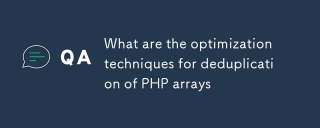 What are the optimization techniques for deduplication of PHP arraysMar 03, 2025 pm 04:50 PM
What are the optimization techniques for deduplication of PHP arraysMar 03, 2025 pm 04:50 PMThis article explores optimizing PHP array deduplication for large datasets. It examines techniques like array_unique(), array_flip(), SplObjectStorage, and pre-sorting, comparing their efficiency. For massive datasets, it suggests chunking, datab
 How Do I Work with PHP Extensions and PECL?Mar 10, 2025 pm 06:12 PM
How Do I Work with PHP Extensions and PECL?Mar 10, 2025 pm 06:12 PMThis article details installing and troubleshooting PHP extensions, focusing on PECL. It covers installation steps (finding, downloading/compiling, enabling, restarting the server), troubleshooting techniques (checking logs, verifying installation,
 How to Use Reflection to Analyze and Manipulate PHP Code?Mar 10, 2025 pm 06:12 PM
How to Use Reflection to Analyze and Manipulate PHP Code?Mar 10, 2025 pm 06:12 PMThis article explains PHP's Reflection API, enabling runtime inspection and manipulation of classes, methods, and properties. It details common use cases (documentation generation, ORMs, dependency injection) and cautions against performance overhea


Hot AI Tools

Undresser.AI Undress
AI-powered app for creating realistic nude photos

AI Clothes Remover
Online AI tool for removing clothes from photos.

Undress AI Tool
Undress images for free

Clothoff.io
AI clothes remover

AI Hentai Generator
Generate AI Hentai for free.

Hot Article

Hot Tools

SublimeText3 Chinese version
Chinese version, very easy to use

SublimeText3 Mac version
God-level code editing software (SublimeText3)

MantisBT
Mantis is an easy-to-deploy web-based defect tracking tool designed to aid in product defect tracking. It requires PHP, MySQL and a web server. Check out our demo and hosting services.

Dreamweaver CS6
Visual web development tools

DVWA
Damn Vulnerable Web App (DVWA) is a PHP/MySQL web application that is very vulnerable. Its main goals are to be an aid for security professionals to test their skills and tools in a legal environment, to help web developers better understand the process of securing web applications, and to help teachers/students teach/learn in a classroom environment Web application security. The goal of DVWA is to practice some of the most common web vulnerabilities through a simple and straightforward interface, with varying degrees of difficulty. Please note that this software






