In recent years, the PHP language has been widely used in all aspects of the Internet. From the underlying architecture to Web applications, PHP is used by many small and medium-sized enterprises. WIN is a popular and powerful operating system. The following will introduce you how to build a PHP website on WIN.
Step one: Install WEB server
We need to install the WEB server first to parse PHP files. Currently, the more popular WEB servers in WIN systems include: IIS, Apache, Nginx, etc. Here we take Apache as an example to introduce how to install Apache on WIN.
1. Download Apache
Download the Apache installation package that matches your WIN system version on the Apache official website (https://httpd.apache.org/) (by default, place it in C after the download is completed) root directory).
2. Install Apache
Double-click the downloaded Apache installation package to enter the installation wizard. Follow the instructions in the wizard to complete the installation of Apache.
3. Start Apache
Open the Apache installation directory (default is C:\Apache\bin), double-click the httpd.exe file to start the Apache service.
4. Access Apache
Open the browser, enter "localhost" or "127.0.0.1" in the address bar, and press Enter to access Apache.
Step 2: Install PHP
1. Download PHP
Download the file that suits your needs on the PHP official website (https://www.php.net/downloads.php) The PHP installation package of the WIN system version (by default, it is placed in the root directory of the C drive after the download is completed).
2. Configure PHP
In the PHP installation directory, copy the php.ini-development file and modify the file name to php.ini (leave the php.ini-development file unchanged , to facilitate subsequent configuration management). In the opened php.ini configuration file, press Ctrl F to open the search box, enter the keyword "extension_dir" in the search box, and after finding the field, modify it to the code below.
extension_dir = "C:\php\ext"
Change "C:\php\ext" to the ext folder address in your PHP installation directory.
3. Configure Apache
Open the httpd.conf configuration file in the conf folder in the Apache installation directory. In the file, find the following code:
LoadModule php7_module modules/mod_php7.so
Modify it to the following code:
LoadModule php7_module "C:\php\php7apache2_4.dll"
Below the code, Add a new line of code:
AddType application/x-httpd-php .php
After saving the configuration file and restarting the Apache service, you can successfully combine the PHP language with the web server Apache. Implement access analysis of PHP files.
Step 3: Verify PHP
In the Apache installation directory, open the htdocs folder. Create a new index.php file in this directory and copy the following code into the file.
echo "Hello World!";
?>
After saving the file, enter "http://localhost/index.php in the browser ", press Enter to access "Hello World!" on the page.
At this point, the steps to build a PHP website under WIN are completed. Of course, in the actual application process, the PHP environment needs to be further configured to make it more suitable for personal or corporate applications.
The above is the detailed content of How to build a php website on win (steps). For more information, please follow other related articles on the PHP Chinese website!
 What Are the Latest PHP Coding Standards and Best Practices?Mar 10, 2025 pm 06:16 PM
What Are the Latest PHP Coding Standards and Best Practices?Mar 10, 2025 pm 06:16 PMThis article examines current PHP coding standards and best practices, focusing on PSR recommendations (PSR-1, PSR-2, PSR-4, PSR-12). It emphasizes improving code readability and maintainability through consistent styling, meaningful naming, and eff
 How to Implement message queues (RabbitMQ, Redis) in PHP?Mar 10, 2025 pm 06:15 PM
How to Implement message queues (RabbitMQ, Redis) in PHP?Mar 10, 2025 pm 06:15 PMThis article details implementing message queues in PHP using RabbitMQ and Redis. It compares their architectures (AMQP vs. in-memory), features, and reliability mechanisms (confirmations, transactions, persistence). Best practices for design, error
 How Do I Work with PHP Extensions and PECL?Mar 10, 2025 pm 06:12 PM
How Do I Work with PHP Extensions and PECL?Mar 10, 2025 pm 06:12 PMThis article details installing and troubleshooting PHP extensions, focusing on PECL. It covers installation steps (finding, downloading/compiling, enabling, restarting the server), troubleshooting techniques (checking logs, verifying installation,
 How to Use Reflection to Analyze and Manipulate PHP Code?Mar 10, 2025 pm 06:12 PM
How to Use Reflection to Analyze and Manipulate PHP Code?Mar 10, 2025 pm 06:12 PMThis article explains PHP's Reflection API, enabling runtime inspection and manipulation of classes, methods, and properties. It details common use cases (documentation generation, ORMs, dependency injection) and cautions against performance overhea
 PHP 8 JIT (Just-In-Time) Compilation: How it improves performance.Mar 25, 2025 am 10:37 AM
PHP 8 JIT (Just-In-Time) Compilation: How it improves performance.Mar 25, 2025 am 10:37 AMPHP 8's JIT compilation enhances performance by compiling frequently executed code into machine code, benefiting applications with heavy computations and reducing execution times.
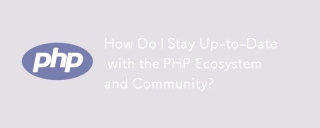 How Do I Stay Up-to-Date with the PHP Ecosystem and Community?Mar 10, 2025 pm 06:16 PM
How Do I Stay Up-to-Date with the PHP Ecosystem and Community?Mar 10, 2025 pm 06:16 PMThis article explores strategies for staying current in the PHP ecosystem. It emphasizes utilizing official channels, community forums, conferences, and open-source contributions. The author highlights best resources for learning new features and a
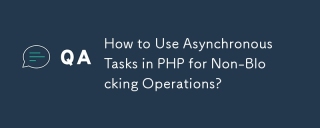 How to Use Asynchronous Tasks in PHP for Non-Blocking Operations?Mar 10, 2025 pm 04:21 PM
How to Use Asynchronous Tasks in PHP for Non-Blocking Operations?Mar 10, 2025 pm 04:21 PMThis article explores asynchronous task execution in PHP to enhance web application responsiveness. It details methods like message queues, asynchronous frameworks (ReactPHP, Swoole), and background processes, emphasizing best practices for efficien
 How to Use Memory Optimization Techniques in PHP?Mar 10, 2025 pm 04:23 PM
How to Use Memory Optimization Techniques in PHP?Mar 10, 2025 pm 04:23 PMThis article addresses PHP memory optimization. It details techniques like using appropriate data structures, avoiding unnecessary object creation, and employing efficient algorithms. Common memory leak sources (e.g., unclosed connections, global v


Hot AI Tools

Undresser.AI Undress
AI-powered app for creating realistic nude photos

AI Clothes Remover
Online AI tool for removing clothes from photos.

Undress AI Tool
Undress images for free

Clothoff.io
AI clothes remover

AI Hentai Generator
Generate AI Hentai for free.

Hot Article

Hot Tools

Safe Exam Browser
Safe Exam Browser is a secure browser environment for taking online exams securely. This software turns any computer into a secure workstation. It controls access to any utility and prevents students from using unauthorized resources.

SecLists
SecLists is the ultimate security tester's companion. It is a collection of various types of lists that are frequently used during security assessments, all in one place. SecLists helps make security testing more efficient and productive by conveniently providing all the lists a security tester might need. List types include usernames, passwords, URLs, fuzzing payloads, sensitive data patterns, web shells, and more. The tester can simply pull this repository onto a new test machine and he will have access to every type of list he needs.

SublimeText3 Mac version
God-level code editing software (SublimeText3)

ZendStudio 13.5.1 Mac
Powerful PHP integrated development environment

SublimeText3 English version
Recommended: Win version, supports code prompts!







