During the process of installing php, a red prompt message sometimes appears, which troubles many beginners who install php. So, how to solve this problem?
First of all, it needs to be made clear that when a red prompt message appears when installing php, it is mostly due to environment variables. Next, we need to solve the problems one by one according to the specific prompt information.
1. Prompt: "The program can't start because MSVCR110.dll is missing from your computer"
This prompt message indicates that the MSVCR110.dll file is missing, which can be done by the following two methods Solution:
1. Install Visual C Redistributable Packages for Visual Studio 2012. Download link: https://www.microsoft.com/en-us/download/details.aspx?id=30679
2. Copy the MSVCR110.dll file to the C:\Windows\System32 directory. and restart the computer.
2. Prompt: "The program can't start because php5.dll is missing from your computer"
This prompt message indicates that the php5.dll file is missing. At this time, you need to check php.ini Is the path of extension_dir in the file correct?
Open the php.ini file, search for "extension_dir", find the corresponding path, for example extension_dir = "C:\php\ext", and confirm whether this path exists on the computer. If the path does not exist, you need to copy the php5.dll file to this directory and restart Apache to solve the problem.
3. Prompt: "php.ini does not exist"
This prompt message means that there is no php.ini file in the computer. You need to copy the php.ini-development file and rename it. for php.ini.
Some installation packages do not provide the php.ini-development file. At this time, you can create a new php.ini file yourself and ensure that its path is correct.
4. Prompt: "Undefined function"
This prompt message indicates that the executed function is not defined. At this time, you need to check whether the correct .php file is referenced.
You can use the phpinfo() function to output PHP environment information to check whether the correct "include_path" is set.
5. Prompt: "phpize command not found"
This prompt message indicates that the PHP compilation tool phpize has not been found, and you need to check whether the autoconf tool set has been installed.
In Linux systems, you can use the following command to install:
sudo apt-get update
sudo apt-get install autoconf
In Windows systems, then The autoconf toolset needs to be installed manually.
Summary:
The red prompt message appears during the installation of PHP, mainly due to the problem of environment variables. Different solutions can be adopted for different prompt messages. By analyzing these prompt messages one by one, we can have a deeper understanding of the PHP installation process and effectively solve the problems encountered.
The above is the detailed content of After installing PHP, a red message appears. How to solve it?. For more information, please follow other related articles on the PHP Chinese website!
 How to Implement message queues (RabbitMQ, Redis) in PHP?Mar 10, 2025 pm 06:15 PM
How to Implement message queues (RabbitMQ, Redis) in PHP?Mar 10, 2025 pm 06:15 PMThis article details implementing message queues in PHP using RabbitMQ and Redis. It compares their architectures (AMQP vs. in-memory), features, and reliability mechanisms (confirmations, transactions, persistence). Best practices for design, error
 What Are the Latest PHP Coding Standards and Best Practices?Mar 10, 2025 pm 06:16 PM
What Are the Latest PHP Coding Standards and Best Practices?Mar 10, 2025 pm 06:16 PMThis article examines current PHP coding standards and best practices, focusing on PSR recommendations (PSR-1, PSR-2, PSR-4, PSR-12). It emphasizes improving code readability and maintainability through consistent styling, meaningful naming, and eff
 How Do I Work with PHP Extensions and PECL?Mar 10, 2025 pm 06:12 PM
How Do I Work with PHP Extensions and PECL?Mar 10, 2025 pm 06:12 PMThis article details installing and troubleshooting PHP extensions, focusing on PECL. It covers installation steps (finding, downloading/compiling, enabling, restarting the server), troubleshooting techniques (checking logs, verifying installation,
 How to Use Reflection to Analyze and Manipulate PHP Code?Mar 10, 2025 pm 06:12 PM
How to Use Reflection to Analyze and Manipulate PHP Code?Mar 10, 2025 pm 06:12 PMThis article explains PHP's Reflection API, enabling runtime inspection and manipulation of classes, methods, and properties. It details common use cases (documentation generation, ORMs, dependency injection) and cautions against performance overhea
 PHP 8 JIT (Just-In-Time) Compilation: How it improves performance.Mar 25, 2025 am 10:37 AM
PHP 8 JIT (Just-In-Time) Compilation: How it improves performance.Mar 25, 2025 am 10:37 AMPHP 8's JIT compilation enhances performance by compiling frequently executed code into machine code, benefiting applications with heavy computations and reducing execution times.
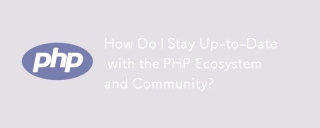 How Do I Stay Up-to-Date with the PHP Ecosystem and Community?Mar 10, 2025 pm 06:16 PM
How Do I Stay Up-to-Date with the PHP Ecosystem and Community?Mar 10, 2025 pm 06:16 PMThis article explores strategies for staying current in the PHP ecosystem. It emphasizes utilizing official channels, community forums, conferences, and open-source contributions. The author highlights best resources for learning new features and a
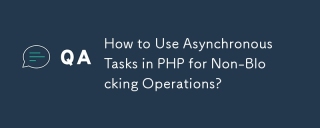 How to Use Asynchronous Tasks in PHP for Non-Blocking Operations?Mar 10, 2025 pm 04:21 PM
How to Use Asynchronous Tasks in PHP for Non-Blocking Operations?Mar 10, 2025 pm 04:21 PMThis article explores asynchronous task execution in PHP to enhance web application responsiveness. It details methods like message queues, asynchronous frameworks (ReactPHP, Swoole), and background processes, emphasizing best practices for efficien
 How to Use Memory Optimization Techniques in PHP?Mar 10, 2025 pm 04:23 PM
How to Use Memory Optimization Techniques in PHP?Mar 10, 2025 pm 04:23 PMThis article addresses PHP memory optimization. It details techniques like using appropriate data structures, avoiding unnecessary object creation, and employing efficient algorithms. Common memory leak sources (e.g., unclosed connections, global v


Hot AI Tools

Undresser.AI Undress
AI-powered app for creating realistic nude photos

AI Clothes Remover
Online AI tool for removing clothes from photos.

Undress AI Tool
Undress images for free

Clothoff.io
AI clothes remover

AI Hentai Generator
Generate AI Hentai for free.

Hot Article

Hot Tools

Safe Exam Browser
Safe Exam Browser is a secure browser environment for taking online exams securely. This software turns any computer into a secure workstation. It controls access to any utility and prevents students from using unauthorized resources.

PhpStorm Mac version
The latest (2018.2.1) professional PHP integrated development tool

MinGW - Minimalist GNU for Windows
This project is in the process of being migrated to osdn.net/projects/mingw, you can continue to follow us there. MinGW: A native Windows port of the GNU Compiler Collection (GCC), freely distributable import libraries and header files for building native Windows applications; includes extensions to the MSVC runtime to support C99 functionality. All MinGW software can run on 64-bit Windows platforms.

WebStorm Mac version
Useful JavaScript development tools

mPDF
mPDF is a PHP library that can generate PDF files from UTF-8 encoded HTML. The original author, Ian Back, wrote mPDF to output PDF files "on the fly" from his website and handle different languages. It is slower than original scripts like HTML2FPDF and produces larger files when using Unicode fonts, but supports CSS styles etc. and has a lot of enhancements. Supports almost all languages, including RTL (Arabic and Hebrew) and CJK (Chinese, Japanese and Korean). Supports nested block-level elements (such as P, DIV),






