On Linux servers, PHP is a very popular programming language used for web application development. This article will introduce how to use yum to install the PHP environment.
1. Update yum
Open the terminal and execute the following command to update yum:
sudo yum -y update
2. Install PHP
Execute the following command to install PHP:
sudo yum -y install php
If you need to install other PHP modules, you can execute the following command to search for the modules you need:
sudo yum search php-
For example, if you need to install the MySQL module:
sudo yum -y install php-mysql
3. Check PHP version
After the installation is complete, you can check the PHP version to ensure that PHP is installed correctly:
php -v
Output example:
PHP 7.2.10 (cli) (built: Aug 14 2018 21:39:14) ( NTS )
4. Configure PHP
By default, PHP uses the Apache server. If you are using a different server, additional configuration may be required.
To configure PHP, edit the php.ini file:
sudo vi /etc/php.ini
You can change the following settings as needed:
- memory_limit - The maximum memory usage allowed by PHP
- file_uploads - Maximum size of files allowed to be uploaded
- upload_max_filesize - Maximum size of files allowed to be uploaded
When finished, save and close the file.
5. Restart the server
After completing all configurations, you must restart the server for the changes to take effect:
sudo systemctl restart httpd
6. Test PHP
In your Test your PHP installation by entering the following URL address in a web browser:
http://server-ip-address/info.php
where "server-ip-address" is the IP address of your server. After entering this URL address, information about your PHP installation and server configuration should be displayed.
Conclusion
Using yum to install the PHP environment is very simple and fast. Unlike manual installation, yum can handle dependencies and automatically install necessary packages and library files. This makes the installation and configuration of PHP on a Linux server very easy.
The above is the detailed content of How to use yum to install PHP environment. For more information, please follow other related articles on the PHP Chinese website!
 What Are the Latest PHP Coding Standards and Best Practices?Mar 10, 2025 pm 06:16 PM
What Are the Latest PHP Coding Standards and Best Practices?Mar 10, 2025 pm 06:16 PMThis article examines current PHP coding standards and best practices, focusing on PSR recommendations (PSR-1, PSR-2, PSR-4, PSR-12). It emphasizes improving code readability and maintainability through consistent styling, meaningful naming, and eff
 How to Implement message queues (RabbitMQ, Redis) in PHP?Mar 10, 2025 pm 06:15 PM
How to Implement message queues (RabbitMQ, Redis) in PHP?Mar 10, 2025 pm 06:15 PMThis article details implementing message queues in PHP using RabbitMQ and Redis. It compares their architectures (AMQP vs. in-memory), features, and reliability mechanisms (confirmations, transactions, persistence). Best practices for design, error
 How Do I Work with PHP Extensions and PECL?Mar 10, 2025 pm 06:12 PM
How Do I Work with PHP Extensions and PECL?Mar 10, 2025 pm 06:12 PMThis article details installing and troubleshooting PHP extensions, focusing on PECL. It covers installation steps (finding, downloading/compiling, enabling, restarting the server), troubleshooting techniques (checking logs, verifying installation,
 How to Use Reflection to Analyze and Manipulate PHP Code?Mar 10, 2025 pm 06:12 PM
How to Use Reflection to Analyze and Manipulate PHP Code?Mar 10, 2025 pm 06:12 PMThis article explains PHP's Reflection API, enabling runtime inspection and manipulation of classes, methods, and properties. It details common use cases (documentation generation, ORMs, dependency injection) and cautions against performance overhea
 PHP 8 JIT (Just-In-Time) Compilation: How it improves performance.Mar 25, 2025 am 10:37 AM
PHP 8 JIT (Just-In-Time) Compilation: How it improves performance.Mar 25, 2025 am 10:37 AMPHP 8's JIT compilation enhances performance by compiling frequently executed code into machine code, benefiting applications with heavy computations and reducing execution times.
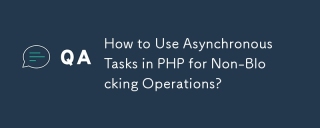 How to Use Asynchronous Tasks in PHP for Non-Blocking Operations?Mar 10, 2025 pm 04:21 PM
How to Use Asynchronous Tasks in PHP for Non-Blocking Operations?Mar 10, 2025 pm 04:21 PMThis article explores asynchronous task execution in PHP to enhance web application responsiveness. It details methods like message queues, asynchronous frameworks (ReactPHP, Swoole), and background processes, emphasizing best practices for efficien
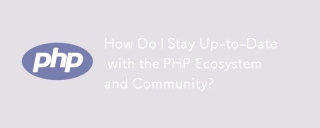 How Do I Stay Up-to-Date with the PHP Ecosystem and Community?Mar 10, 2025 pm 06:16 PM
How Do I Stay Up-to-Date with the PHP Ecosystem and Community?Mar 10, 2025 pm 06:16 PMThis article explores strategies for staying current in the PHP ecosystem. It emphasizes utilizing official channels, community forums, conferences, and open-source contributions. The author highlights best resources for learning new features and a
 How to Use Memory Optimization Techniques in PHP?Mar 10, 2025 pm 04:23 PM
How to Use Memory Optimization Techniques in PHP?Mar 10, 2025 pm 04:23 PMThis article addresses PHP memory optimization. It details techniques like using appropriate data structures, avoiding unnecessary object creation, and employing efficient algorithms. Common memory leak sources (e.g., unclosed connections, global v


Hot AI Tools

Undresser.AI Undress
AI-powered app for creating realistic nude photos

AI Clothes Remover
Online AI tool for removing clothes from photos.

Undress AI Tool
Undress images for free

Clothoff.io
AI clothes remover

AI Hentai Generator
Generate AI Hentai for free.

Hot Article

Hot Tools

PhpStorm Mac version
The latest (2018.2.1) professional PHP integrated development tool

VSCode Windows 64-bit Download
A free and powerful IDE editor launched by Microsoft

WebStorm Mac version
Useful JavaScript development tools

Dreamweaver CS6
Visual web development tools

SublimeText3 Mac version
God-level code editing software (SublimeText3)






