In the process of building a dynamic website, PHP is of course an important part that cannot be avoided. When installing PHP, you need to perform a series of configurations to ensure that it can run normally. However, for beginners, the installation and configuration of PHP may be a bit of a headache. This article will introduce several key parameters that need to be configured when installing PHP to help you configure it better.
1. PHP environment requirements
First of all, we need to understand the environmental requirements required by PHP. The current version of PHP is PHP 7.4. The following environment is the minimum requirement to support PHP 7.4:
- Operating system: Windows 7 or higher; Linux (CentOS/RedHat/Debian/Ubuntu)
- Web server: Apache2.x or higher; Nginx (1.14 or higher)
- Database: MySQL 5.5 or higher; MariaDB 10.0 or higher; SQL Server 2012 or higher Version
- PHP extensions: OpenSSL, PDO, Mbstring, Tokenizer, XML, JSON, Curl
The above are the minimum requirements for the PHP environment. Please ensure that your environment can meet these before installation. Require. At the same time, if your website needs to use other extensions, such as GD library, MySQLi, Imagick, etc., you also need to install their extensions when installing PHP.
2. Download the PHP installation package
Before downloading the PHP installation package, you need to determine the PHP version you are using. You can check the current mainstream PHP version on the PHP official website and download the installation package of the corresponding version. When downloading, you can choose the stable version or the development version. Which version to choose depends on your actual needs.
3. Install PHP
After downloading the PHP installation package, you can start the installation. Before installing PHP, you need to ensure that servers such as Apache or Nginx have been installed.
- Extract the downloaded PHP installation package to any directory, such as "/usr/local/php".
- Modify the PHP configuration file:
You can find the "php.ini-production" file in the decompressed directory, copy it and change the file name to "php .ini" (or rename it directly), then open the file through an editor for editing.
When editing the php.ini configuration file, you mainly need to configure the following parameters:
- extension_dir: Specify the directory where PHP extensions are stored. By default, PHP will automatically install extensions to this directory when compiling and installing, so this path should correspond to the specific PHP version. You can find out the directory where the PHP extension is currently stored and set it by entering the command "php -i | grep extension_dir".
- error_reporting: This parameter is used to set the PHP error reporting level. Commonly used ones are E_ALL and E_ERROR. E_ALL contains all error levels, and E_ERROR contains only fatal errors.
- display_errors: Use this parameter to turn on or off PHP's error output. If turned on, PHP will directly output error information to the user when an error occurs; if turned off, PHP will record the error information to the log file to avoid direct exposure to the user.
- date.timezone: This parameter is used to set the time zone of PHP. When setting the time zone, it should be set to the same time zone as the server's local time to ensure that the PHP date and time output is correct.
- upload_max_filesize: This parameter limits the maximum size of uploaded files. It can be set according to actual needs, and usually does not need to be set too large to avoid affecting server performance.
- post_max_size: This parameter limits the maximum size of the POST request. It can also be set according to actual needs.
- Configure Apache or Nginx to parse PHP
After installing PHP, you also need to configure the web server to parse PHP. The specific operation process is as follows:
Apache:
In the Apache configuration file httpd.conf, uncomment the following two lines of code and set them to the directory where the PHP execution path is located:
LoadModule php7_module modules/libphp7.so AddHandler php7-script php
Nginx:
In the Nginx configuration file, add the following configuration:
location ~ \.php$ {
fastcgi_pass 127.0.0.1:9000;
fastcgi_index index.php;
fastcgi_param SCRIPT_FILENAME $document_root$fastcgi_script_name;
include fastcgi_params;
}
Among them, fastcgi_pass specifies the PHP execution path, and fastcgi_param specifies the name of the script that needs to be executed.
4. Test whether PHP is installed successfully
After installing PHP, we can confirm whether PHP is successfully installed through a simple code test. Create the test.php file and copy the following sample code into it:
<?php phpinfo(); ?>
Then upload the file to the web root directory of the server (usually "/var/www/html"). Then enter "http://localhost/test.php" in the browser. If the browser can display PHP information normally, it means that PHP has been successfully installed.
To sum up, although the installation and configuration of PHP may give beginners some headaches, through the above steps, I believe you have understood how to configure PHP so that it can run normally. If you encounter other problems about PHP installation, you may wish to ask for help through a search engine or the PHP developer community. I believe you will get a satisfactory answer.
The above is the detailed content of How to configure PHP during installation. For more information, please follow other related articles on the PHP Chinese website!
 What Are the Latest PHP Coding Standards and Best Practices?Mar 10, 2025 pm 06:16 PM
What Are the Latest PHP Coding Standards and Best Practices?Mar 10, 2025 pm 06:16 PMThis article examines current PHP coding standards and best practices, focusing on PSR recommendations (PSR-1, PSR-2, PSR-4, PSR-12). It emphasizes improving code readability and maintainability through consistent styling, meaningful naming, and eff
 How to Implement message queues (RabbitMQ, Redis) in PHP?Mar 10, 2025 pm 06:15 PM
How to Implement message queues (RabbitMQ, Redis) in PHP?Mar 10, 2025 pm 06:15 PMThis article details implementing message queues in PHP using RabbitMQ and Redis. It compares their architectures (AMQP vs. in-memory), features, and reliability mechanisms (confirmations, transactions, persistence). Best practices for design, error
 How Do I Work with PHP Extensions and PECL?Mar 10, 2025 pm 06:12 PM
How Do I Work with PHP Extensions and PECL?Mar 10, 2025 pm 06:12 PMThis article details installing and troubleshooting PHP extensions, focusing on PECL. It covers installation steps (finding, downloading/compiling, enabling, restarting the server), troubleshooting techniques (checking logs, verifying installation,
 How to Use Reflection to Analyze and Manipulate PHP Code?Mar 10, 2025 pm 06:12 PM
How to Use Reflection to Analyze and Manipulate PHP Code?Mar 10, 2025 pm 06:12 PMThis article explains PHP's Reflection API, enabling runtime inspection and manipulation of classes, methods, and properties. It details common use cases (documentation generation, ORMs, dependency injection) and cautions against performance overhea
 PHP 8 JIT (Just-In-Time) Compilation: How it improves performance.Mar 25, 2025 am 10:37 AM
PHP 8 JIT (Just-In-Time) Compilation: How it improves performance.Mar 25, 2025 am 10:37 AMPHP 8's JIT compilation enhances performance by compiling frequently executed code into machine code, benefiting applications with heavy computations and reducing execution times.
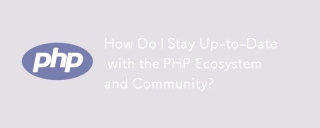 How Do I Stay Up-to-Date with the PHP Ecosystem and Community?Mar 10, 2025 pm 06:16 PM
How Do I Stay Up-to-Date with the PHP Ecosystem and Community?Mar 10, 2025 pm 06:16 PMThis article explores strategies for staying current in the PHP ecosystem. It emphasizes utilizing official channels, community forums, conferences, and open-source contributions. The author highlights best resources for learning new features and a
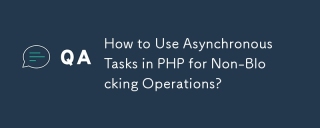 How to Use Asynchronous Tasks in PHP for Non-Blocking Operations?Mar 10, 2025 pm 04:21 PM
How to Use Asynchronous Tasks in PHP for Non-Blocking Operations?Mar 10, 2025 pm 04:21 PMThis article explores asynchronous task execution in PHP to enhance web application responsiveness. It details methods like message queues, asynchronous frameworks (ReactPHP, Swoole), and background processes, emphasizing best practices for efficien
 How to Use Memory Optimization Techniques in PHP?Mar 10, 2025 pm 04:23 PM
How to Use Memory Optimization Techniques in PHP?Mar 10, 2025 pm 04:23 PMThis article addresses PHP memory optimization. It details techniques like using appropriate data structures, avoiding unnecessary object creation, and employing efficient algorithms. Common memory leak sources (e.g., unclosed connections, global v


Hot AI Tools

Undresser.AI Undress
AI-powered app for creating realistic nude photos

AI Clothes Remover
Online AI tool for removing clothes from photos.

Undress AI Tool
Undress images for free

Clothoff.io
AI clothes remover

AI Hentai Generator
Generate AI Hentai for free.

Hot Article

Hot Tools

MinGW - Minimalist GNU for Windows
This project is in the process of being migrated to osdn.net/projects/mingw, you can continue to follow us there. MinGW: A native Windows port of the GNU Compiler Collection (GCC), freely distributable import libraries and header files for building native Windows applications; includes extensions to the MSVC runtime to support C99 functionality. All MinGW software can run on 64-bit Windows platforms.

mPDF
mPDF is a PHP library that can generate PDF files from UTF-8 encoded HTML. The original author, Ian Back, wrote mPDF to output PDF files "on the fly" from his website and handle different languages. It is slower than original scripts like HTML2FPDF and produces larger files when using Unicode fonts, but supports CSS styles etc. and has a lot of enhancements. Supports almost all languages, including RTL (Arabic and Hebrew) and CJK (Chinese, Japanese and Korean). Supports nested block-level elements (such as P, DIV),

WebStorm Mac version
Useful JavaScript development tools

Atom editor mac version download
The most popular open source editor

ZendStudio 13.5.1 Mac
Powerful PHP integrated development environment






