Golang is a simple and easy-to-use programming language that is highly respected for its efficient performance and small code size compared to other languages. Today we will discuss how to set up a Golang development environment on your own computer to prepare for your programming journey.
Step one: Download Golang
First you need to download the Golang installation package, so you need to download the latest version from the Golang official website (https://golang.org/dl/) Golang binaries. After opening the link, select the file suitable for your operating system to download. The Golang compiler is currently supported on most operating systems, including Windows, macOS, and various Linux distributions.
Step 2: Install Golang
When you download the Golang installation file, the installation process is very simple. Double-click the downloaded binary file, such as "go1.16.2.windows-amd64.msi" under the Windows platform, and then follow the prompts to install it.
During the installation process, please be sure to add the Golang binary file path to the system path. Doing this will allow the operating system to correctly find the installed Golang binary and eliminate the need to reset the environment variables each time it is used. If you don’t know how to add the installation path to the system path, you can follow these steps:
- Open the "The System Properties" panel, open the "Advanced" tab
- Click "Environment Variables" button, open the user or system environment variable editing panel
- In the editing panel, find the Path property in the "System Variables" list, click the edit button
- In the editing window Add Golang installation path. For example: "C:\Go"
After completing the above steps, you can use the "go" command directly from the command line when using the Golang compiler.
Step 3: Test Golang
Once Golang is installed, we need to test whether the installation is successful. To do this, open a command line terminal and enter the following command:
<code>go version </code>
If you see results similar to the following output from the terminal, you have successfully installed Golang.
<code>go version go1.16.2 windows/amd64 </code>
If you don't see similar output, you need to reinstall Go and make sure the environment variables are configured correctly.
Step 4: Choose an editor
To start writing Golang code, you need to choose an editor with integrated Golang language support. Next, we recommend several easier-to-use editors:
- Visual Studio Code: This is a popular editor with rich functions and Golang language support. If you want to use this editor, you can first install the "Go" extension, which provides many useful tools.
- GoLand: This is an integrated development environment (IDE) developed by JetBrains with many advanced features and software engineering practice support. It has rich Golang language support to improve developer efficiency.
- Sublime Text: This is a lightweight editor, but it is also a flexible and easily extensible editor. If you want to use Sublime Text as your Golang editor, you can install the Golang language package to support Golang language writing.
4. Summary
As a fast, simple and easy-to-use programming language, Golang is becoming more and more popular among developers. Through the introduction of this article, you can quickly download, install and configure the Golang development environment. Now, you can try writing your first Golang program.
The above is the detailed content of Golang environment construction. For more information, please follow other related articles on the PHP Chinese website!
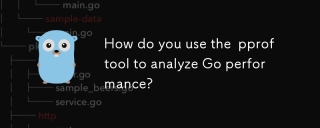 How do you use the pprof tool to analyze Go performance?Mar 21, 2025 pm 06:37 PM
How do you use the pprof tool to analyze Go performance?Mar 21, 2025 pm 06:37 PMThe article explains how to use the pprof tool for analyzing Go performance, including enabling profiling, collecting data, and identifying common bottlenecks like CPU and memory issues.Character count: 159
 How do you write unit tests in Go?Mar 21, 2025 pm 06:34 PM
How do you write unit tests in Go?Mar 21, 2025 pm 06:34 PMThe article discusses writing unit tests in Go, covering best practices, mocking techniques, and tools for efficient test management.
 How do I write mock objects and stubs for testing in Go?Mar 10, 2025 pm 05:38 PM
How do I write mock objects and stubs for testing in Go?Mar 10, 2025 pm 05:38 PMThis article demonstrates creating mocks and stubs in Go for unit testing. It emphasizes using interfaces, provides examples of mock implementations, and discusses best practices like keeping mocks focused and using assertion libraries. The articl
 How can I define custom type constraints for generics in Go?Mar 10, 2025 pm 03:20 PM
How can I define custom type constraints for generics in Go?Mar 10, 2025 pm 03:20 PMThis article explores Go's custom type constraints for generics. It details how interfaces define minimum type requirements for generic functions, improving type safety and code reusability. The article also discusses limitations and best practices
 How can I use tracing tools to understand the execution flow of my Go applications?Mar 10, 2025 pm 05:36 PM
How can I use tracing tools to understand the execution flow of my Go applications?Mar 10, 2025 pm 05:36 PMThis article explores using tracing tools to analyze Go application execution flow. It discusses manual and automatic instrumentation techniques, comparing tools like Jaeger, Zipkin, and OpenTelemetry, and highlighting effective data visualization
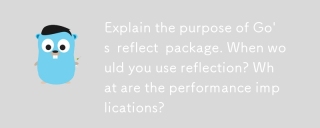 Explain the purpose of Go's reflect package. When would you use reflection? What are the performance implications?Mar 25, 2025 am 11:17 AM
Explain the purpose of Go's reflect package. When would you use reflection? What are the performance implications?Mar 25, 2025 am 11:17 AMThe article discusses Go's reflect package, used for runtime manipulation of code, beneficial for serialization, generic programming, and more. It warns of performance costs like slower execution and higher memory use, advising judicious use and best
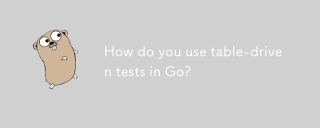 How do you use table-driven tests in Go?Mar 21, 2025 pm 06:35 PM
How do you use table-driven tests in Go?Mar 21, 2025 pm 06:35 PMThe article discusses using table-driven tests in Go, a method that uses a table of test cases to test functions with multiple inputs and outcomes. It highlights benefits like improved readability, reduced duplication, scalability, consistency, and a
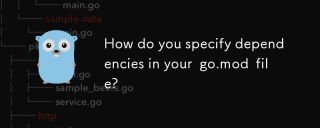 How do you specify dependencies in your go.mod file?Mar 27, 2025 pm 07:14 PM
How do you specify dependencies in your go.mod file?Mar 27, 2025 pm 07:14 PMThe article discusses managing Go module dependencies via go.mod, covering specification, updates, and conflict resolution. It emphasizes best practices like semantic versioning and regular updates.


Hot AI Tools

Undresser.AI Undress
AI-powered app for creating realistic nude photos

AI Clothes Remover
Online AI tool for removing clothes from photos.

Undress AI Tool
Undress images for free

Clothoff.io
AI clothes remover

AI Hentai Generator
Generate AI Hentai for free.

Hot Article

Hot Tools

VSCode Windows 64-bit Download
A free and powerful IDE editor launched by Microsoft

PhpStorm Mac version
The latest (2018.2.1) professional PHP integrated development tool

DVWA
Damn Vulnerable Web App (DVWA) is a PHP/MySQL web application that is very vulnerable. Its main goals are to be an aid for security professionals to test their skills and tools in a legal environment, to help web developers better understand the process of securing web applications, and to help teachers/students teach/learn in a classroom environment Web application security. The goal of DVWA is to practice some of the most common web vulnerabilities through a simple and straightforward interface, with varying degrees of difficulty. Please note that this software

Zend Studio 13.0.1
Powerful PHP integrated development environment

EditPlus Chinese cracked version
Small size, syntax highlighting, does not support code prompt function






