With the increasing popularity of mobile application development, some developers have begun to use uniapp for cross-platform development. For the Android platform, the signature of an application is very important because it identifies the uniqueness and security of the application. However, sometimes we need to modify the application signature, such as re-signing when refactoring the project, or publishing the application to other app stores, etc. Today I will introduce how to modify the application signature in uniapp.
Required conditions for modifying application signature
Before starting to modify, we need to prepare the necessary conditions:
- JDK (Java Development Kit): Due to Android Development requires a Java environment, so JDK needs to be installed. If you have not installed it yet, please install JDK first and configure the JAVA_HOME and PATH environment variables.
- Here I am using Uni-app’s HBuilderX development tool, so I also need to download and install the Android SDK and Gradle plug-in. If you have installed Android Studio, you can use the Android SDK directly.
Generate keystore file
Keystore is a file used by the Android system to verify application signatures. It can be understood as the ID card of the application. We need to generate it and save it.
- Open the HBuilderX development tool and create a uniapp project.
- Open a terminal or command line window in the project root directory and enter the following command:
keytool -genkey -alias [alias] -keyalg RSA -keysize 2048 -validity 10000 -keystore [keystore_file_name].jks
where [alias] is an alias to distinguish other certificates and can be named arbitrarily ; [keystore_file_name] is the name of the generated keystore file. It can be named arbitrarily, but you need to remember its saving location.
- Fill in some information according to the prompts, such as password, name, organization and other information.
请输入密钥库口令: 123456 再次输入新口令: 123456 您的名字与姓氏是什么? [Unknown]: huber 您的组织单位名称是什么? [Unknown]: huber 您的组织名称是什么? [Unknown]: huber 您所在的城市或区域名称是什么? [Unknown]: huber 您所在的省/市/自治区名称是什么? [Unknown]: huber 该单位的双字母国家/地区代码是什么? [Unknown]: huber CN=huber, OU=huber, O=huber, L=huber, ST=huber, C=huber是否正确? [否]: Y
- After entering "Y", a keystore file will be generated and saved to the specified directory.
Modify application signature
Before proceeding to the next step, you need to ensure that the project is successfully built and the application has been packaged in APK format. Next, we need to perform the following steps to sign:
- Open the APK package, find the META-INF folder, and delete the CERT.RSA, CERT.SF and MANIFEST.MF files inside.
- Find the build.gradle file in the application directory and add the following code to it:
android {
signingConfigs {
release {
storeFile file('[keystore_file_name].jks') // keystore文件路径
storePassword '[store_password]' // keystore文件密码
keyAlias '[alias]' // 别名
keyPassword '[key_password]' // 别名密码
}
}
buildTypes {
release {
signingConfig signingConfigs.release
}
}
}
Note: You need to add [keystore_file_name], [store_password], [alias] and [key_password ] with your own information.
- Click the "Release" button on the HBuilderX toolbar to sign. If the signature is successful, you will see the prompt "BUILD SUCCESSFUL" and the signature success message in the output information.
Package and publish
The last step is to package and publish the signed application to the app store or for testing. If you need to publish your app to the app store, please make sure:
- Each app package uses a different app name and version number.
- The application package has passed all security inspections and functional tests.
If you need to install the application on the device for testing, you need to copy the signed application package to the Android device for installation testing. It is recommended that each version of the application be adequately tested to ensure the healthy operation of the application.
Summary
Through the above steps, we have successfully completed the steps to modify the application signature in uniapp. During the development process, the correctness of the signature is very important because it is related to the security and reliability of the application. If you encounter problems when signing, you can consult and communicate through official documents or the community. Keep up the good work and make better applications!
The above is the detailed content of A brief analysis of how to modify the application signature in uniapp. For more information, please follow other related articles on the PHP Chinese website!
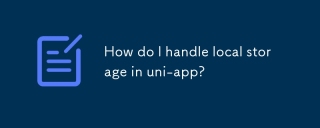 How do I handle local storage in uni-app?Mar 11, 2025 pm 07:12 PM
How do I handle local storage in uni-app?Mar 11, 2025 pm 07:12 PMThis article details uni-app's local storage APIs (uni.setStorageSync(), uni.getStorageSync(), and their async counterparts), emphasizing best practices like using descriptive keys, limiting data size, and handling JSON parsing. It stresses that lo
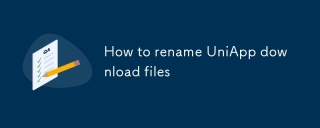 How to rename UniApp download filesMar 04, 2025 pm 03:43 PM
How to rename UniApp download filesMar 04, 2025 pm 03:43 PMThis article details workarounds for renaming downloaded files in UniApp, lacking direct API support. Android/iOS require native plugins for post-download renaming, while H5 solutions are limited to suggesting filenames. The process involves tempor
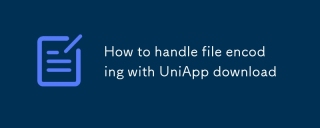 How to handle file encoding with UniApp downloadMar 04, 2025 pm 03:32 PM
How to handle file encoding with UniApp downloadMar 04, 2025 pm 03:32 PMThis article addresses file encoding issues in UniApp downloads. It emphasizes the importance of server-side Content-Type headers and using JavaScript's TextDecoder for client-side decoding based on these headers. Solutions for common encoding prob
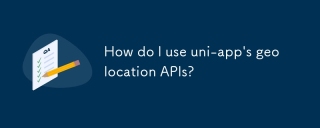 How do I use uni-app's geolocation APIs?Mar 11, 2025 pm 07:14 PM
How do I use uni-app's geolocation APIs?Mar 11, 2025 pm 07:14 PMThis article details uni-app's geolocation APIs, focusing on uni.getLocation(). It addresses common pitfalls like incorrect coordinate systems (gcj02 vs. wgs84) and permission issues. Improving location accuracy via averaging readings and handling
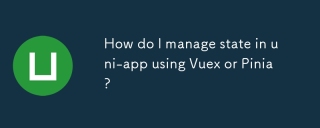 How do I manage state in uni-app using Vuex or Pinia?Mar 11, 2025 pm 07:08 PM
How do I manage state in uni-app using Vuex or Pinia?Mar 11, 2025 pm 07:08 PMThis article compares Vuex and Pinia for state management in uni-app. It details their features, implementation, and best practices, highlighting Pinia's simplicity versus Vuex's structure. The choice depends on project complexity, with Pinia suita
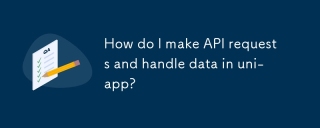 How do I make API requests and handle data in uni-app?Mar 11, 2025 pm 07:09 PM
How do I make API requests and handle data in uni-app?Mar 11, 2025 pm 07:09 PMThis article details making and securing API requests within uni-app using uni.request or Axios. It covers handling JSON responses, best security practices (HTTPS, authentication, input validation), troubleshooting failures (network issues, CORS, s
 How do I use uni-app's social sharing APIs?Mar 13, 2025 pm 06:30 PM
How do I use uni-app's social sharing APIs?Mar 13, 2025 pm 06:30 PMThe article details how to integrate social sharing into uni-app projects using uni.share API, covering setup, configuration, and testing across platforms like WeChat and Weibo.
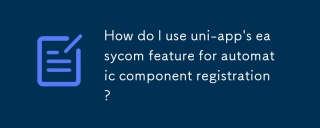 How do I use uni-app's easycom feature for automatic component registration?Mar 11, 2025 pm 07:11 PM
How do I use uni-app's easycom feature for automatic component registration?Mar 11, 2025 pm 07:11 PMThis article explains uni-app's easycom feature, automating component registration. It details configuration, including autoscan and custom component mapping, highlighting benefits like reduced boilerplate, improved speed, and enhanced readability.


Hot AI Tools

Undresser.AI Undress
AI-powered app for creating realistic nude photos

AI Clothes Remover
Online AI tool for removing clothes from photos.

Undress AI Tool
Undress images for free

Clothoff.io
AI clothes remover

AI Hentai Generator
Generate AI Hentai for free.

Hot Article

Hot Tools

Safe Exam Browser
Safe Exam Browser is a secure browser environment for taking online exams securely. This software turns any computer into a secure workstation. It controls access to any utility and prevents students from using unauthorized resources.

ZendStudio 13.5.1 Mac
Powerful PHP integrated development environment

SublimeText3 English version
Recommended: Win version, supports code prompts!

Zend Studio 13.0.1
Powerful PHP integrated development environment

Dreamweaver CS6
Visual web development tools







