 Backend Development
Backend Development PHP Problem
PHP Problem How to set up a local PHP environment on the Win10 operating system
How to set up a local PHP environment on the Win10 operating systemWith the continuous development of Internet technology, the development of network applications is becoming more and more important. As a very popular server-side scripting language, PHP is widely used in web development. Building a local PHP environment can facilitate development and testing. This article will give you a detailed introduction to how to build a local PHP environment on the Win10 operating system.
1. Download the necessary software
To build a PHP environment, you need to download two software, namely Apache and PHP. We can download the latest version of the software on the official website:
Apache: https://www.apachelounge.com/download/
PHP: http://windows.php.net/download/
2. Install Apache
After downloading the Apache installation package, double-click to run the installation program. You need to pay attention to the following steps during the installation process:
- Select the installation path: It is recommended to choose a short and easy-to-understand path.
- Set port: The default port is 80, which can also be modified as needed.
- After the installation is completed, start the Apache service
3. Install PHP
After downloading the PHP installation package, double-click to run the installation program. During the installation process, you need to pay attention to the following steps:
- Select the components to be installed: It is recommended to choose the installation components that meet your needs.
- Set the installation path: It is recommended to select the bin directory under the Apache installation directory.
- Configure PHP: Copy the php.ini-development file in the PHP directory and rename it to php.ini. Open the file and modify the following configuration:
i. extension_dir = "ext"
ii .extension=php_openssl.dll - Save the php.ini file to the root directory of the PHP installation directory.
4. Configure the Apache server
- Find the Apache configuration file httpd.conf, located in the conf directory under the Apache installation directory.
-
Open the httpd.conf file, search for the following two lines of code, and remove the comments (#):
i. LoadModule php7_module "D:/php/php7apache2_4.dll"
ii. AddType application/x-httpd-php .phpAmong them, the php version in php7_module needs to be consistent with the latest downloaded PHP version.
- Finally, restart the Apache server.
5. Test the local PHP environment
After the installation is completed, we can test whether the local PHP environment is successfully established through a few simple steps:
- In Apache Create a new test.php file in the root directory of , and add the following code:
phpinfo();
?>
- Enter "localhost/test.php" in the browser address bar.
- If the page displays normally, it means that our PHP environment has been successfully set up and running.
Summary: The above are the detailed steps for setting up a local PHP environment on Win10. Building a local PHP environment can help developers develop and test on their own machine and improve development efficiency. Of course, some problems may arise during the construction process. We must be patient to find and solve the problems. I believe that as long as we follow the above steps, we can successfully build a local PHP environment.
The above is the detailed content of How to set up a local PHP environment on the Win10 operating system. For more information, please follow other related articles on the PHP Chinese website!
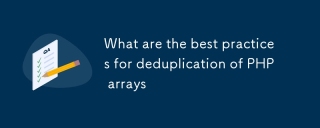 What are the best practices for deduplication of PHP arraysMar 03, 2025 pm 04:41 PM
What are the best practices for deduplication of PHP arraysMar 03, 2025 pm 04:41 PMThis article explores efficient PHP array deduplication. It compares built-in functions like array_unique() with custom hashmap approaches, highlighting performance trade-offs based on array size and data type. The optimal method depends on profili
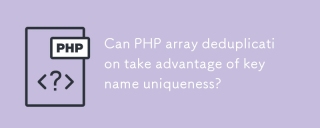 Can PHP array deduplication take advantage of key name uniqueness?Mar 03, 2025 pm 04:51 PM
Can PHP array deduplication take advantage of key name uniqueness?Mar 03, 2025 pm 04:51 PMThis article explores PHP array deduplication using key uniqueness. While not a direct duplicate removal method, leveraging key uniqueness allows for creating a new array with unique values by mapping values to keys, overwriting duplicates. This ap
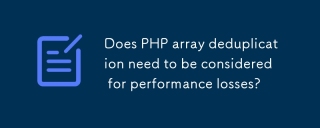 Does PHP array deduplication need to be considered for performance losses?Mar 03, 2025 pm 04:47 PM
Does PHP array deduplication need to be considered for performance losses?Mar 03, 2025 pm 04:47 PMThis article analyzes PHP array deduplication, highlighting performance bottlenecks of naive approaches (O(n²)). It explores efficient alternatives using array_unique() with custom functions, SplObjectStorage, and HashSet implementations, achieving
 How to Implement message queues (RabbitMQ, Redis) in PHP?Mar 10, 2025 pm 06:15 PM
How to Implement message queues (RabbitMQ, Redis) in PHP?Mar 10, 2025 pm 06:15 PMThis article details implementing message queues in PHP using RabbitMQ and Redis. It compares their architectures (AMQP vs. in-memory), features, and reliability mechanisms (confirmations, transactions, persistence). Best practices for design, error
 What Are the Latest PHP Coding Standards and Best Practices?Mar 10, 2025 pm 06:16 PM
What Are the Latest PHP Coding Standards and Best Practices?Mar 10, 2025 pm 06:16 PMThis article examines current PHP coding standards and best practices, focusing on PSR recommendations (PSR-1, PSR-2, PSR-4, PSR-12). It emphasizes improving code readability and maintainability through consistent styling, meaningful naming, and eff
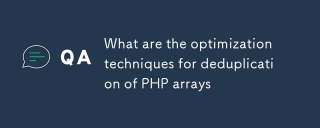 What are the optimization techniques for deduplication of PHP arraysMar 03, 2025 pm 04:50 PM
What are the optimization techniques for deduplication of PHP arraysMar 03, 2025 pm 04:50 PMThis article explores optimizing PHP array deduplication for large datasets. It examines techniques like array_unique(), array_flip(), SplObjectStorage, and pre-sorting, comparing their efficiency. For massive datasets, it suggests chunking, datab
 How Do I Work with PHP Extensions and PECL?Mar 10, 2025 pm 06:12 PM
How Do I Work with PHP Extensions and PECL?Mar 10, 2025 pm 06:12 PMThis article details installing and troubleshooting PHP extensions, focusing on PECL. It covers installation steps (finding, downloading/compiling, enabling, restarting the server), troubleshooting techniques (checking logs, verifying installation,
 How to Use Reflection to Analyze and Manipulate PHP Code?Mar 10, 2025 pm 06:12 PM
How to Use Reflection to Analyze and Manipulate PHP Code?Mar 10, 2025 pm 06:12 PMThis article explains PHP's Reflection API, enabling runtime inspection and manipulation of classes, methods, and properties. It details common use cases (documentation generation, ORMs, dependency injection) and cautions against performance overhea


Hot AI Tools

Undresser.AI Undress
AI-powered app for creating realistic nude photos

AI Clothes Remover
Online AI tool for removing clothes from photos.

Undress AI Tool
Undress images for free

Clothoff.io
AI clothes remover

AI Hentai Generator
Generate AI Hentai for free.

Hot Article

Hot Tools

SublimeText3 Linux new version
SublimeText3 Linux latest version

Notepad++7.3.1
Easy-to-use and free code editor

Atom editor mac version download
The most popular open source editor

WebStorm Mac version
Useful JavaScript development tools

ZendStudio 13.5.1 Mac
Powerful PHP integrated development environment





